Move to Another Type refactoring
This refactoring helps you move nested types and static members to another type (an existing one or a new one). All references and usages are automatically updated, including scenarios where a member uses other members of its original type.
Invoke the refactoring with a command
Select a nested type or a static member in one of the following ways:
In the editor, set the caret at the name of a nested type.
Select a nested type in the Solution Explorer.
Select a nested type in the File Structure window.
Select a nested type in the Class View.
Select a nested type in the Object Browser.
Select a nested type in the type dependency diagram.
Do one of the following:
Press F6 and then choose Move To Another Type
Press Control+Shift+R and then choose Move To Another Type
Right-click and choose Refactor | Move To Another Type in the context menu.
Choose in the main menu.
The Move To Another Type dialog will open.
Start typing the name of the target type. If you are moving the item to an existing type, pick it from the drop down list that displays all types in the solution matching your input.
If necessary, you can move other nested types and static members of the containing type to another type. To do so, select the desired items in the Static Members to Move area.
Optionally, specify access modifiers for the mvoed symbols in the new type.
To apply the refactoring, click Next.
If no conflicts are found, ReSharper performs the refactoring immediately. Otherwise, it prompts you to resolve conflicts.
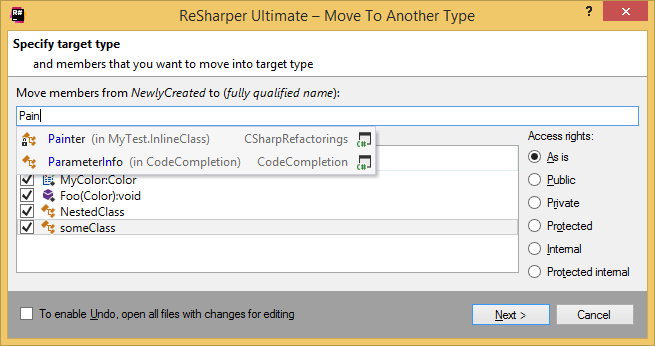
Perform the refactoring in-place
You can apply the refactoring by cutting a nested type or a static member and pasting it into another type. As soon as you paste the item, a grey border appears around it and a popup is shown, notifying you that the refactoring is available. You can click the suggestion or press Alt+Enter to invoke the solution-wide refactoring:

Applicability in different languages
This feature is supported in the following languages and technologies:
The instructions and examples given here address the use of the feature in C#. For details specific to other languages, see corresponding topics in the ReSharper by language section.