Choose Template dialog
The Choose Template dialog allows you to choose and apply a file template template. In this dialog, you will see all templates available in the current context or for the current project type, including those that are not added to the quick access list.
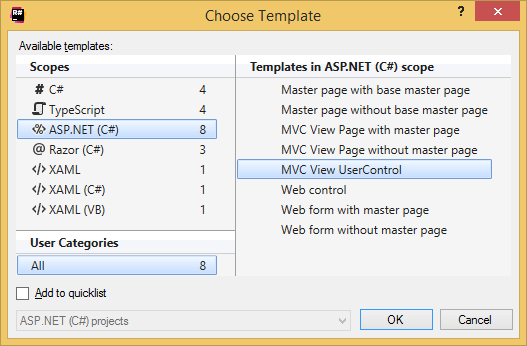
Click OK to create a new file from the existing template. Use template scopes and categories in the left part of the dialog to sort the templates, then choose the template that you want to apply in the right part of the dialog and click OK.
Optionally, you can add the selected template to the quick access list. To do so, tick the Add to quicklist checkbox before applying the template.
Last modified: 07 April 2022