Quick Documentation
With ReSharper, you can quickly review the documentation of a symbol right in the editor. If the symbol is documented in a supported format (such as XML-docs for C#), you will see all the documentation with proper formatting. Otherwise, the basic symbol information will be shown (such as full method signature or type visibility and namespace).
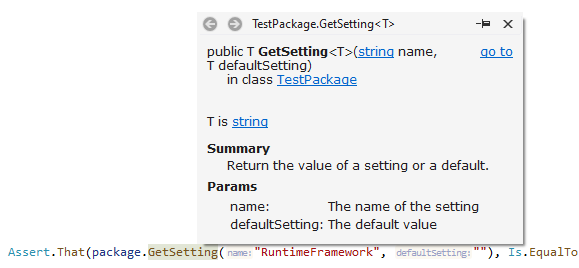
View quick documentation for a symbol
Place the caret
at a symbol reference in the editor,
at a symbol in the File Structure window or any other ReSharper tool window,
anywhere within a documentation comment.
Press Control+Q or choose from the main menu. Alternatively, you can press Control+Shift+A, start typing the command name in the popup, and then choose it there.
In the Quick Documentation popup that appears, you can study symbol documentation and follow hyperlinks to view related documentation.
You can invoke Quick Documentation as soon as you have typed a symbol reference, this will help you make sure that you've used the correct symbol. It doesn't have to be a valid statement, a correct symbol name is enough:
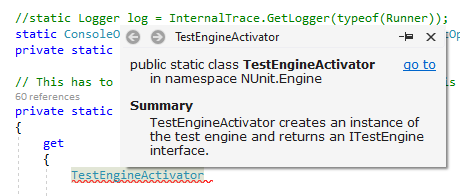
When you type a method call without parentheses and then invoke Quick Documentation, ReSharper will let you choose a method signature to study if the method has multiple signatures:
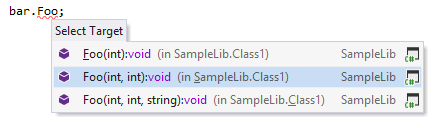
Additional capabilities of the Quick Documentation popup include:
Pin window button
.png) that comes in handy whenever you need to preserve the contents of the Quick Documentation popup before switching back to the editor. After you click this button, the popup float while you work with other Visual Studio user interface items.
that comes in handy whenever you need to preserve the contents of the Quick Documentation popup before switching back to the editor. After you click this button, the popup float while you work with other Visual Studio user interface items.Browser-like back/forward navigation buttons in the top left corner of the popup.
Hyperlinks that let you navigate to documentation for related entities, including:
The read more link that opens a relevant Microsoft Docs article for system symbols.
The go to link that brings you to the symbol declaration either in the editor for solution items or in your preferred way for compiled library items.
When ReSharper shows Quick Documentation for overridden and implemented members, the following convention applies:
If an overriding/implemented member does not have any documentation but its base member does, base member documentation is shown.
If they both are documented, the documentation of the overriding/implemented member is shown.
This feature is supported in the following languages and technologies:
The instructions and examples given here address the use of the feature in C#. For more information about other languages, refer to corresponding topics in the Languages and frameworks section.