Code Syntax Style: Built-In Type References
The C# type keywords and.NET Framework type names are interchangeable with built-in C# types. If you prefer to stick to one or another style for built-in type names, Rider can help you maintain your preference.
Rider helps you enforce preferences for C# built-in types in the existing code and takes your preferences into account when it produces new code with code completion and code generation features, applies code templates and performs refactorings.
Enforcing preferences for C# built-in types
Rider checks all built-in type references for compliance with your preferences and if they do not comply it highlights such references and suggests the corresponding quick-fix or fix in scope. Default Rider's preferences say that the C# keywords are preferred.
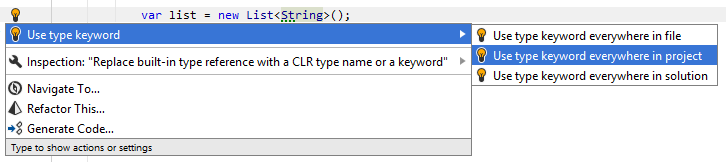
If you change your preference, Rider will help you use.NET Framework type names:
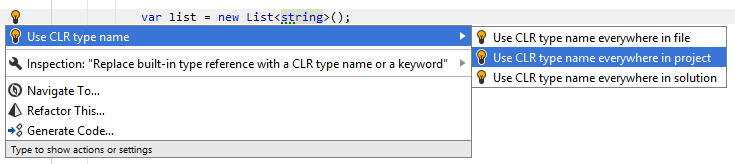
Another option to enforce preferences for C# built-in types in a bulk mode is code cleanup. You can either run code cleanup with the default profile Default: Full Cleanup or run the cleanup with a custom profile solely targeted at your specific task as described below.
To apply preferences for C# built-in type references with custom Code Cleanup profile
- Press Ctrl+Alt+S, or alternatively choose on Windows and Linux or on macOS.
- Go to the Code Cleanup settings page: .
- Create a new profile as described in the Code Cleanup section. In the Selected profile settings section for the new profile, tick the Fix built-in type references check box. Optionally, you can enable other code cleanup tasks in this profile.
- Click Save to apply the modifications and let Rider choose where to save them, or save the modifications to a specific settings layer using the Save To drop-down list. For more information, see layer-based settings.
- Select the scope where you want to enforce your preferences:
- Choose Code | Code Cleanup in the main menu.
- In the Code Cleanup dialog that opens, select the newly created profile.
- Click OK. Rider will enforce your preferences in the selected scope.
Configuring preferences for referencing C# built-in types
Your built-in type naming preferences are saved using the mechanism of layer-based settings. Among other things, this mechanism allows you to maintain different preferences for different solutions as well as to keep these preferences under a VCS and automatically share them with your team members.
To configure preferences for C# built-in types
- Go to the page of Rider settings (Ctrl+Alt+S), and then select the Code Style tab.
- Modify settings in the Built-in type naming category according to your coding practices/standards.
- The selectors in the right column allow you to set severity levels of code inspections detecting code that differs from your preferences.
- Click Save to apply the modifications and let Rider choose where to save them, or save the modifications to a specific settings layer using the Save To drop-down list. For more information, see layer-based settings.
See Also
Procedures:
- Naming Style
- Managing and Applying Code Formatting Rules
- File and Type Layout
- File Header Style
- Code Syntax Style: Namespace Imports
- Code Syntax Style: Implicit/Explicit Typing
- Code Syntax Style: Built-In Type References
- Using Auto-Properties
- Making Fields Readonly
- Code Syntax Style: Multiple Attributes
- Code Syntax Style: Modifiers
- Code Syntax Style: Optional Member Qualifiers
- Reformatting XML Doc Comments
- Removing Code Redundancies