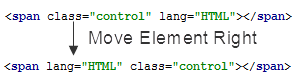Adding, Deleting and Moving Lines
On this page:
- Adding lines
- Duplicating lines
- Deleting lines
- Moving lines
- Moving statements
- Moving code element left or right
Adding lines
To add a line
- Press Shift+Enter to add a new line after the one where the caret is currently located and move the caret to the beginning of this new line.
For instance, you have typed some text:
Press Shift+Enter to start the next line immediately:
- To add a line before the current one, press Ctrl+Enter.
Duplicating lines
To duplicate a line or fragment
- Place the caret at the line to be duplicated, or select the desired fragment of text.
- Press Ctrl+D.
Deleting lines
To remove a line
- Press Ctrl+Shift+L to delete the line at caret.
Moving lines
To move a line
- Place the caret at the line to be moved.
- Do one of the following:
- On the main menu, choose or .
- Press Shift+Alt+Up or Shift+Alt+Down.
JetBrains Rider moves the selected line one line up or down, performing the syntax check. For example:
After moving line at caret:
Moving statements
To move a statement up or down
- Select a statement to be moved, or just place the caret at the first or last lines of a multi-line statement. Note that if moving a statement is not allowed in the current context, the commands will be disabled.
- Do one of the following:
- On the main menu, choose .
- Press Ctrl+Shift+Alt+Up or Ctrl+Shift+Alt+Down.
If you apply the same commands to a line at caret, or a to a selection, it will be moved one line up or down.
JetBrains Rider moves the selected statement above the previous one, or directly underneath the next one, performing the syntax check. For example, place the caret at the method declaration:
After moving the statement:
Moving code element left or right
To move code element to the left or to the right
- Place the caret at the desired code element, or select the elements to be moved.
- Do one of the following:
- On the main menu, choose the commands or
- Press Ctrl+Shift+Alt+Left or Ctrl+Shift+Alt+Right
Examples of code elements for which this functionality is currently implemented:
- XML: tag attributes.
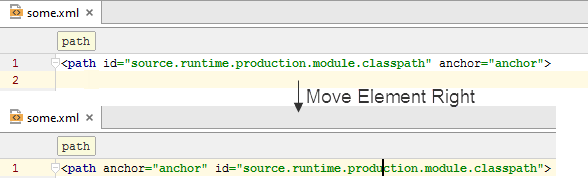
- HTML: tag attributes.