Viewing File Structure
Ctrl+Alt+7
With JetBrains Rider, you can view the structure of the current document using the Structure window, which greatly simplifies navigation in large files. The window is synchronized with the editor. As you switch to another editor tab, the window displays the structure of the corresponding file.
Right from the File Structure window, you can perform refactorings. To check the available commands, right-click on any symbol.
To analyze the structure of the current document
- Press Ctrl+Alt+7 or choose .
- Use the Structure window to explore and navigate through the document. You can double-click any symbol to make the caret in the editor switch to the corresponding position.
-
If some parts of the code are surrounded by
#regionblocks, the regions appear in the file structure too. - To synchronize the way you change caret position in the editor with the symbol highlighted in the File Structure window, click Autorscroll from source
 on the toolbar.
on the toolbar. - To synchronize symbols that you select in the File Structure window with the caret position in the editor, click Autorscroll to source
 on the toolbar.
on the toolbar.
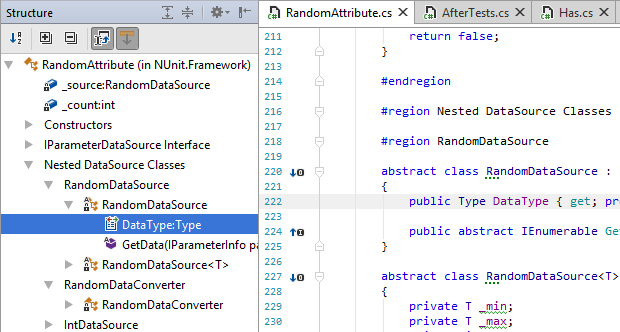
Last modified: 27 December 2017