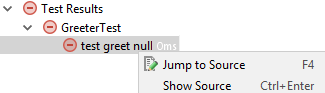Cucumber.js
JetBrains Rider supports integration with the Cucumber.js test framework. JetBrains Rider recognizes features written in the Gherkin language.
On this page:
Before you start
- Make sure the Node.js runtime environment is installed on your computer.
- Install and enable the NodeJS, Cucumber.js, and Gherkin repository plugins on the Plugins page as described in Installing, Updating and Uninstalling Repository Plugins and Enabling and Disabling Plugins.
Installing Cucumber.js
Open the built-in JetBrains Rider Terminal (press Ctrl+Alt+1 or choose on the main menu) and type one of the following commands at the command prompt:
-
npm install cucumberfor local installation in your project. -
npm install -g cucumberfor global installation. -
npm install --save-dev cucumberto install Cucumber.js as a development dependency.
Navigation
With JetBrains Rider, you can jump between a file and the related test file. Navigation from a test result in the Test Runner Tab to the test is also supported.
To jump between a file and the related test file
Open the file in the editor and choose or on the context menu, or just press N/A.
To jump from a test result to the test
Select the test name in the Test Runner tab and choose Jump to Source on the context menu.