Code Style. TypeScript
for Windows and Linux
for macOS
Ctrl+Alt+S ![]()
On this page of JetBrains Rider settings, you can configure various aspects of code style in TypeScript. Code style preferences are grouped in the following tabs:
Tabs and Indents
On this tab, you can specify how JetBrains Rider should format indents in your code when you type or when you reformat existing code.
If there are .editorconfig files that affect your solution, preferences on this and other tabs with formatter settings could be overridden by EditorConfig styles. You will see a yellow warning if at least one preference on a page is overridden by EditorConfig styles for the current file, each overridden preference will also be highlighted with yellow. For example: 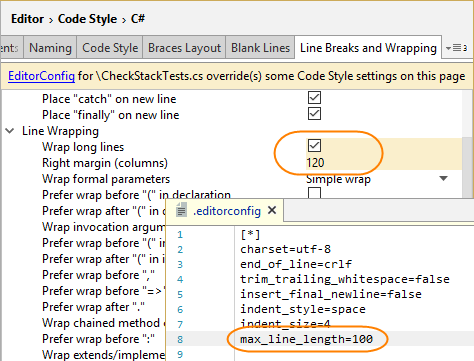
Naming
On this tab, you can configure symbol naming rules for TypeScript.
JetBrains Rider helps you define, control, and apply naming style for symbols in your code. Naming style is implemented as a set of rules, each of which targets specific identifiers with the set of constraints (e.g. a rule can target static private readonly fields). Each rule can have one or more associated styles that define suffixes, prefixes, capitalization of compound words, etc.
These rules are taken into account when JetBrains Rider produces new code with code completion and code generation features, applies code templates and performs refactorings. JetBrains Rider also helps you detect and fix violations of naming rules. If necessary, the automatic checkup of naming rules can be configured or disabled.
Code Style
Preferences configurable on this tab are taken into account when JetBrains Rider produces new code with code completion and code generation features, applies code templates and performs refactorings. They can also be applied to the existing code by using code cleanup with the corresponding settings.
The preferences with the Notify with selector have corresponding code inspections that notify you if this aspect of the code style in the inspected scope differs from the the preferred style. Using the selectors, you can configure severity levels of the inspections.
| Item | Description |
|---|---|
| Quotes (inherited from JavaScript) | The preference in this section defines whether apostrophe (') or quote (") should be used as a quote symbol. This preference is shared with the corresponding preference for JavaScript, i.e. if you change it here, the same preference on the page of JetBrains Rider options it also changed. |
| Modifiers | The preference in this section defines whether the 'public' modifier should be used explicitly. |
| Aliases | Preferences in this section define how to handle aliases.
|
| Type specification | Preferences in this section define whether and when types should be specified explicitly and whether the implicit 'any' is allowed. The preference of using implicit 'any' can also be configured in project settings. If the implicit 'any' types are not allowed in the project settings, they are always highlighted as errors independently of your code style preferences. |
Spaces
This tab is used to configure automatic insertion/deletion of spaces in certain positions of your source code. You can adjust the values and check the preview pane at the bottom of the page to see how your preferences affect the code.
Line Breaks
Use this tab to configure how JetBrains Rider should add or remove line breaks before/after specific language constructions and whether to wrap long lines exceeding the length specified by the Right margin (columns). Options in the Preserve Existing Formatting section are only applied when JetBrains Rider reformats existing code while the remaining sections contain options that also take effect when you type new code. You can adjust the values and check the preview pane at the bottom of the page to see how your preferences affect the code.
Braces Layout
Use this tab to adjust the way JetBrains Rider arranges braces when it generates and reformats your code; in particular, there are several ways to position braces after if or for operators.
For every item, there is a preview pane in the bottom part of the page where you can observe changes after tweaking specific preferences.
Other
This tab helps configure a number of additional settings that control how JetBrains Rider treats new code and reformats existing code. You can adjust the values and check the preview pane at the bottom of the page to see how your preferences affect the code.