Syntax Styles
One of the aspects of the code style is how to use interchangeable language syntax constructions. For example, two method definitions below are identical from the compiler point of view, but the choice of syntax constructions makes them look different:
[Conditional("DEBUG")]
[Test]
static public void Foo(String str)
{
foreach (Char ch in str)
{
System.Console.WriteLine(value: ch);
}
} | [Test, Conditional("DEBUG")]
public static void Foo(string str)
{
foreach (var ch in str)
Console.WriteLine(ch);
} |
If you want to use interchangeable syntax constructions consistently throughout your codebase, you can configure your preferences on the page of JetBrains Rider settings (Ctrl+Alt+S), share them with your team, and apply them in the desired scope.
Checking and fixing code syntax style with code inspections
JetBrains Rider provides a number of code inspections that check your code for compliance with your code syntax style and suggests quick-fixes where the style is violated — for example, if the order of modifiers differs from your preferences:
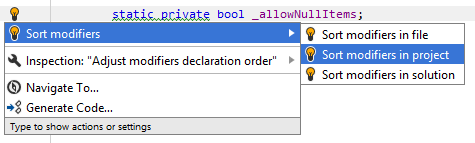
If you need to review all code syntax style problems in a desired scope, up to the whole solution, you can run code inspection in this scope. When the analysis is over, group the results by issue category, and check what problems there are and where:
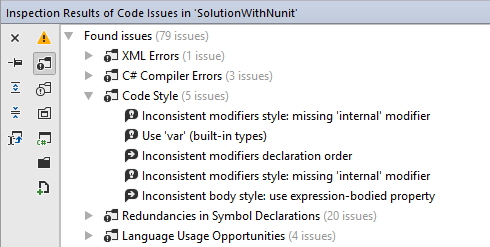
All of the code syntax style inspections are configurable and you can disable the ones that you do not like.
You can also go through the list of code syntax style inspections and configure all of them in one go. On the page of JetBrains Rider settings (Ctrl+Alt+S), find code syntax style inspections in the groups and clear check boxes next to the ones you want to disable.
Applying code syntax style with code cleanup
To apply code syntax style in the desired scope, you can also use code cleanup. You can either run code cleanup with the default profile Default: Full Cleanup to apply all code syntax style rules, or create and run a custom profile with a desired subset of code syntax style rules.
Additional actions for code syntax style in C#
To apply C# code syntax styles in the current selection
- In the editor, select a block of code where you want to apply code syntax styles.
- Press Alt+Enter or click on the action indicator to the left of the caret to open the action list.
- Select
 Apply code style in the action list.
Apply code style in the action list.