Errors in Solution window
Ctrl+Alt+2
This window displays the list of solution-wide errors that were discovered during solution-wide analysis.
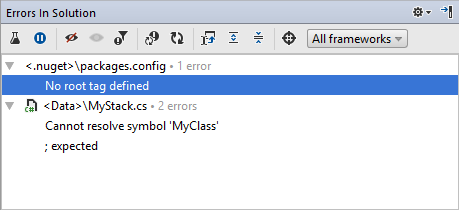
Toolbar Controls
| Control | Name | Description |
|---|---|---|
| | Analyze Errors in Solution | Toggles solution-wide analysis on/off. For more information, see Enabling Solution-Wide Analysis |
| | Pause Analysis | Puts the analysis process on hold until you click Continue Analysis |
| | Continue Analysis | Resumes analysis after it was put on hold by pressing Pause Analysis |
| | Ignore Errors | Excludes selected errors (or all errors in a selected file) from the list of found errors (or strikes them through if Show Ignored Errors is switched on). For more information, see Ignoring Errors in solution. |
| | Stop Ignoring Errors | Shows or previously ignored errors (or removes strikethrough if Show Ignored Errors is switched on). For more information, see Ignoring Errors in solution. |
| | Show Ignored Errors | Makes ignored errors visible but strikes them through. |
| | Reanalyze Files with Errors | Launches the process of reanalyzing files where errors were previously found. |
| | Export | Click this button to export the data currently displayed in the window in text format. |
Title bar context menu and buttons
You can right-click on the window title bar and use the context menu to configure its viewing mode, associate the window with a different tool window bar, or resize and hide the window.
You can also use the toolbar buttons:
| Icon | Shortcut | Description |
|---|---|---|
| | Click this button to access a subset of the context menu commands that let you configure window's viewing mode. | |
| | Shift+Escape | Use this command to hide the tool window. You can also use it in combination with the Alt key to hides all tool windows attached to the same tool window bar. |
Last modified: 19 April 2018