Action Indicators and Action List
Alt+Enter
Among the most noticeable things in Rider's text editor are Action Indicators and the Action List. They appear in all files supported by JetBrains Rider (C#, VB.NET, XML, CSS, JavaScript, ASP.NET, etc.) to notify you about available actions and help you apply them.
Action Indicators
Action indicators - are icons that appear in the left margin of the text editor. These icons identify actions available in the corresponding line and cursor position. If there are several actions available in the same place, the icon corresponding to the action of the highest priority is shown.
There are two types of action indicators: fixed indicators and context-sensitive indicators.
Fixed indicators
Fixed indicators are always shown and notify about the following:
-
 - the method is a unit test and you can run and debug it.
- the method is a unit test and you can run and debug it. -
 - the class is a unit test class and you can run and debug containing tests.
- the class is a unit test class and you can run and debug containing tests. -
 - the unit test passed during the last execution.
- the unit test passed during the last execution. -
 - tests in the unit test class passed during the last execution.
- tests in the unit test class passed during the last execution. -
 - the unit test failed during the last execution.
- the unit test failed during the last execution. -
 - at least one test in the unit test class failed during the last execution.
- at least one test in the unit test class failed during the last execution. -
 - the unit test was ignored during the last execution.
- the unit test was ignored during the last execution. -
 - all tests in the unit test class were ignored during the last execution.
- all tests in the unit test class were ignored during the last execution. -
 - the interface has implementations and you can navigate to these implementations.
- the interface has implementations and you can navigate to these implementations. -
 - the type is overridden elsewhere and you can navigate to these overrides.
- the type is overridden elsewhere and you can navigate to these overrides. -
 - the member implements an interface method and and you can navigate to it.
- the member implements an interface method and and you can navigate to it. -
 - the member overrides an inherited virtual or abstract member and you can navigate to it.
- the member overrides an inherited virtual or abstract member and you can navigate to it. -
 - the call is recursive. If this is a tail call, JetBrains Rider suggests a quick-fix to replace recursion with iteration.
- the call is recursive. If this is a tail call, JetBrains Rider suggests a quick-fix to replace recursion with iteration. -
 - the member hides a member with the same in the base class, without overriding it.
- the member hides a member with the same in the base class, without overriding it. -
 - the resource is overridden for specific cultures and you can navigate to the derived definitions.
- the resource is overridden for specific cultures and you can navigate to the derived definitions. -
 - the resource is defined in the base culture and you can navigate to the definition in the default culture.
- the resource is defined in the base culture and you can navigate to the definition in the default culture. -
 - there is a bookmark at this line.
- there is a bookmark at this line.
Caret-sensitive indicators
Caret-sensitive indicators show up as soon as you set the caret to a specific place in the code and suggest one or more actions that may be helpful at this place.
Most of the time JetBrains Rider can indicate several actions at your caret position and therefore often an indicator of a specific action with a higher priority hides several more actions with lower priority.
Caret-sensitive action indicators in the list below are shown in the order of their priorities (from high to low):
-
 - suggests a quick-fix for the detected code issue with the Error severity level.
- suggests a quick-fix for the detected code issue with the Error severity level. -
 - suggests an inplace refactoring or a refactoring that can fix the detected code issue.
- suggests an inplace refactoring or a refactoring that can fix the detected code issue. -
 - suggests a quick-fix for the detected code issue with Warning, Suggestion or Hint severity level.
- suggests a quick-fix for the detected code issue with Warning, Suggestion or Hint severity level. -
 - suggests to run current unit tests or unit test class.
- suggests to run current unit tests or unit test class. -
 - suggests to debug current unit tests or unit test class.
- suggests to debug current unit tests or unit test class. -
 - suggests to append current unit tests or unit test class to existing unit test session.
- suggests to append current unit tests or unit test class to existing unit test session. -
 - suggests to create a new unit test session for current unit tests or unit test class.
- suggests to create a new unit test session for current unit tests or unit test class. -
 (appears when you select a code block) - suggests reformatting selected code.
(appears when you select a code block) - suggests reformatting selected code. -
 - suggests a context action.
- suggests a context action. -
 - suggests a code annotation context action.
- suggests a code annotation context action. -
 (appears when you select a code block) - a surround action and surround templates for the selection.
(appears when you select a code block) - a surround action and surround templates for the selection.
Action List
If you click on a particular action indicator or press Alt+Enter while your caret is in the corresponding position, all available actions appear in a pop-up called Action list:
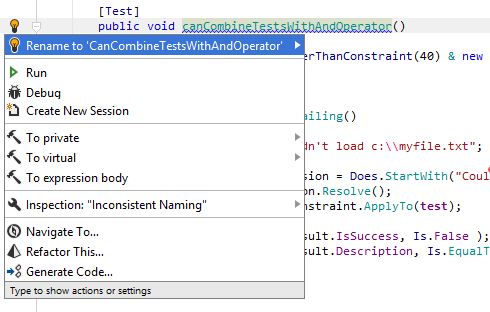
You are free to choose whether to use the suggestions or not, but it often worth taking a look at what is available at the current caret position.
While the action list is displayed, you can start typing to find and execute any of the available actions and search through settings.
If JetBrains Rider detects one or more code issues under your caret, the Inspection [name of inspection] ![]() sub-menu appears in the action list for each issue detected with a configurable inspection. You can use items of this sub-menu to configure options of the corresponding inspection.
sub-menu appears in the action list for each issue detected with a configurable inspection. You can use items of this sub-menu to configure options of the corresponding inspection.
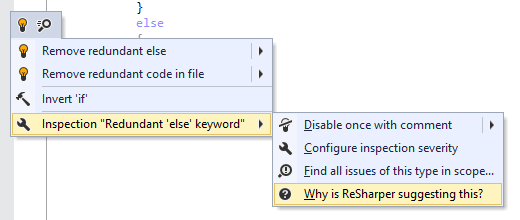
See Also
Reference:
- Context Actions for C#
- Context Actions for Visual Basic .NET
- Context Actions for HTML
- Context Actions for ASP.NET
- Context Actions for Razor
- Context Actions for JavaScript
- Context Actions for TypeScript
- Context Actions for CSS
- Context Actions for XML
- Context Actions for XAML
- Context Actions for Build Scripts
- Context Actions for JSON