Rider Settings
To access the Settings/Preferences dialog:
-
Press Ctrl+Alt+S or
-
On the main toolbar, click

Rider uses two mechanisms to store its settings:
- One part of the settings, which is for the front-end IntelliJ Platform features, is saved in the directory-based format.
- The other part of the settings, which is for the back-end ReSharper features, is saved in the layer-based format. Layer-based settings are compatible with ReSharper, so if you worked with ReSharper, Rider will read and apply settings that you have configured in ReSharper.
In the Rider settings dialog (Ctrl+Alt+S), you can look at page icons to see which setting-management mechanism is used for specific pages:
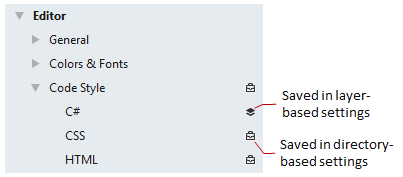
Pages that are not marked with any icon host environment settings which are saved in your user profile.
Another thing to note is there are cases where both setting mechanisms are used for different settings on a single settings page. For such pages, a layer-based icon is shown but preferences that are saved using the directory-based mechanism are marked with the warning icon ![]() .
.
If you are working in a team, both mechanisms offer you a possibility to share Rider preferences. In short, it is recommended to add Rider solution-specific settings (the [Solution_Name].sln.DotSettings file in the solution folder and all files in the .idea subfolder except workspace.xml and tasks.xml) to your version control system.