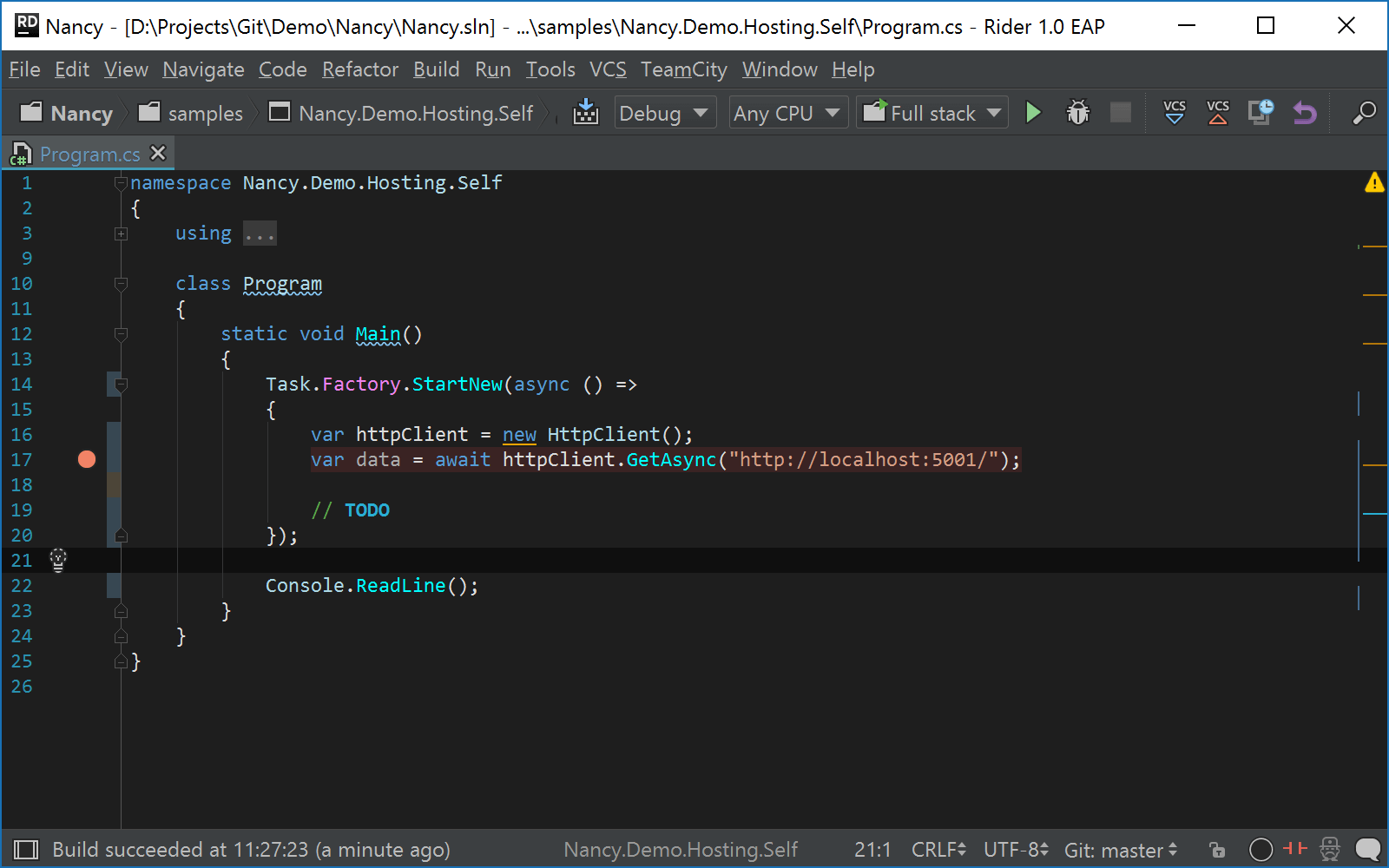Run/Debug Configuration: Compound
![]()
Use this dialog to create configurations containing multiple run/debug configurations that you can launch at once. This is useful, for example, if you want to launch various automated tests. Each configuration will be available in a separate tab in the Run or Debug tool window.
Press ![]() to select which of the existing configurations you want to include into the Compound configuration, and fill in the following fields:
to select which of the existing configurations you want to include into the Compound configuration, and fill in the following fields:
Item | Description |
|---|---|
Name | In this text box, specify the name for the run/debug configuration. The name will help you identify the created configuration when you choose to edit it later, or when you invoke it, for example. from the Run popup (Ctrl+Shift+Alt+R). |
Share | Select this check box to make the run/debug configuration available to other team members. The shared run/debug configurations are kept in separate xml files under |
Another case where the Compound run configuration could be very useful is running/debugging a front end web application and a backend REST service at the same time. With the debugger attached, this will let you set a breakpoint in any of the projects and debug the entire flow of the application: