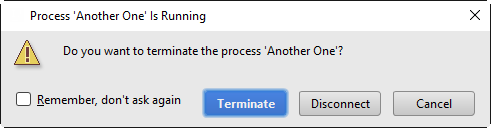System Settings
for Windows and Linux
for macOS
Ctrl+Alt+S ![]()
Use this page to configure general behavior of JetBrains Rider.
Startup/Shutdown
Item | Description |
|---|---|
Reopen last project on startup | Select this checkbox to have JetBrains Rider re-open the last opened project on startup. |
Confirm application exit | Select this checkbox to have a warning message displayed when you attempt to close JetBrains Rider. |
Solution opening
Item | Description |
|---|---|
Default directory | Use this field to specify the root directory for your solutions. JetBrains Rider will start with this directory when you open existing projects. |
Open solution in a new window | Click this radio button to always open a new solution in a new window. |
Open solution in the same window | Click this radio button to always close the current solution, and reuse the same window. |
Confirm window to open solution in | Click this radio button to have JetBrains Rider ask you whether you want to open a new solution in the same frame, or in a new one. |
Synchronization
Item | Description |
|---|---|
Synchronize files on frame or editor tab activation | If this checkbox is selected, all the files that were changed externally are reloaded from disk when you switch to JetBrains Rider from a different application, or when you you switch to their editor tab. |
Save files on frame deactivation | If this checkbox is selected, all modified files are auto saved when you switch from JetBrains Rider to a different application. |
Save files automatically if application is idle for N seconds | If this checkbox is selected, all modified files are auto saved at regular time internals. |
Use "safe write" (save changes to a temporary file first) | If this checkbox is selected, a changed file is first saved in a temporary file. If the save operation succeeds, the file being saved is replaced with the saved file. (Technically, the original file is deleted and the temporary file is renamed.) Also, the ownership of such file changes. If this checkbox is not selected, the ownership of a file does not change, but all the advantages of safe write will be lost. |
Accessibility
Item | Description |
|---|---|
Support screen readers (requires restart) |
On Closing Tool Windows with Running Process
Item | Description |
|---|---|
Terminate | If this option is selected, the running process disconnects and terminates silently. |
Disconnect (if available) | If this option is selected, the running process is disconnected. |
Ask | If this option is selected, the dialog shows up, prompting to confirm the termination: |