AngularJS
JetBrains Rider integrates with the AngularJS framework also known as Angular 1 intended for developing single page web applications. JetBrains Rider suggests AngularJS-aware completion options for predefined and custom ng directives and for controller and application names, as well as code insights for data bindings inside curly-brace expressions {{}}. You can use built-in AngularJS live templates and navigate between the name of a controller in HTML and its definition in JavaScript or between ngView or &routeProvider and the template. For AngularJS entities, use the Go To Symbol navigation.
Before you start
Install Node.js.
To open an application that is organized in the directory structure and does not have a solution file, press Ctrl+O or choose from the main menu, and then specify the root folder of the application.
Creating a new AngularJS application
You can install AngularJS in a solution either manually, by downloading the AngularJS framework, or using the Bower package manager.
To install and configure AngularJS in an empty solution manually
Download the AngularJS framework at http://angularjs.org/.
- Configure AngularJS as a JetBrains Rider JavaScript library, to let JetBrains Rider recognize AngularJS-specific structures and provide full coding assistance:
In the Settings/Preferences dialog (Ctrl+Alt+S), click JavaScript Libraries.
In the Libraries area, click the Add button.
In the New Library dialog box that opens, specify the name of the library.
Click the Add button
 next to the list of library files and choose Attach Files or Attach Directory on the context menu, depending of whether you need separate files or an entire folder.
next to the list of library files and choose Attach Files or Attach Directory on the context menu, depending of whether you need separate files or an entire folder.Select the
Angular.jsorAngular.min.js, or an entire directory in the dialog box that opens. JetBrains Rider returns to the New Library dialog box where the Name read-only field shows the name of the selected files or folder.- In the Type field, specify which version you have downloaded and are going to add.
If you added
Angular.js, choose Debug. This version is helpful in the development environment, especially for debugging.If you added the minified
Angular.min.js, choose Release. This version is helpful in the production environment because the file size is significantly smaller.
To install AngularJS in an empty project through Bower
Starting with an existing AngularJS application
If you already have Angular sources in your project (for example, in the bower_components folder), just open your project and start working. If these sources are excluded from project, then you only need to configure AngularJS as a JavaScript library.
To check out the application sources from your version control
Click Check out from Version Control on the Welcome screen or choose on the main menu.
Select your version control system from the list.
In the VCS-specific dialog that opens, type your credentials and the repository to check out the application sources from.
To download the dependencies
Click Run 'npm install' in the pop-up window:
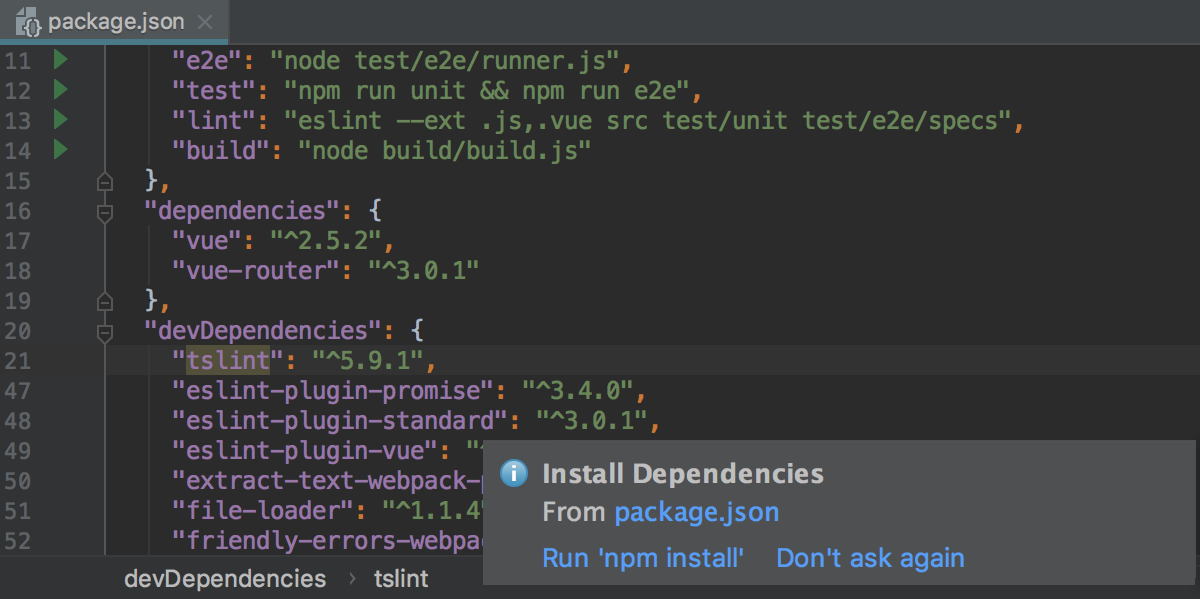
Using AngularJS Router state diagrams
You can see a diagram illustrating the relations between views, states, and templates in AngularJS applications that use ui-router.
To generate and view a diagram
Open the desired file in the editor, and then choose on the context menu. JetBrains Rider generates a diagram and shows it in a separate editor tab.
To navigate from an element in the diagram to the code that implements this element
Select it and choose Jump to Source on the context menu.