Web-Specific Language Injections
Language injections let you work with pieces of code inside string literals as well as tags or attributes in XML-like languages.
When you have a piece of formal language (such as HTML, CSS, XML, RegExp, etc.) inside a string literal, tag, or attribute, you can get comprehensive language assistance for editing that piece.
Temporarily inject a language
Place the cursor inside a string literal, tag, or attribute, in which you want to inject a language and press Alt+Enter (or use the intention action icon
 ).
).Click Inject language or reference and select the language you want to inject.
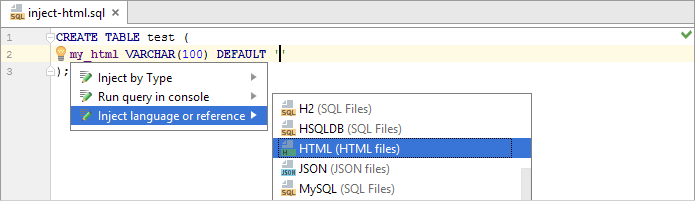
Open a code fragment in the dedicated editor section
Place the cursor to the code with the injected language and press Alt+Enter (or use the intention action icon
 ).
).-
Select Edit <language ID> Fragment.
JetBrains Rider will open a dedicated editor section for editing the code with the injected language. This editor provides full code assistance, including code completion, inspections, intentions and code style actions.
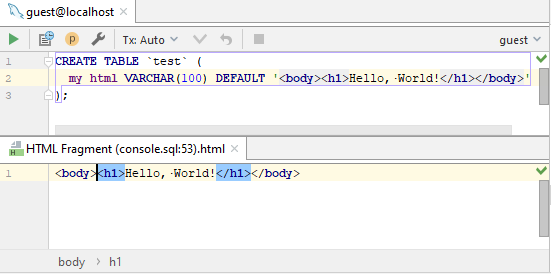
Use language injection comments
- Add a blank line before the target string literal, and type the following comment:
-- language=<language_ID>For comments, use the syntax of the language you want to inject. Language IDs are generally intuitive, e.g. MySQL, RegExp, XML, HTML.
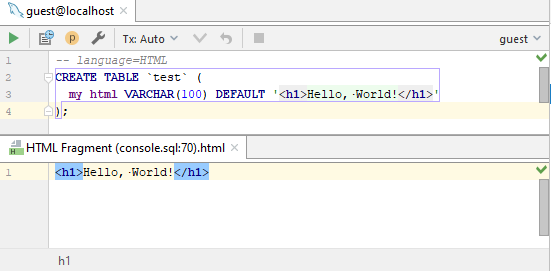
A language fragment may be combined with a prefix and a suffix that act together as a wrapper, turning the fragment into a syntactically complete language unit. When editing your code, you can see prefixes and suffixes only in the fragment editor. They are not shown in the main editor.
The prefix and the suffix can be included in the injection comment as follows:
// language=<language_ID> prefix=<prefix> suffix=<suffix>Configure injection rules
You can configure language injection rules on the page of JetBrains Rider settings (Ctrl+Alt+S).
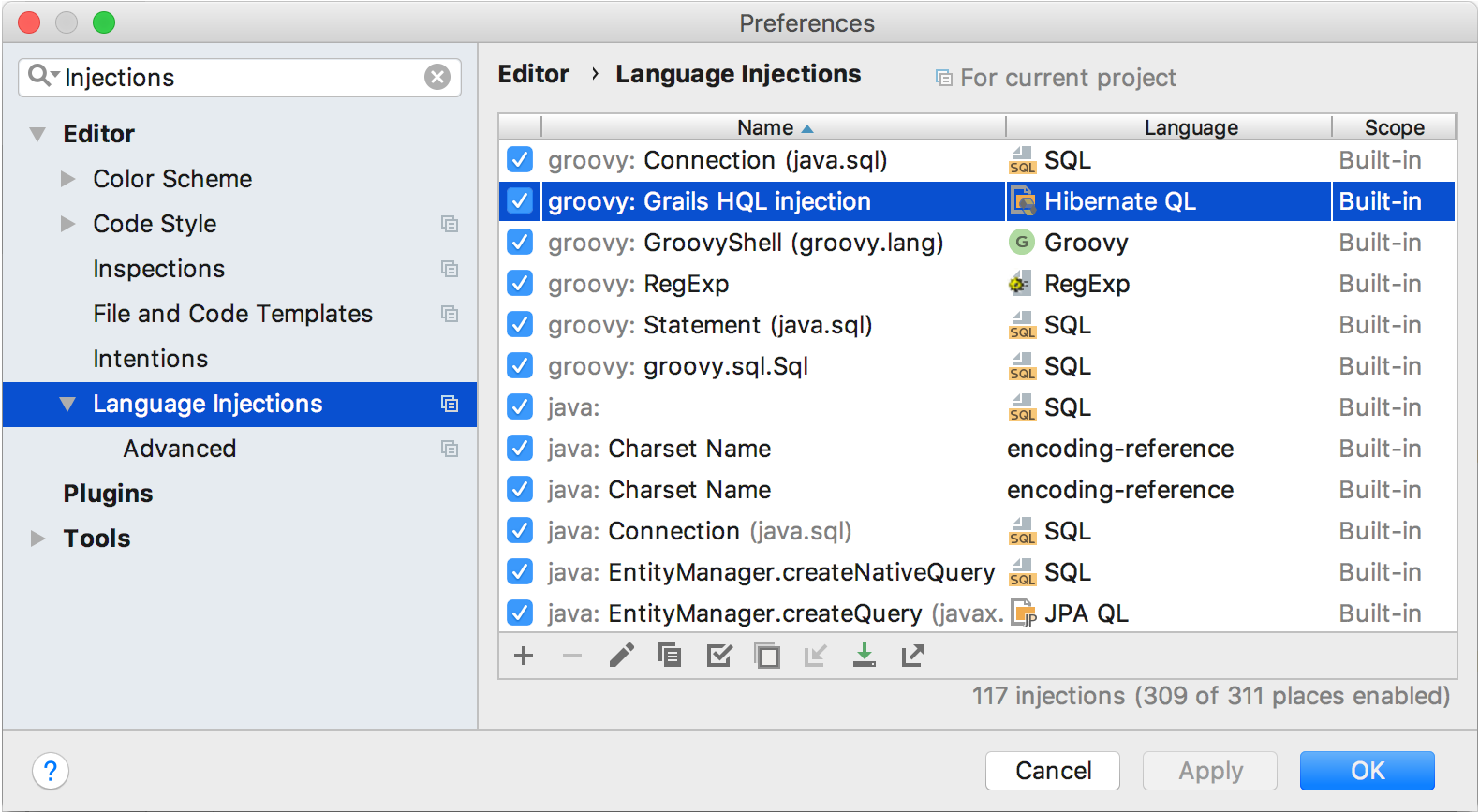
All pre-defined injection rules are configured for the Built-in scope. In other words, they are global (and therefore available in all JetBrains Rider projects). Custom rules can be configured for the IDE or for one project only. To change the scope of custom injections, use the ![]() icon.
icon.
To configure custom injection rules, click ![]() to add a new rule, or copy a predefined rule and change its settings.
to add a new rule, or copy a predefined rule and change its settings.
Cancel injections
Place the cursor to the code fragment and press Alt+Enter (or use the intention action icon
 ).
). -
Select Un-inject language/reference.
To cancel a language injection, you can also delete the injection comment or annotation.