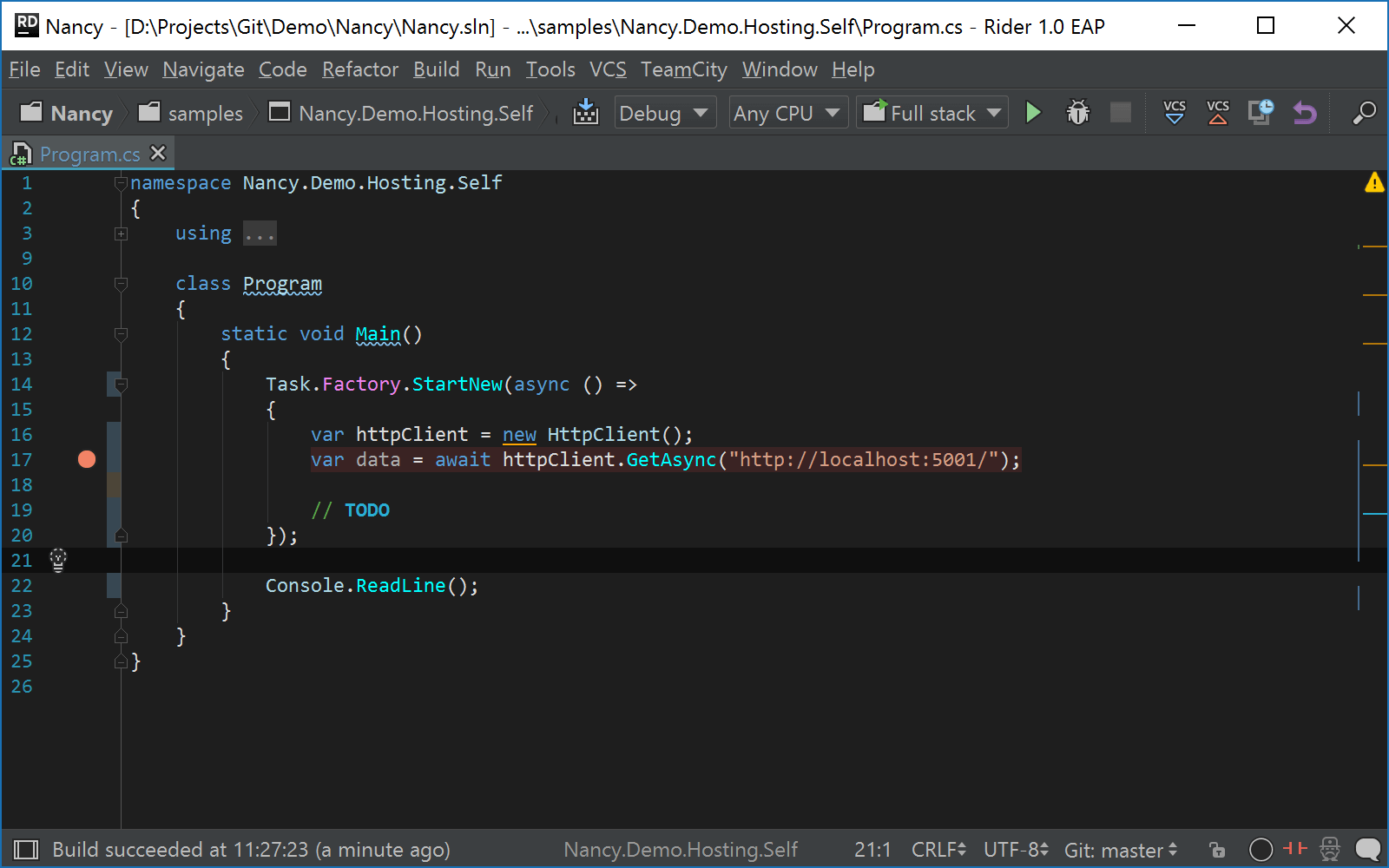Creating Compound Run/Debug Configuration
Suppose you would like to launch multiple Run/Debug configurations simultaneously. For example, you may want to run the sequence of several test configurations, or run several configurations of different types (for example, JavaScript, HTML, etc). JetBrains Rider provides you with the dedicated capability for that: a compound Run/Debug configuration.
When you run or debug your code using a compound configuration, you actually launch a sequence of configurations it includes in order they are listed.
To create a compound Run/Debug configuration
Open the Run/Debug configurations dialog. You can access it from the main menu or using the run configuration switcher on the toolbar.
In the dialog that opens, click
 and select Compound from the Add New Configuration menu.
and select Compound from the Add New Configuration menu. In the Name field, specify the configuration's name.
Select Share to make this run/debug configuration available to other team members.
To include a new Run/Debug configuration into compound configuration, click
 and select the desired one from the list.
and select the desired one from the list. Click Apply and OK buttons to finish.
Another case where the Compound run configuration could be very useful is running/debugging a front end web application and a backend REST service at the same time. With the debugger attached, this will let you set a breakpoint in any of the projects and debug the entire flow of the application: