Edit Template Variables Dialog
for Windows and Linux
for macOS
Ctrl+Alt+S ![]()
Use this dialog to create and edit expressions for variables in the selected live template.
Controls
Item | Description |
|---|---|
Name | In this field, view or edit the variable name in the format |
Expression | In this field, specify the expression to have the value of the corresponding template input field calculated automatically. This expression may contain the following constructs:
Type an expression manually or select a predefined function from the list. The list shows also the number and type of parameters, if any, for the selected function. The available functions are listed alphabetically in the Functions table. |
Default value | In this field, specify the default string to be entered in the corresponding input field of the expanded template, if the expression does not give any result after calculation. Note that a default value of a variable is an expression that can refer to other live template variables. To define the default value as a literal, enclose it in quotation marks. |
Skip if defined | Select this checkbox to have JetBrains Rider proceed with the next input field, if the value of the current input field is defined. |
Move Up / Move Down | Use these buttons to change the order of variables in the list. The order of variables in the table determines the order in which JetBrains Rider will switch between the corresponding input fields when the template is expanded. |
Predefined Functions to Use in Live Template Variables
Item | Description |
|---|---|
camelCase(String) | Converts a string into camelCase. For example, |
capitalize(String) | Capitalizes the first letter of the parameter. |
capitalizeAndUnderscore(String) | Capitalizes all the letters of a CamelCase name passed as the parameter, and inserts an underscore between the parts. For example, |
complete() | Invokes code completion at the position of the variable. |
completeSmart() | Invokes smart type completion at the position of the variable. |
concat(expressions...) | Returns a concatenation of all the strings passed to the function as parameters. |
date(sDate) | Returns the current system date in the specified format. Without a parameter, the current date is returned in the default system format. 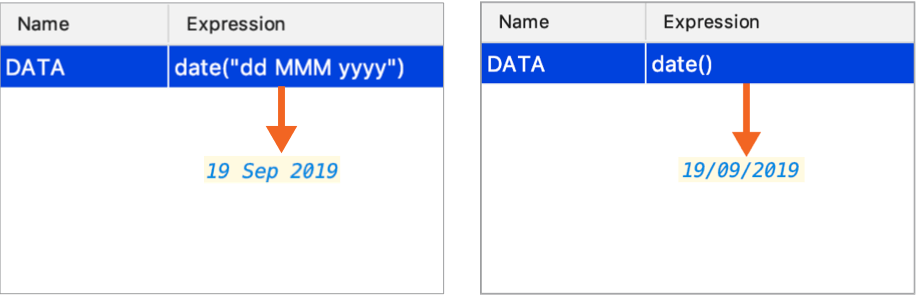 To use a different format, provide a parameter according to the SimpleDateFormat specification. For example, the function |
decapitalize(sName) | Replaces the first letter of the parameter with the corresponding lowercase letter. |
defaultReturnValues | Returns the default value if the expression is used in the return statement. Uses the |
enum(sCompletionString1,sCompletionString2,...) | Returns a list of comma-separated strings suggested for completion when the template is expanded. |
escapeString(sEscapeString) | Escapes the string specified as the parameter. |
expectedType() | Returns the expected type of the expression into which the template expands. Makes sense if the template expands in the right part of an assignment, after |
fileName() | Returns the name of the current file with its extension. |
fileNameWithoutExtension() | Returns the name of the current file without its extension. |
filePath() | Returns the absolute path to the current file. |
fileRelativePath() | Returns the current file path relative to the current project. To check what the relative path is for a given file, right-click it and select Copy Reference, or pressCtrl+Shift+Alt+C. |
firstWord(sFirstWord) | Returns the first word of the string passed as the parameter. |
lineNumber() | Returns the current line number. |
lowercaseAndDash(String) | Converts a camelCase string into lower case and inserts n-dashes as separators. For example, |
regularExpression(String, Pattern, Replacement) | Find all occurrences of |
snakeCase(String) | Converts a string into snake_case. For example, |
spaceSeparated(String) | Converts a string into lowercase and inserts spaces as separators. For example, |
spacesToUnderscores(sParameterWithSpaces) | Replaces spaces with underscores in the string passed as the parameter. For example, |
substringBefore(String,Delimiter) | Removes the extension after the specified delimiter and returns only the filename. This is helpful for test file names (for example, |
time(sSystemTime) | Returns the current system time in the specified format. Without a parameter, the current time is returned in the default system format. To use a different format, provide a parameter according to the SimpleDateFormat specification. For example, the function |
underscoresToCamelCase(String) | Replaces underscores with camelCase letters in the string passed as the parameter. For example, |
underscoresToSpaces(sParameterWithUnderscores) | Replaces underscores with spaces in the string passed as the parameter. For example, |
user() | Returns the name of the current user. |