Assembly Explorer view
Assembly Explorer allows opening multiple assemblies and keeping a list of open assemblies and folders. You can traverse and explore all open assemblies. Expanding an assembly node lists namespaces within the assembly, which can be further expanded to types and type members, as well as assembly references. You can double-click any type to decompile it or fetch source from a symbol server (depending on your settings).
In addition, the Assembly Explorer contains nodes representing base types and inheritors of the current type.
To open the Assembly Explorer view, open the Explorer window (Ctrl+Alt+L or ) and choose Assemblies on the window title selector.
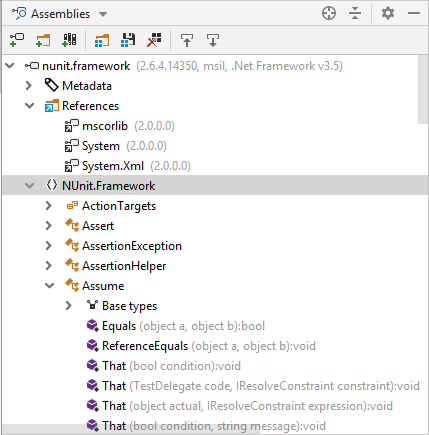
To filter items in the Assembly Explorer, just start typing when the window is in focus. Note that you can use CamelHumps here.
| Opens an assembly from project file, library file, or a ZIP archive. For more information, see Open and Close Assemblies. |
| Allows choosing a folder to be explored recursively and loading all assemblies found in this folder. For more information, see Find Assemblies in Folders. Since JetBrains Rider processes the selected folder recursively, make sure not to add a folder that may contain too many assemblies (for example Program Files). It might take long to load all assemblies in JetBrains Rider. |
| Allows opening one or more assemblies from Global Assembly Cache (GAC). For more information, see Open Assemblies from Global Assembly Cache. |
| Opens a list of assemblies saved with the Save Assembly List command. For more information, see Opening assembly list |
| Saves the list of assemblies currently opened in Assembly Explorer. For more information, see Saving current assembly list An assembly list is saved as links to local resources and therefore might not be opened correctly on other computers. |
| Removes all assemblies from the Assembly Explorer. |
| If this option is on, JetBrains Rider will automatically open the selected item in the editor. Otherwise, you need to double-click items to open them. |
| If this option is on, JetBrains Rider automatically locates documents that you open in the editor in the current view of this window. |