Analyze Search Results
Alt+3
In contrast to other navigation and search commands, the results of Find in Path Ctrl+Shift+F are by default displayed in the same tab of the Find window. If you want the results of previous textual searches to be preserved in different tabs, click Show Tab Options ![]() in the bottom left corner of the Find in Path popup and choose Open Results in New Tab:
in the bottom left corner of the Find in Path popup and choose Open Results in New Tab: 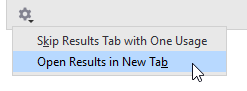
View the code related to a search result
Filter search results
To filter search results by name, just start typing the part of the name in the window.
Search results of Find Usages can be further filtered by the kind of occurrence.
To show only read or write usages, click
 or
or  on the toolbar.
on the toolbar.
Group search results
By default, all results are shown as separate items. Sometimes it can be convenient to display all results found in the same line as a single item. To do so, click Merge Occurrences on the Same Line ![]() on the toolbar.
on the toolbar.
Search results can be displayed in various hierarchical orders. The default order depends on the initial search but you can always change it with the grouping buttons on the toolbar.
You can also group search results by kind of usage - that is, how exactly the target item is used at different places — for example, declaration, invocation, parameter, method return, and so on. To do so, click Occurrence type ![]() on the toolbar.
on the toolbar.