Directory-based settings
In the Rider settings dialog Ctrl+Alt+S, you can look at page icons to see, which setting-management mechanism is used for specific pages:
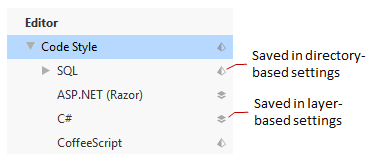
Pages that are not marked with any icon host IDE settings which are saved in your user profile.
Solution-level vs IDE-level settings
Preferences for Rider's front-end features, which are based on IntelliJ Platform, are saved in the directory-based format — in XML files in two specific places:
Your IDE settings — such as IDE layout, preferred keymap, editor settings — are saved in your user profile (%APPDATA%\JetBrains\Rider2025.3 on Windows, ~/.config/JetBrains/Rider2025.3 on Linux, and ~/Library/Application Support/JetBrains/Rider2025.3 on macOS).
Here is how to share directory-based settings for solution.
Your solution-specific settings — for example, Version Control integration, code style preferences — are saved under .idea\.idea.[Solution_Name]\.idea (hidden on macOS) in the solution directory.
Here is how to share directory-based settings for the IDE.