Navigate To: Member Overloads
This command helps you navigate to overloads of a specific type member. It becomes available when you invoke Navigate To anywhere within the definition of a member that has overloads:
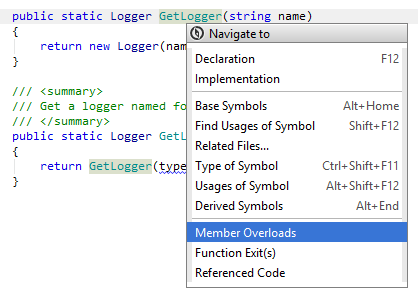
If there is only one overload, JetBrains Rider navigates directly there. If there are several overloads, each of them is highlighted with blue.
The highlights are also duplicated with blue markers on the error stripe on the right. Checking these markers may be helpful if not all highlighted items are visible in the current frame.
To navigate between the highlighted items, choose from the menu or press F3/ Shift+F3.
When you finish examining the highlights, press Esc to remove them.
11 February 2024