Assembly Explorer window
Assembly Explorer allows opening multiple assemblies and keeping a list of open assemblies and folders. You can traverse and explore all open assemblies. Expanding an assembly node lists namespaces within the assembly, which can be further expanded to types and type members, as well as assembly references, resources, and metadata. You can double-click any type to decompile it or fetch source from a symbol server (depending on your settings).
In addition, the Assembly Explorer contains nodes representing base types and inheritors of the current type.
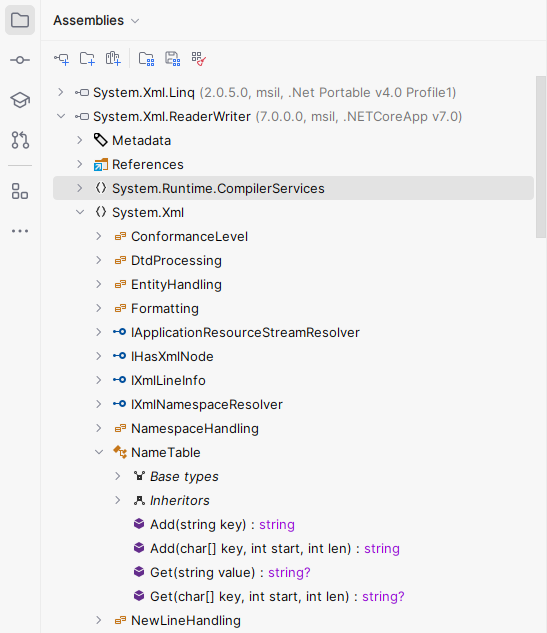
To look for specific items in the Assembly Explorer, just start typing when the window is in focus. Note that you can use CamelHumps here.
Toolbar controls
| Opens an assembly from project file, library file, or a ZIP archive. For more information, refer to Open and close assemblies. |
| Allows choosing a folder to be explored recursively and loading all assemblies found in this folder. For more information, refer to Find assemblies in folders. Since JetBrains Rider processes the selected folder recursively, make sure not to add a folder that may contain too many assemblies (for example Program Files). It might take long to load all assemblies in JetBrains Rider. |
| Allows opening one or more assemblies from Global Assembly Cache (GAC). For more information, refer to Open assemblies from Global Assembly Cache. |
| Opens a list of assemblies saved with the Save Assembly List command. For more information, refer to Opening assembly list |
| Saves the list of assemblies currently opened in Assembly Explorer. For more information, refer to Saving current assembly list An assembly list is saved as links to local resources and therefore might not be opened correctly on other computers. |
| Removes all assemblies from the Assembly Explorer. |
| Open an item in the editor by clicking it in the Explorer tool window once. Otherwise, you need to double-click items to open them. Note that you cannot disable this option if you enable the preview tab. |
| If this option is on, JetBrains Rider automatically locates documents that you open in the editor in the current view of this window. |