Remove code redundancies
On the page of JetBrains Rider settings Ctrl+Alt+S, in the Redundancies in Code categories of different languages, JetBrains Rider lists a lot of code redundancies that have associated code inspections. For most of these redundancies, JetBrains Rider provides quick-fixes. Some code redundancies cannot be fixed automatically, and quick-fixes for them are performed in the interactive mode, requiring the user input. But the majority of the redundancies can be fixed without user interaction, using either fix in scope or code cleanup.
From any code redundancy highlighted by the design-time code inspection, you can invoke the 'Remove redundant code' quick-fix that will remove the current redundancy as well as all redundant code in the file, project or solution:
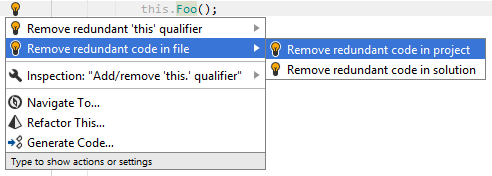
Another option to remove code redundancies in a bulk mode is code cleanup. You can either run code cleanup with the Built-in: Full Cleanup profile or create and run a custom profile solely targeted at your specific task as described below.
Remove code redundancies with custom Code Cleanup profile
Press Ctrl+Alt+S or choose (Windows and Linux) or (macOS) from the menu .
Go to the cleanup profiles settings page: .
Create a new profile as described in the Create a new custom cleanup profile section. In the profile preferences on the right, make sure that the checkbox is selected. Optionally, you can enable other code cleanup tasks in this profile.
Click Save in the Settings dialog to apply the modifications and let JetBrains Rider choose where to save them, or save the modifications to a specific settings layer by choosing this layer from the Save selector. For more information, see layer-based settings.
Select the scope where you want to remove code redundancies:
Place the caret anywhere in the file to remove code redundancies to the file.
Select one or more items in the Solution Explorer to remove code redundancies in the files under these nodes and their child items.
Press Ctrl+R, C or choose from the main menu.
In the Reformat and Cleanup Code dialog that opens, select the newly created profile and choose another scope if needed. .
Click OK. JetBrains Rider will remove code redundancies in the selected scope.
If you want to remove code redundancies without opening the Reformat and Cleanup Code dialog to choose a profile, you can bind the created profile to the silent cleanup and run it by pressing Ctrl+R, G. You can also create a custom cleanup profile that would combine removing code redundancies with other code style tasks.
You can remove code redundancies in code that you have recently modified and are going to commit to Git. JetBrains Rider will run the selected cleanup profile before committing.
Clean up code before committing it to Git
Press Ctrl+K or select from the main menu.
In the Commit tool window, click
and in the Commit Checks area, select the Cleanup with... checkbox.
Click Choose profile and choose your custom Code Cleanup profile.
Click Commit or Commit and Push. JetBrains Rider will run code cleanup in files staged for the commit, and then commit the changes.
You can remove code redundancies every time you save changes in a file to make sure that your edits always comply with your code style. Note that this will only happen when you save changes explicitly with Ctrl+S or Ctrl+S and will not be triggered by auto-saving. However, all auto-saved files are placed to the 'reformat and cleanup' queue and will be processed on the next explicit save.
Automatically remove code redundancies on saving changes
Press Ctrl+Alt+S to open settings and then select .
Select Reformat and Cleanup Code, choose your custom Code Cleanup profile and whether to apply it to the whole file or only to the changed lines.
The next time you finish editing and save the file or all files , JetBrains Rider will clean up the affected files using the selected profile.