Type-Matching Completion
Ctrl+Shift+Space
This command filters the list of types, methods, and variables to match the expected type of an expression. It works anywhere as long as JetBrains Rider can determine the expected type of the expression, for example, right-hand sides of assignments, variable initializers, or return statements. If several return types are possible, JetBrains Rider detects the most recently used symbol of an applicable type and automatically selects it in the lookup list. Type-Matching Completion can also suggest creating anonymous delegates, lambda expressions, and regular methods, as well as local variables for out parameters. In addition to that, in object initializers, Type-Matching Completion suggests fields/properties that were not yet assigned a value.
Invoke type-matching completion
Place the caret at the position where you're going to type your code.
Press Ctrl+Shift+Space.
Select a suggestion from the list and press Enter or start typing the initial letters of the identifier or its CamelHumps abbreviation to narrow down the list of suggestions.
You can also invoke type-matching completion on an existing identifier. In this case, there are two ways to apply the selected completion suggestion; press Enter to insert it and leave the existing item or press Tab to replace the existing item.
When you select items in completion lists using keyboard, the selection will jump to the first item after the last item and vice versa. You can disable this behavior by clearing Cyclic scrolling in list on the page of JetBrains Rider settings Ctrl+Alt+S.
Exclude items from completion suggestions
You may want some types or namespaces not to be suggested, for example, if you have something similar to a system type in your solution, say MyFramework.MyCollections.List, but you are not actually using it. To exclude such symbols from the suggestions, add them to the Exclude from import and completion list on the page of JetBrains Rider settings Ctrl+Alt+S. The format of the entries is Fully.Qualified.Name, Fully.Qualified.Name.Prefix*, or *Fully.Qualified.Name.Suffix. Generic types are specified as List`1.
Examples of type-matching completion
You can use the following examples to get an idea of how smart type-matching completion works with various code items:
After a return statement
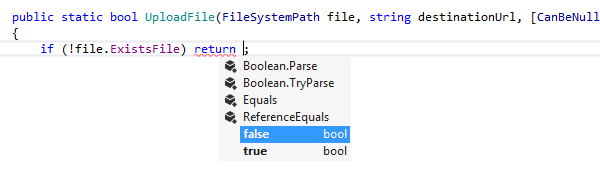
In the right-hand side of assignments

In cast expressions
Before: 

In object initializers
JetBrains Rider provides Type-Matching Completion for setting properties in object initializers that were not previously set for a particular object:
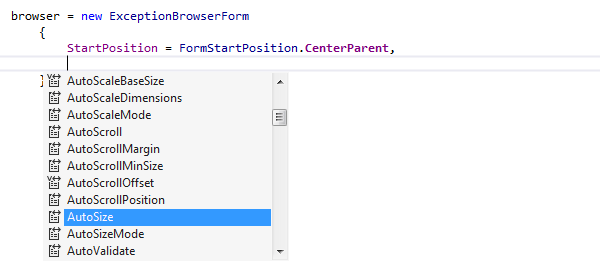
In lambda expressions
In addition to traditional anonymous and named methods, Type-Matching Completion readily generates lambda-expression syntax:

Creating a local variable in place of an out parameter

Using CamelHumps
