File Header Style
Using file headers for copyright notices and other identifying messages is a common practice. JetBrains Rider allows you to configure the default header text and automatically insert it into code files of your solution.
You can configure file header either in JetBrains Rider settings or in .editorconfig files and then add it to new files created with file templates and insert it to existing files using code cleanup.
Configure file header in JetBrains Rider settings
Press Ctrl+Alt+S or choose (Windows and Linux) or (macOS) from the menu, then choose on the left.
In the File Header Text area, insert an arbitrary text that you want to insert into your code files. You can also use macros that allow file headers to contain varying information. To use a macro, type it or click the corresponding macro, it will be inserted at the current caret position.
Optionally, to surround the file header with a region, enter the name of the region in the Embrace File Header into Region with Name field.
Click Save in the Settings dialog to apply the modifications and let JetBrains Rider choose where to save them, or save the modifications to a specific settings layer using the Save To list. For more information, see Layer-Based Settings.
Configure file header via EditorConfig
Open the .editorconfig file where you want to configure file header, or create a new one.
Add the
file_header_templateproperty to the file, for example:file_header_template=Your Company. \nSome info about {fileName}
Add file header to newly created files
Create a new file template or edit en existing template where you want to add a file header.
In the beginning of the template add a template parameter and associate it with the 'File header' macro.
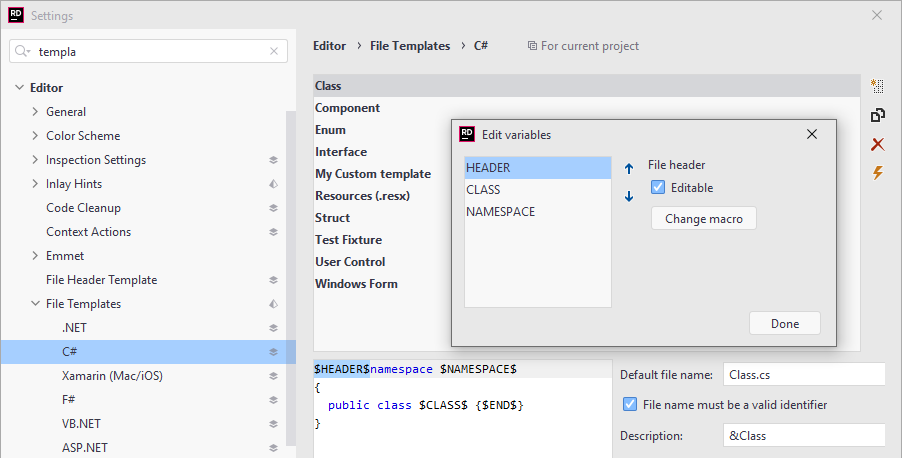
Save the template.
New files created with this template will have the specified file header.
Insert file header into existing files with code cleanup
Press Ctrl+Alt+S or choose (Windows and Linux) or (macOS) from the menu.
Go to the cleanup profiles settings page: .
Create a new profile as described in the Create a new custom cleanup profile section. In the Selected profile settings section for the new profile, tick the Update file header checkbox. Optionally, you can enable other code cleanup tasks in this profile.
Click Save in the Settings dialog to apply the modifications and let JetBrains Rider choose where to save them, or save the modifications to a specific settings layer using the Save To list. For more information, see Layer-Based Settings.
Select the scope where you want to update file header:
Set the caret anywhere in the file to update file header to the file.
Select one or more items in the Solution Explorer to update file header in the files under these nodes and their child items.
Choose Code | Code Cleanup in the main menu.
In the Code Cleanup dialog that opens, select the newly created profile.
Click OK. JetBrains Rider will update file header in the selected scope.
If you want to insert file headers without opening the Code Cleanup dialog to choose a profile, you can bind the created profile to the silent cleanup and run it by pressing Ctrl+E, F. You can also create a custom cleanup profile that would combine inserting file headers with other code style tasks.