Open and Close Assemblies
With JetBrains Rider, you can open any .NET assemblies, decompile and explore their contents.
Supported assembly file types include:
Libraries (.dll)
Executable files (.exe)
Windows 8 metadata files (.winmd)
Archives (.zip)
NuGet packages (.nupkg)
Microsoft Visual Studio Extensions packages (.vsix)
Open an assembly
To switch the Assembly Explorer view, choose Assemblies on the title selector of the Explorer window:
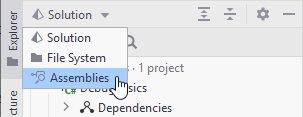
Click Open
 on the Assembly Explorer toolbar and then select an assembly file.
on the Assembly Explorer toolbar and then select an assembly file.In the Solution Explorer, find the desired referenced assembly under the Assemblies node, double-click it or right-click and choose View in Assembly Explorer in the context menu.
The opened assembly showing its name and version is added to the Assembly Explorer view. You can explore it by expanding the assembly node and its child nodes. Double-click code symbols to decompile and view the corresponding code.
As JetBrains Rider does not make any modifications to the opened assemblies, you can close them by removing from the Assembly Explorer view.
Close assemblies
Right-click an assembly and choose Remove Item from List in the context menu.
Select an assembly in the Assembly Explorer and press Delete.
To close all assemblies, click Clear Assembly Explorer
