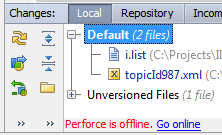Work with Perforce offline
The Perforce plugin keeps a log of VCS operations performed while offline, and replays the log when the user comes back online. The log of operations is stored in the .iws file and persists between JetBrains Rider restarts.
While offline, you can perform the following operations, which will be automatically replayed in online mode:
Edit
Add/Copy
Delete
Move/Rename
Revert
Move to another changelist
View Committed/Incoming changes (displaying cached information only).
The following operations are not supported in offline mode: update, commit, integrate, tracking of the unversioned, locally deleted and modified without checkout files (unversioned files are shown as unchanged), and any other operations that require server connection.
To go to offline mode, do one of the following
When offline mode is activated, the following notification balloon appears:

This balloon fades after a while; Perforce is offline message appears at the bottom of the Local Changes tab of the Perforce tool window.
Automatically, when the Perforce server becomes unavailable. JetBrains Rider switches to the offline mode automatically, and displays an offline notification in a popup. To enable this behaviour, select the Switch to offline mode automatically if Perforce is unavailable checkbox in the Perforce page of the Settings dialog.
Manually at anytime, by choosing and select Work Offline From the context menu.
To return to online mode, do one of the following
Choose and clear Work Offline.
In the offline notification balloon, click the Go online link.
In the Commit window, click the Go online link: