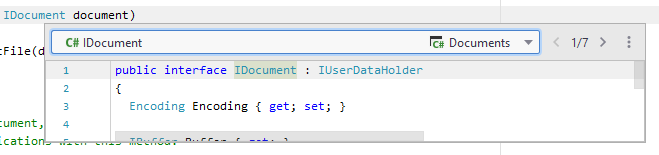Quick Definition
Ctrl+Shift+I
Use Quick Definition Ctrl+Shift+I to study declarations and implementations of types and members that are used in the current context without leaving the current editing position. It works for both your solution code and library symbols.
In contrast to Go to Declaration Ctrl+B, which switches your context to the desired definition, Quick Definition opens a popup where you can study the definition:
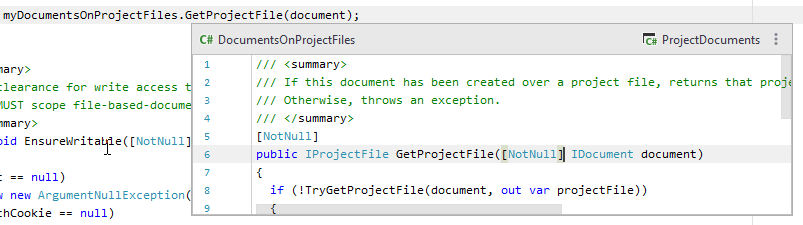
From the Quick Definition popup, you can study the symbol further:
Click
and choose Edit Source
 or press F4 to open the definition in a new editor tab and close the popup.
or press F4 to open the definition in a new editor tab and close the popup.Click
and choose Open in Find Tool Window
 to display all definitions of the symbol in the Find window. This could be helpful for interfaces and partial classes.
to display all definitions of the symbol in the Find window. This could be helpful for interfaces and partial classes.Press Escape to close the popup and return the caret where it was before.
If you use Quick Definition on a symbol with multiple definitions — a partial class, for example — you will see the number of definitions on the toolbar. You can then either use the toolbar selector to choose a definition to display, or use the arrow buttons on the toolbar or press Left/ Right to iterate through definitions: