Search Everywhere
Ctrl+T or Shift twice
Use this command to navigate to the following destinations: types, symbols, files, recent files, actions, tool windows, run configurations, preferences, Git branches, commits, tags, messages, and so on. The list of suggestions appears as soon as you invoke this feature and initially includes your recent files.
Note that this command is not a replacement for textual search — use Ctrl+F to search text in the current document, and Ctrl+Shift+F to search text in the entire solution.
Start the search
Search through symbols, files, actions, and settings
Do one of the following:
Press Ctrl+T.
Press Shift twice.
Click
 in the upper-right corner of the Rider window.
in the upper-right corner of the Rider window.
In the Search Everywhere list that appears, start typing the item name. As you type, the list of items narrows down, suggesting names that match the entered substring.
Alternatively, you can press Left to reuse one of your previous search expressions.
Select the Include non-solution items checkbox or press Ctrl+T to display items from libraries referenced in the solution.
By default, as long as your input matches something in your solution, only solution items are displayed. If there are no matches for your input in the solution, JetBrains Rider starts looking for matching library types automatically.To specify which kinds of items JetBrains Rider should search, click
 and configure the search scopes.
and configure the search scopes.Select the desired item. Depending on its kind, JetBrains Rider will open the symbol in the editor, execute the action or open the settings page.
If the item you navigate to belongs to the current solution, JetBrains Rider opens the corresponding file in the editor and places the caret at the symbol declaration. If it is in referenced libraries, JetBrains Rider navigates according to the settings defined on the page of JetBrains Rider settings Ctrl+Alt+S.
Search for items with compound names
Case-insensitive CamelHumps is supported here: for example, you can type "ch" instead of "ColorHelper".
Search by fully-qualified names
If you want to navigate to a type or member by its fully-qualified name, type parts of the name and split them with spaces or dots. Consider the example below:
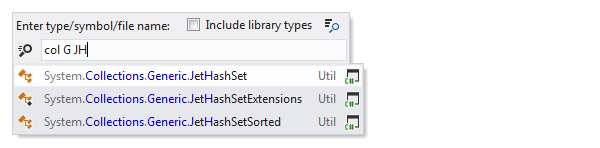
Search for exact matches
If you want to search for an exact match, use quotes: looking up "Collection" will return Collection but will not return FilteredCollection, IterateCollection(), and so on. However, while using exact search to filter out compound names, you can still use wildcard symbols * and ? to allow exactly as much variation as you need.
Generalize the search query
You can also use wildcards when specifying the name: '*' (asterisk) represents zero or more characters; '+' (plus), ':' (semicolon), '.' (dot), and '\' (backslash) separate parts of the type's fully qualified name.
Calculate mathematical expressions
In the All tab of the popup, you can also calculate mathematical expressions and then press Enter to copy the result to the clipboard:

You can use basic arithmetic operators — +, -, *, /, as well as ^ for power — and basic math functions: sqrt(), sin(), cos(), tan().