C# Other Hints
Use this settings page to configure other kinds of inlay hints in C#.
Code annotations for parameter declarations
This kind of hints shows JetBrains code annotation attributes used in base classes on overriding and implementing members:
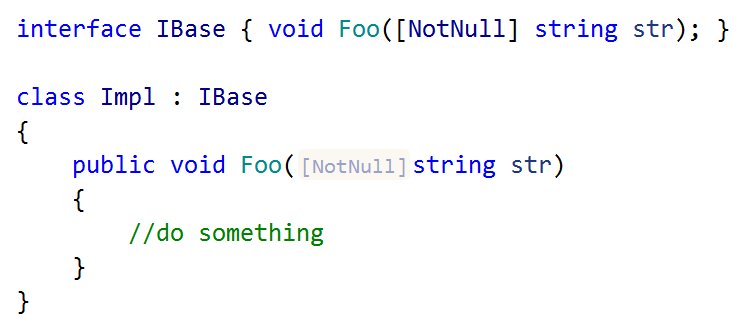
Use the Visibility selector to choose how inlay hints for code annotation should be displayed in the editor: choose Default to apply the general visibility preference from the page of JetBrains Rider settings, choose Show Always or Never Show to always show or hide hints, or choose Push-to-Hint to hide the hints by default but show them when you press and hold Ctrl.
Missing constructs
You can display missing returns in functions and missing breaks in switch statements using inlay hints. This lets you immediately understand what exactly is missing:
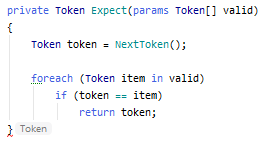
Use the Visibility selector to choose how inlay hints for missing constructs should be displayed in the editor: choose Default to apply the general visibility preference from the page of JetBrains Rider settings, choose Show Always or Never Show to always show or hide hints, or choose Push-to-Hint to hide the hints by default but show them when you press and hold Ctrl.
Implicit dispose points
You can use inlay hints to see places where resource variables are disposed:
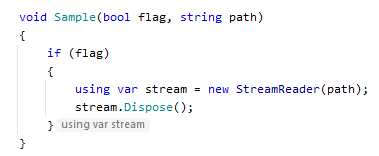
Use the Visibility selector to choose how inlay hints for implicit dispose points should be displayed in the editor: choose Default to apply the general visibility preference from the page of JetBrains Rider settings, choose Show Always or Never Show to always show or hide hints, or choose Push-to-Hint to hide the hints by default but show them when you press and hold Ctrl.