Coverage results filters
JetBrains Rider applies these filters to coverage results after a coverage session is over. Use these filters to:
Exclude nodes (namespaces, classes, and so on) you're currently not interested in from the Unit Tests Coverage window.
Exclude an entire file from the Unit Tests Coverage window. For example, this may be helpful if you want to exclude some auto-generated files (that is, classes and methods declared in these files) from the results.
Exclude a node (namespace, class, class member) from coverage results
Open the Unit Tests Coverage window.
Select a node and in the context menu choose:
Exclude from Coverage Results to exclude the node from the current results.
Exclude and Create Runtime Coverage Filter to exclude the node from the results and create a corresponding runtime filter that will prevent collecting coverage data for this node in future coverage sessions.
Exclude All But This to leave only the selected node in the coverage tree.
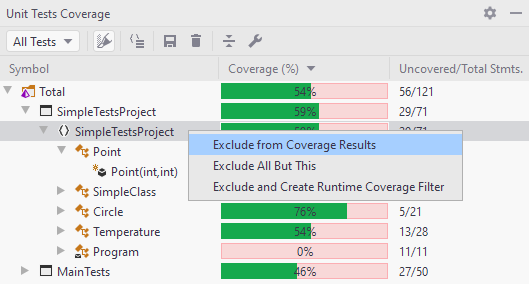
Show the excluded nodes back
Click the Show all nodes link on top of the Unit Tests Coverage window.
Exclude a file from coverage results
In Rider settings, open .
Find the Exclude file masks list.
Click
 to add a new exclude filter for specific file masks.
to add a new exclude filter for specific file masks.You can use Ant-style wildcards in file masks:
?to match a single character excluding directory separators*to match zero or more characters excluding directory separators**to match any number of characters including directory separators/or\to match directory separators regardless of the OS path format
For example a pattern
**Test?\**.*will match the following files:C:\Projects\MyTestX\data\file_one.txt
/home/projects/TestY/file_two.xml
Bun not:
C:\Projects\Test\data\file_one.txt
/home/projects/TestY/file_two