File nesting dialog
JetBrains Rider provides a default configuration of file types and typical suffixes that are used for related file types — for example, a file with the .map.ts suffix is normally related to a file having the same name and the .ts extension — such files will be automatically grouped in the Solution Explorer.
You can configure these relations or disable logical nesting altogether by clicking ![]() on the toolbar of the Solution Explorer.
on the toolbar of the Solution Explorer.
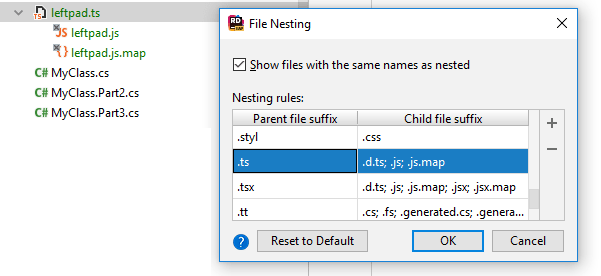
Grouping of files in this way will not make any changes in your project/solution config files.
Item | Shortcut | Description |
|---|---|---|
Show files with the same names as nested |
| |
Alt+Insert | Add a new row and specify the "parent" file suffix and the matching "child" file suffix. List all patterns explicitly without using wildcards or regular expressions. | |
Alt+Delete | Remove the selected rule from the list. | |
Reset to Default | Discard all your custom patterns and reload the default rules. | |
