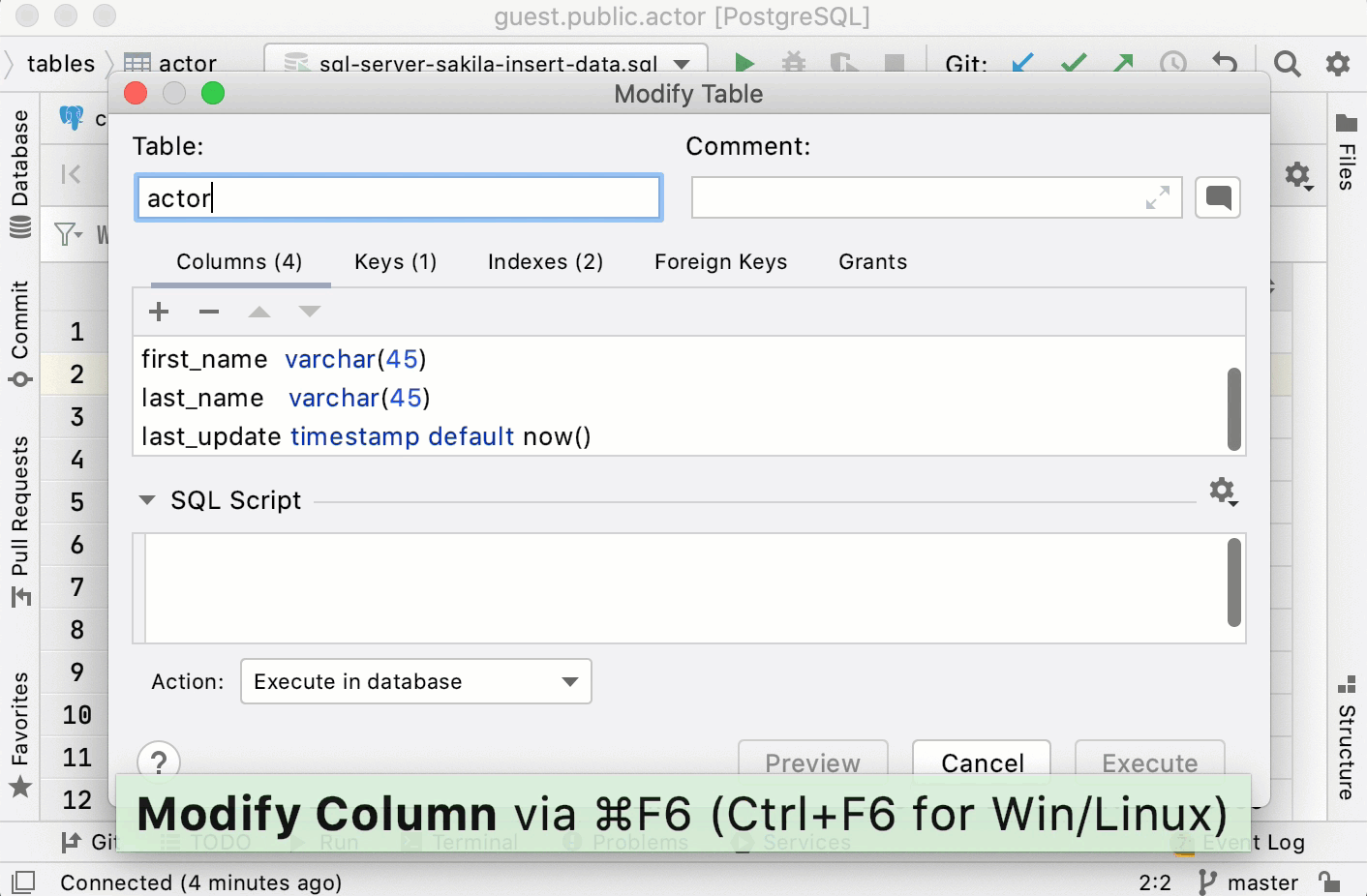Modify
The following topic shows various ways to modify tables in JetBrains Rider.
Modify a table
In the Database tool window (), right-click a table and select Modify Table.
In the Modify Table dialog, specify the table settings that you need.
Enable read-only mode for a table
To protect a table from accidental modifications in the data editor, you can make the table read-only.
To enable read-only mode, click the Click to toggle the read-only attribute icon (
) in the lower-right corner of the editor.
To turn off read-only mode, click the Click to toggle the read-only attribute icon again.
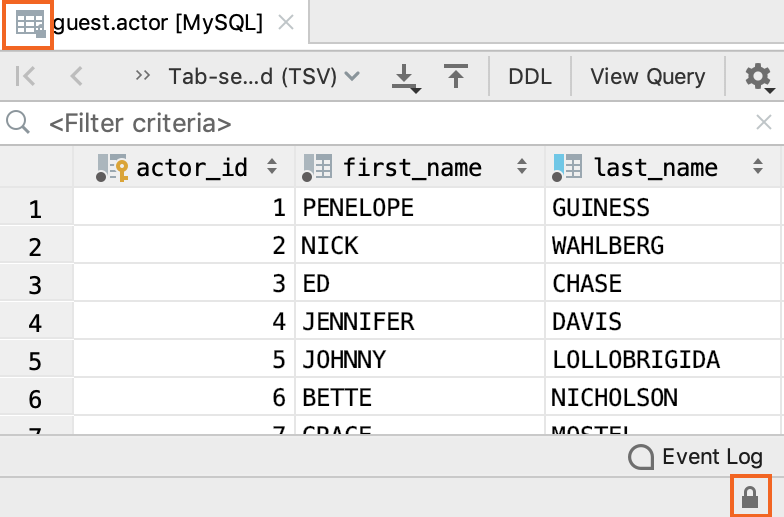
Show descriptions for databases and tables
To enable descriptions for databases and tables, navigate to .
To add comments for tables, select a table and press Ctrl+F6. In the Comment text field, add a table description.
To add comments for a database, open database settings Ctrl+Alt+S and add a database description in the Comment text field.
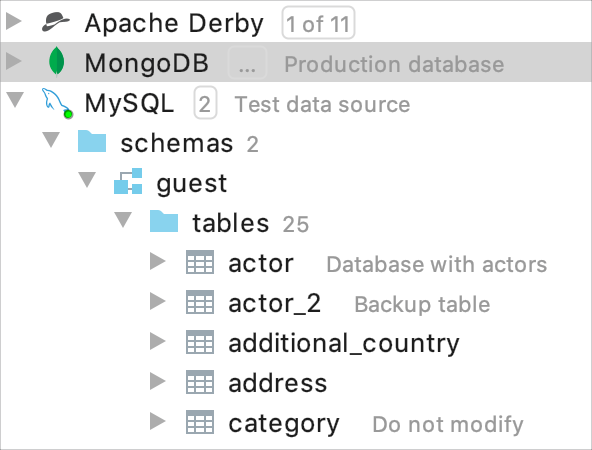
Configure GRANT privileges for tables
In the Database tool window (), right-click a table and select Modify Table.
On the Grants tab, click the Add button (
).
In the user field, type the username. You can press Ctrl+Space to use code completion in this field.
Click the grant field, from the drop-down near each privilege, select Grant or Grant with option. The Grant with option privilege means that a user can grant to or revoke from other users those privileges.
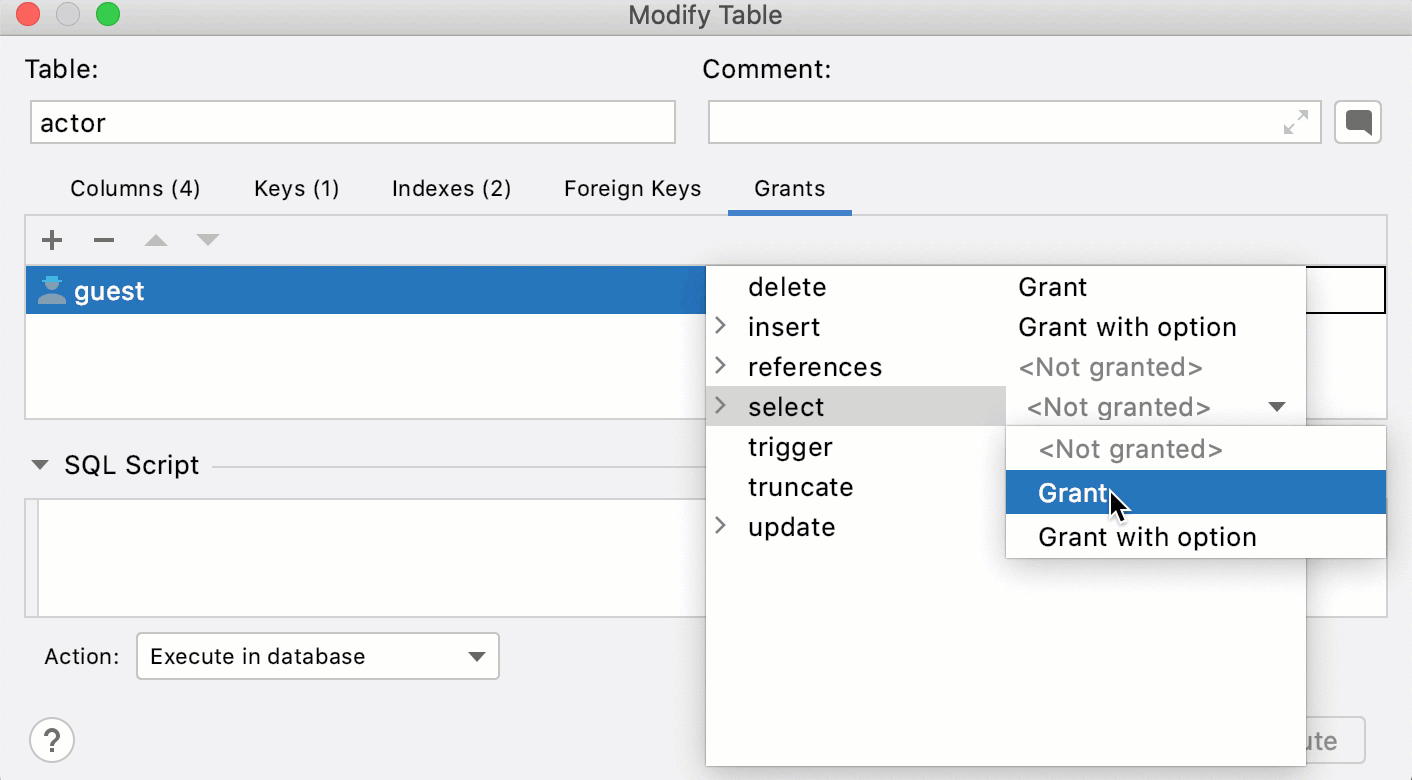
Productivity tips
Modify a table from the data editor
You can modify a table while you edit table data.
Double-click a table to open it in the data editor.
Press Ctrl+F6.
Modify data and click Execute.
Press Ctrl+F5 to reload the page.