Create table and modify table dialogs
To modify a table, right-click the table name in the Database tool window () and select Modify Table. Alternatively, click the table name and press Ctrl+F6. For more use cases, see Modify.
To create a table, right-click a schema name in the Database tool window () and navigate to . For more use cases, see Create and delete.
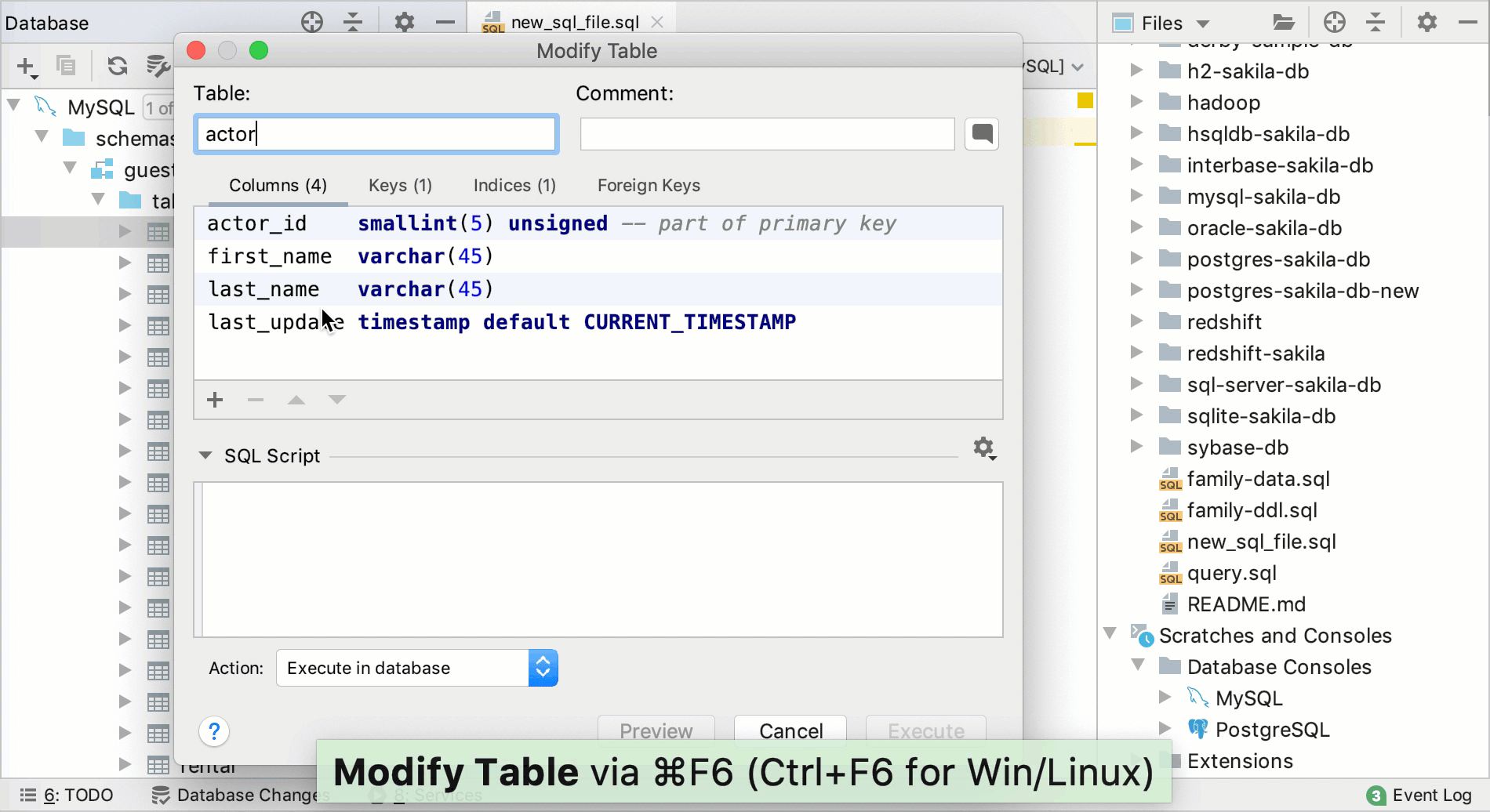
Upper part: GUI
The upper part of the dialog you can define a table structure, associated constraints, and indexes. For more information about working with tables, see Tables.
SQL Script
The pane under SQL Script shows the statement or statements to be run to achieve the result you have specified using the GUI.
You can use this pane just as a preview. You can also edit the statement or statements right there.
Options
Item | Description |
|---|---|
Execute in database | Change data structure in your database by running the statement or statements. Execute: execute the statements right away. If associated changes in database consoles are possible, the corresponding preview is shown. Preview: preview potential associated changes prior to executing the statements. |
Open in editor | Copy the statements into the corresponding query console or SQL file.
To Editor: switch to the corresponding editor tab right away. If associated changes are possible, the corresponding preview is shown prior to copying the statements. Preview: preview potential associated changes. |