File templates
File templates are specifications of the default contents for new files that you create. Depending on the type of file you are creating, templates provide initial code and formatting expected in all files of that type (according to industry or language standards, your corporate policy, or for other reasons).
JetBrains Rider provides predefined templates for all supported file types suggested when you create a new file.
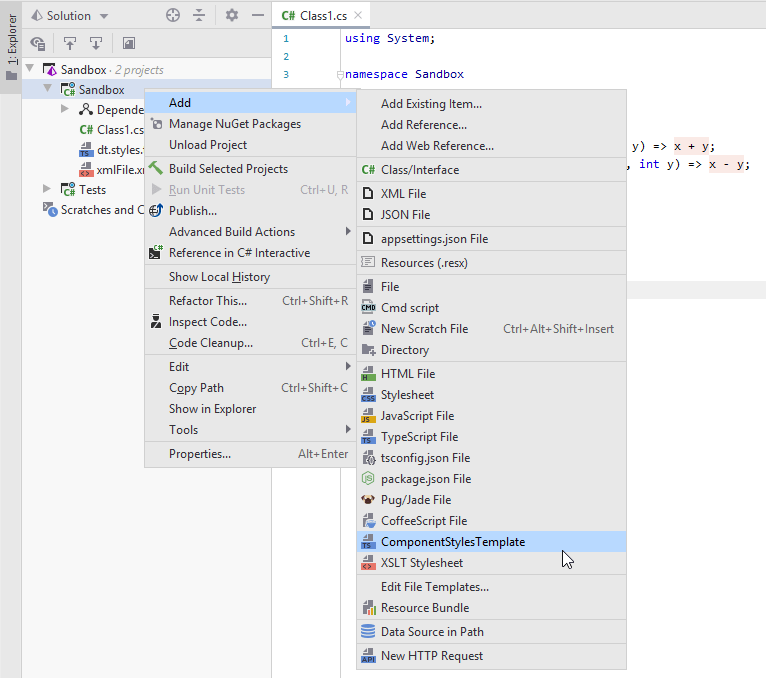
Manage and configure file templates
Press Ctrl+Alt+S to open the IDE settings and select .
For more information, see Other Languages.
By default, the list of templates contains only predefined templates provided by JetBrains Rider. Some of them are internal, which means they cannot be deleted or renamed. JetBrains Rider shows the names of internal templates in bold. The names of templates that you modified, as well as custom templates that you created manually, are shown in blue.
The following procedures describe how to create file templates. Similar procedures can be used for creating include templates.
Create a new file template
Press Ctrl+Alt+S to open the IDE settings and select .
On the Files tab, click
and specify the template name, file extension, name of the resulting file, and body of the template.
Apply the changes and close the dialog.
Copy an existing file template
Press Ctrl+Alt+S to open the IDE settings and select .
On the Files tab, click
and modify the name, file extension, and body of the template as necessary.
Apply the changes and close the dialog.
Save a file as a template
Open a file in the editor.
From the main menu, select .
In the Save File as Template dialog, specify the new template name and edit the body, if necessary.
Apply the changes and close the dialog.
Syntax
File templates use the Velocity Template Language (VTL), which includes the following constructs:
Plain text rendered as is.
Variables that are replaced by their values. For example,
${NAME}inserts the name provided by the user when adding the file.Various directives, including #parse,
#set,#if, and others.
Start typing $ or # to see completion suggestions for available variables and directives.
For more information, see the VTL reference guide.
The following example shows the default template for creating a JavaScript class in JetBrains Rider:
In this template, ${USER} and ${DATE} are template variables.
When you create a new JavaScript file, this template generates a file with contents similar to the following: