Highlighting of matching code elements
When you move through the code using the keyboard, JetBrains Rider helps you quickly understand code structure by highlighting code elements that match the one where your caret is
Matching delimiters
JetBrains Rider highlights the opening or closing delimiter ((), [], {}, and <>) when you place the caret at its pair. Any opening parenthesis, bracket, brace or quote (altogether called "delimiters") can be highlighted with color or outline whenever you place the caret at the corresponding closing delimiter, and vice versa.
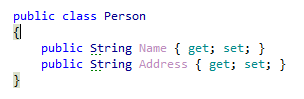
Highlighting of matching delimiters is enabled by default. To disable it, clear Matched brace on the page of JetBrains Rider settings Ctrl+Alt+S.
Matching control flow keywords
JetBrains Rider highlights matching control flow keywords such as return, yield, and throw together with the corresponding return type; if and else that are parts of the same condition; case and default together with the corresponding switch; break and continue with the corresponding for, foreach, or while; as well as related async and await keywords in the same method.
In the example below, JetBrains Rider highlights all places where the method can return when the caret is at one of the return or throw statements.
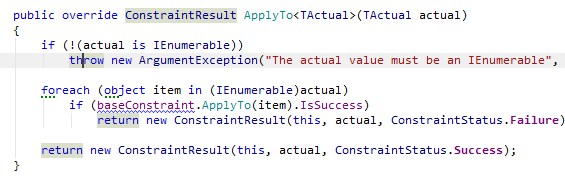
You can configure some of these highlightings with the Highlight context exits and Highlight related async/await keywords options on the page of JetBrains Rider settings Ctrl+Alt+S.
Matching logical and conditional operators
JetBrains Rider highlights matching logical and conditional operators (|, ||, &, &&, as well as ? and ? pairs) that work together in a complex expressions when your caret is at one of such operators.
In the example below, %product helps understand that the highlighted operators will be evaluated together, while the value1 > 1 || value2 >= 2 && condition1 part will be evaluated before, and the || value6 %lt; value7 || condition2 part will be evaluated after, according to the operator precedence.
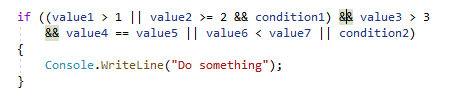
You can disable this highlighting by clearing the Highlight condition elements checkbox on the page of JetBrains Rider settings Ctrl+Alt+S.