Schemas
JetBrains Rider displays schemas that you select to be displayed. It can be useful if you have many schemas. Also, by using this approach, you define which schemas you want to introspect. During introspection, JetBrains Rider loads the metadata from the database and uses this data later.
Schemas ( ) can be found in the Database tool window.
For the reference on other node and object icons, refer to the Data sources and their elements chapter of Database window topic.
Hide, sort, filter, and group tree objects using the tree objects view options in the View Options menu.
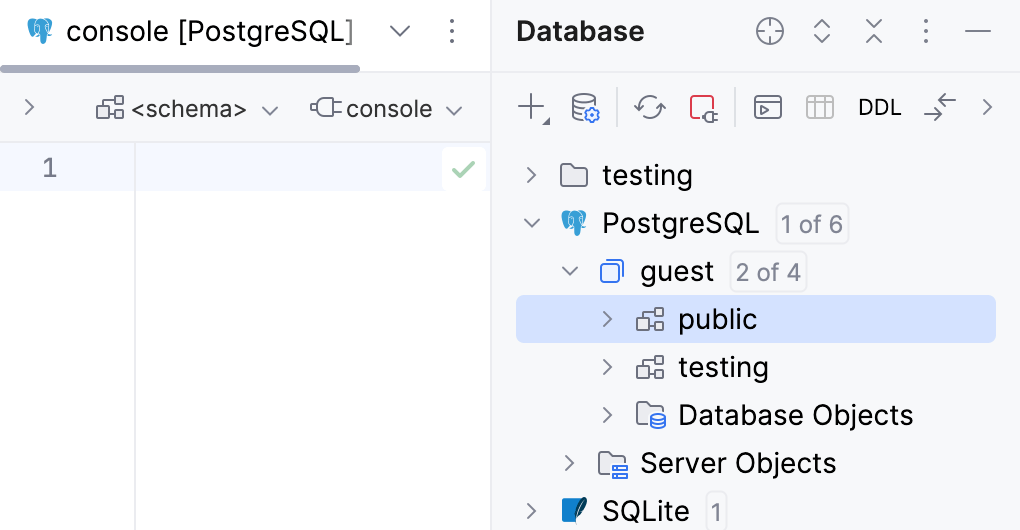
Create a schema
In the Database tool window, expand the data source tree until the nodes of databases or schemas.
Right-click the data source, database, or schema node and select .
In the Create dialog that opens, enter the name of your schema in the Name field.
In the Preview pane, you can view and change the generated SQL code.
Click OK to add your schema.
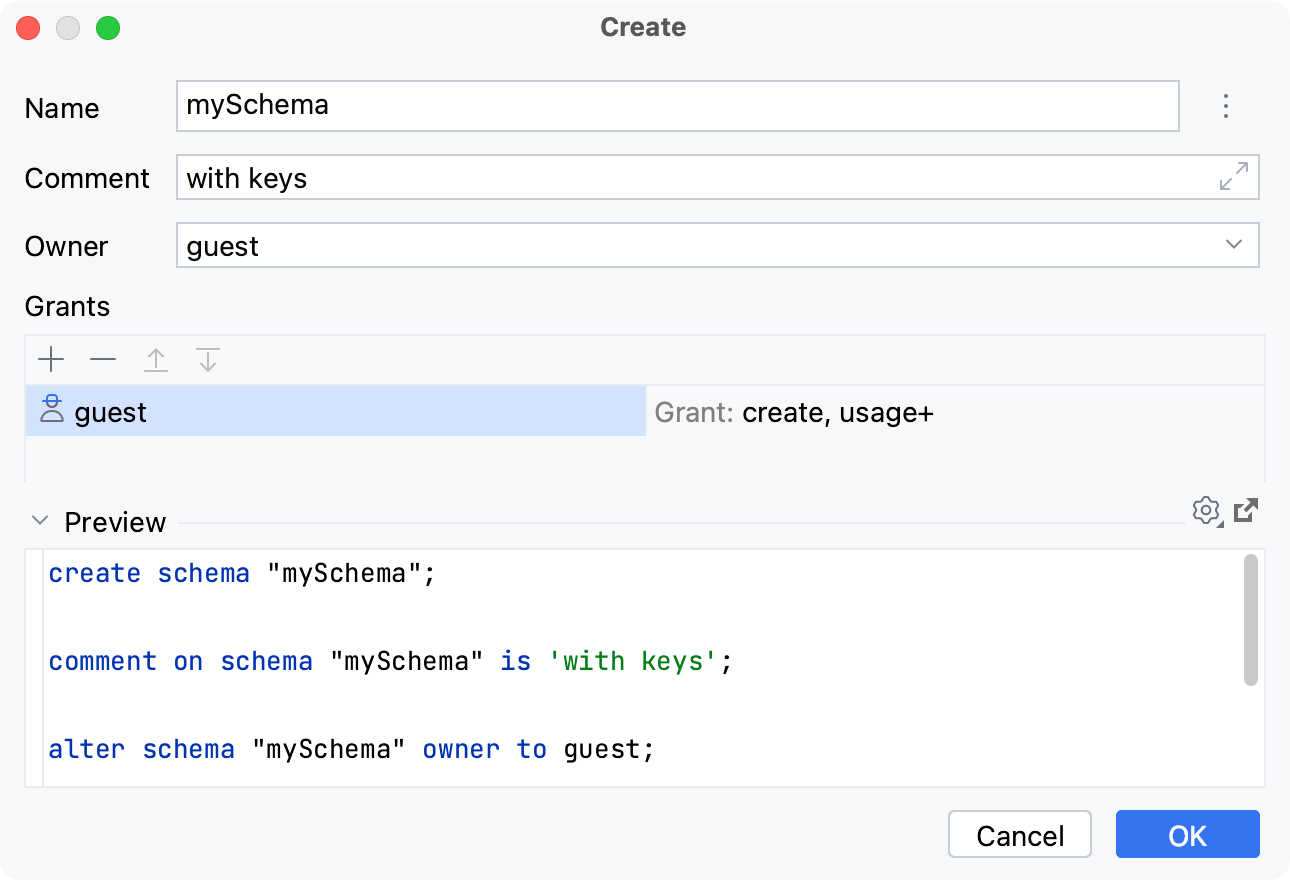
Set the default schema
Set the default schema for a query console
When you select the default schema for a query console, you can omit the name of that schema or database in your statements.
To set the default schema or database, click the <schema> dropdown located in the upper-right part of the toolbar. Then, select the schema that you need.
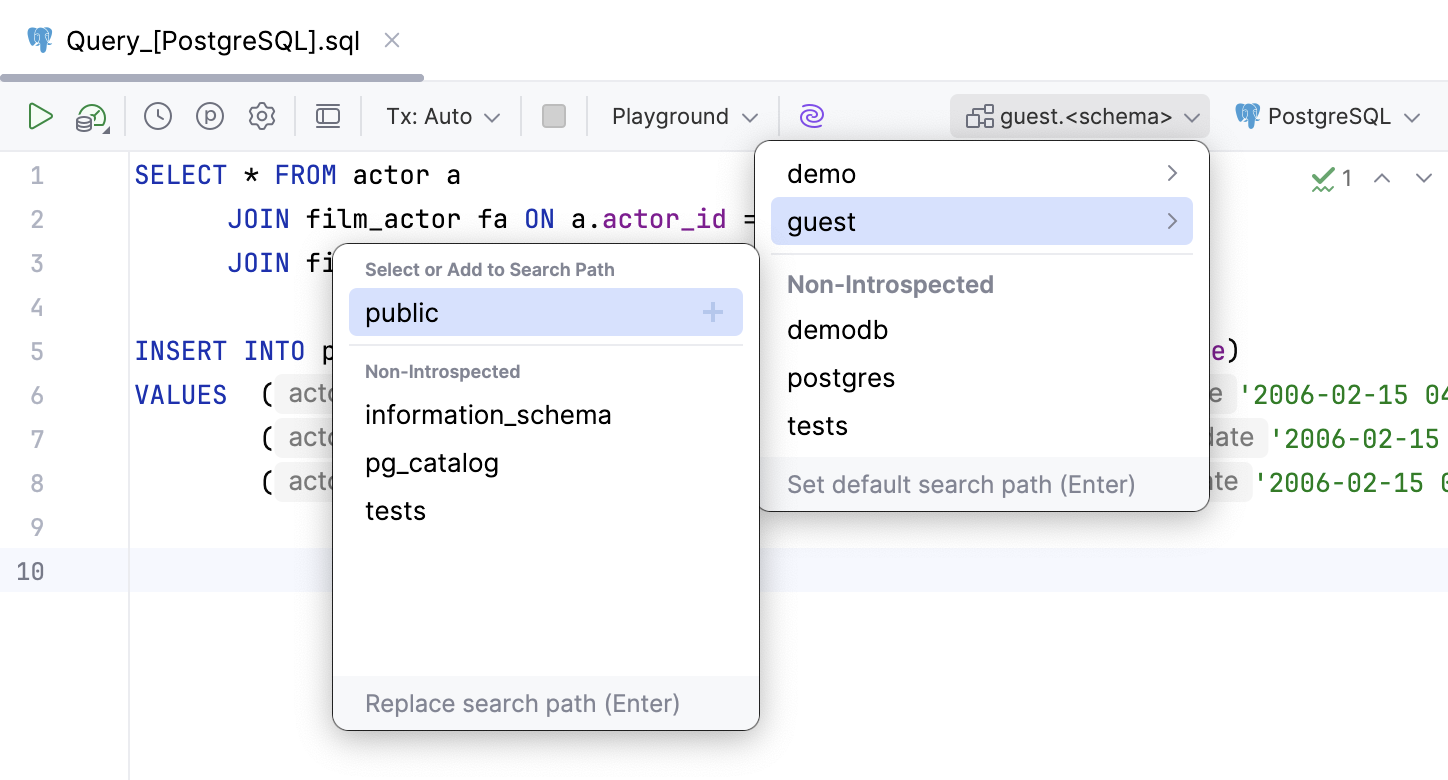
Set the default schema in data source settings
Open data source properties by doing one of the following:
On the Database tool window toolbar, click
Data Sources.
Press Shift+Enter.
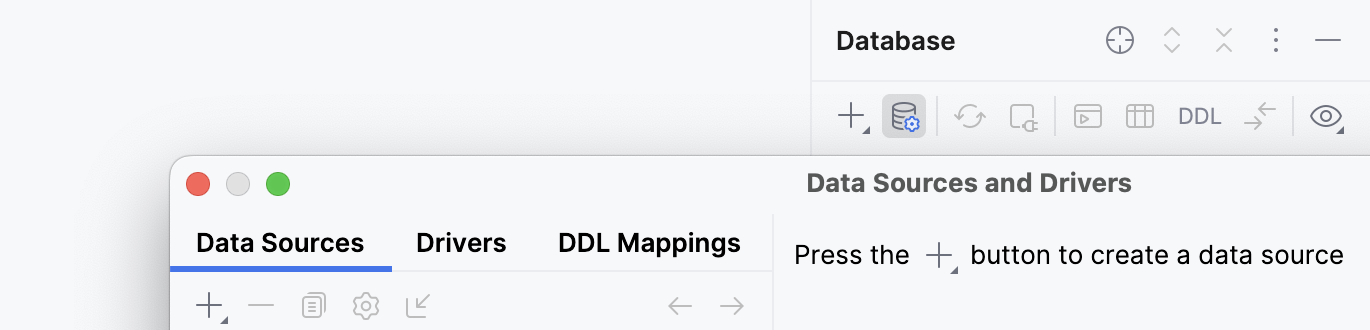
Select a data source that you want to modify. On the General tab in the Database field, type the name of a schema that you want to use as default.
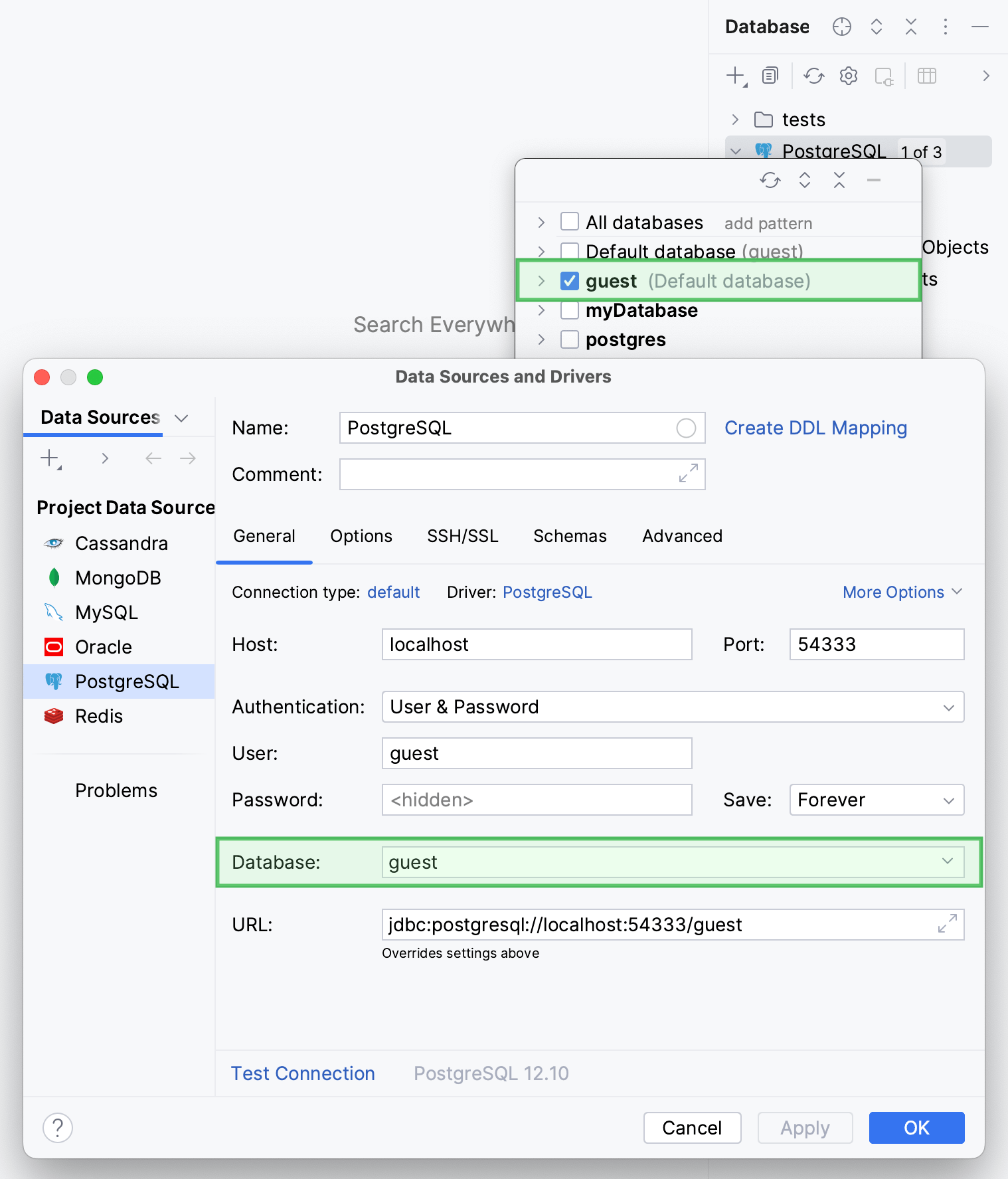
Display schemas
Show and hide schemas
In the Database tool window, right-click a data source and navigate to . Select or clear checkboxes of schemas that you want to display or hide. Press Enter.
Click the N of M link near the data source name. In the database and schema selection window, select or clear checkboxes of schemas that you want to display or hide. Press Enter.
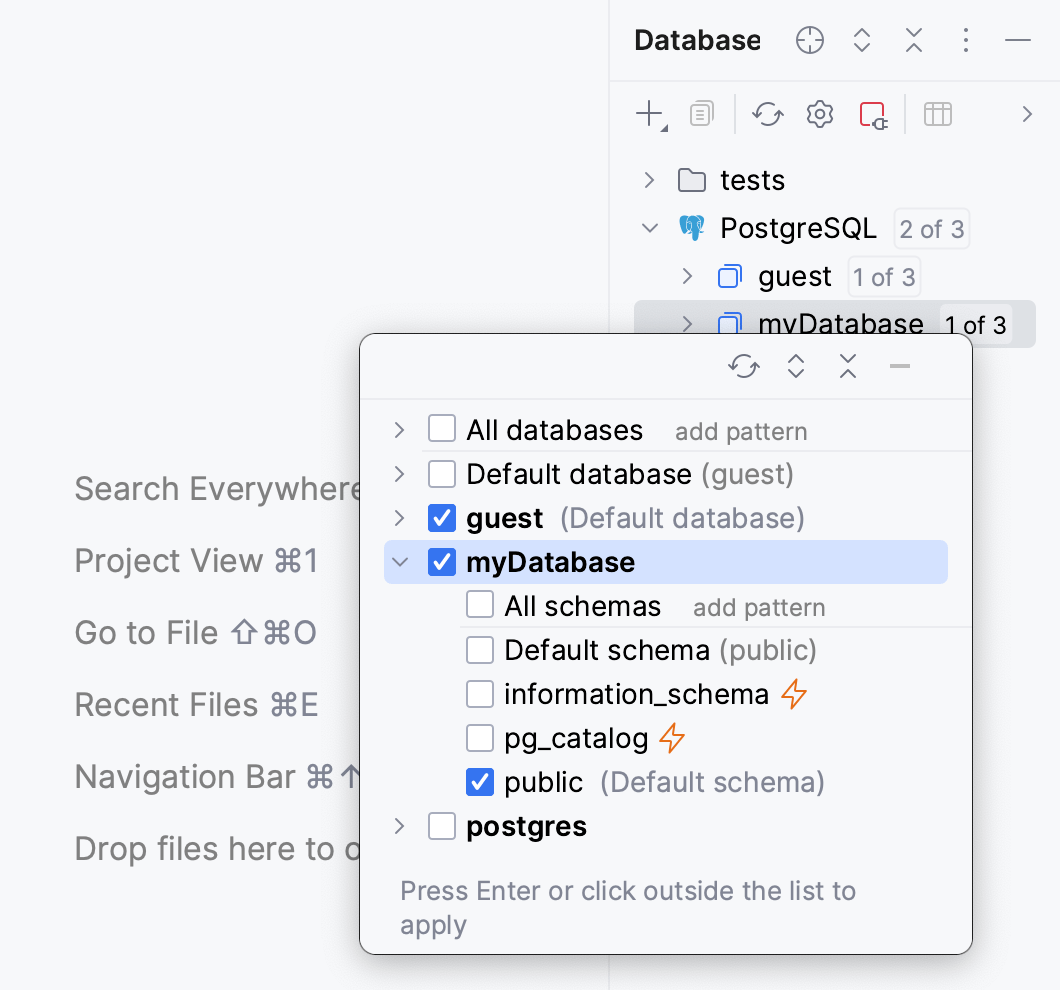
Use pattern-based filter
To display and introspect all the schemas with names that match a regular expression pattern, do the following:
In the Database tool window, click the N of M link near the data source name.
In the databases and schemas selector, click the add pattern button near All schemas.

In the new filtering node, define the regular expression. For the syntax, click regex for schemas near the input field. For more information about the syntax, refer to Summary of regular-expression constructs.
Press Enter to apply the filter in the selector.

Press Enter to apply the filter in Database tool window.
The filtering node with filter can be added under any node, including another filtering node.
Show all the schemas and databases
To display all the available schemas in the Database tool window (), click the Show Options Menu button and select the All Namespaces option.
Enabled
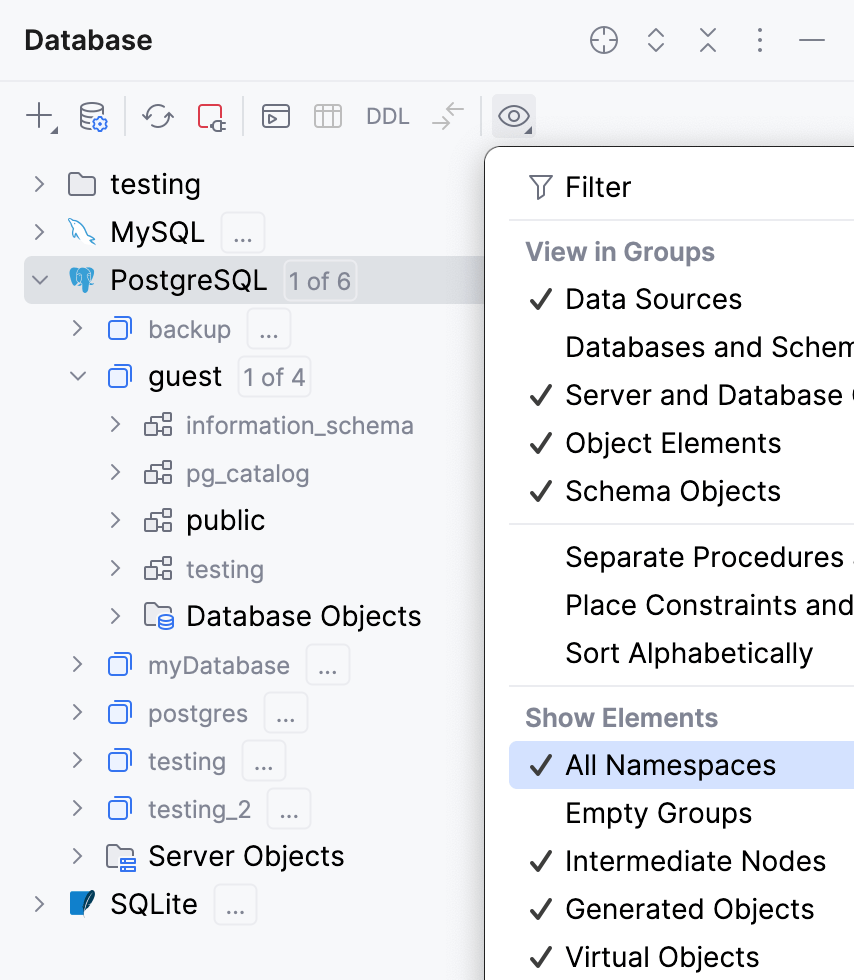
Disabled
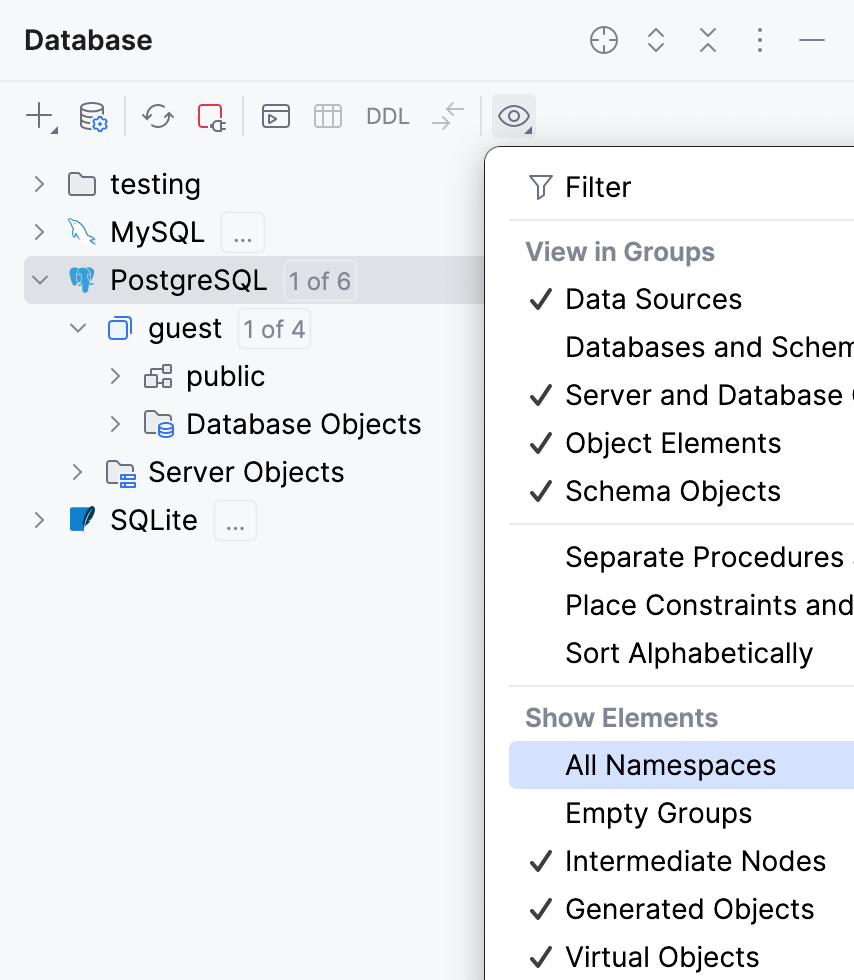
Compare two schemas
For more information about dialog controls, refer to Controls of the Migration dialog.
Select two schemas.
Right-click the selection and select Compare Structure With. Alternatively, press Ctrl+D.
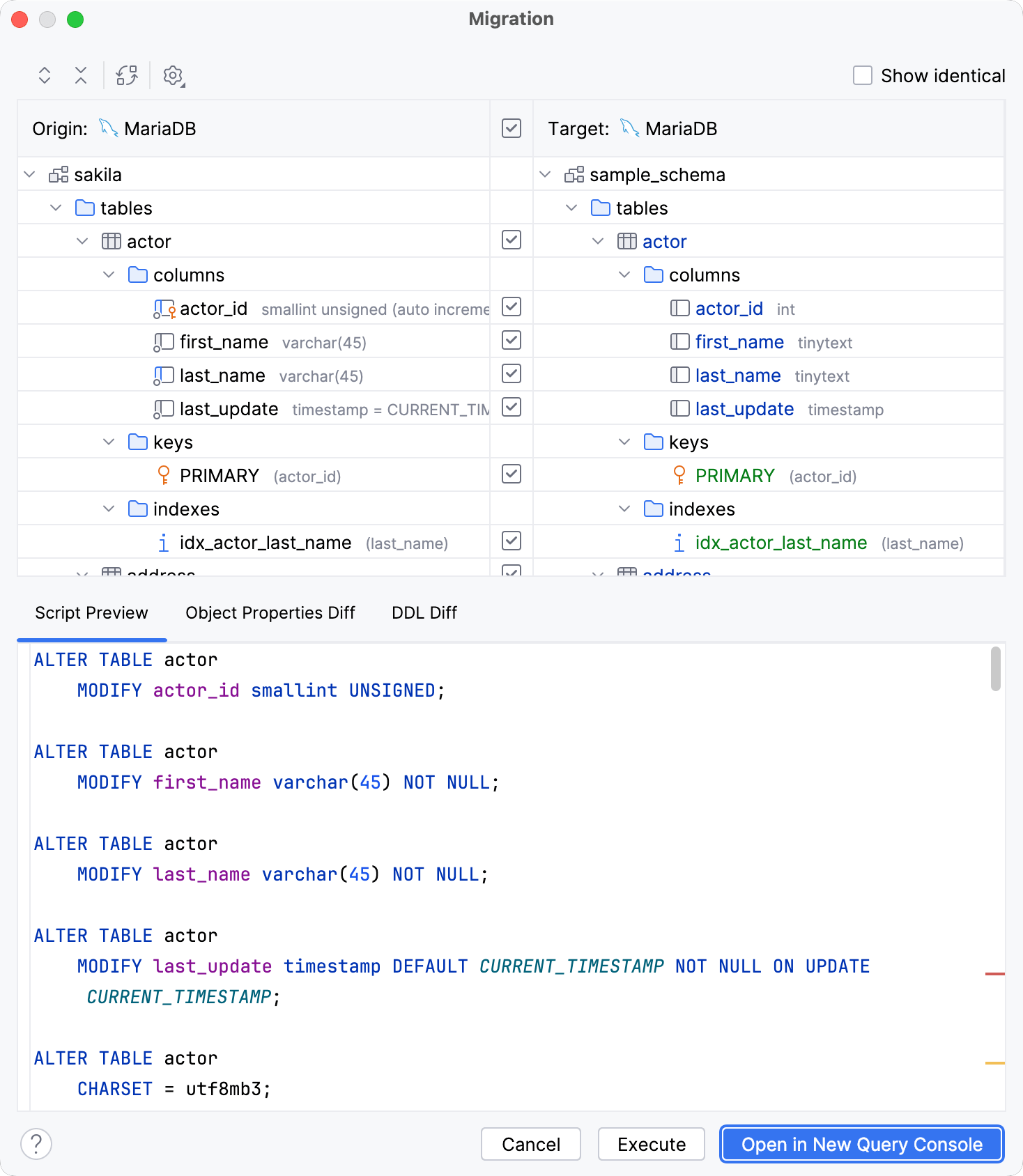
Set the schema search path for PostgreSQL and Redshift
The search_path environment variable in PostgreSQL specifies the order in which schemas are searched. For example, you set the value of search_path to z,a,public, PostgreSQL will look for a value in the z schema. If nothing was not found in the z schema, PostgreSQL looks for the value in the a schema.
In PostgreSQL and Amazon Redshift, the default search path (the path that is set in a database) is used unless you specify a different search path.
Click the <session> list, navigate to the list of database schemas (use the arrow icon
or press the right arrow key).
Select the schema that you want to add to a search path.
To form a search path, you can use the following actions:
Press Space to add a highlighted schema to the search path and to remove a schema from the search path.
Press Alt+Up and Alt+Down to reorder the schemas within the search path.
To apply the changes, click OK.
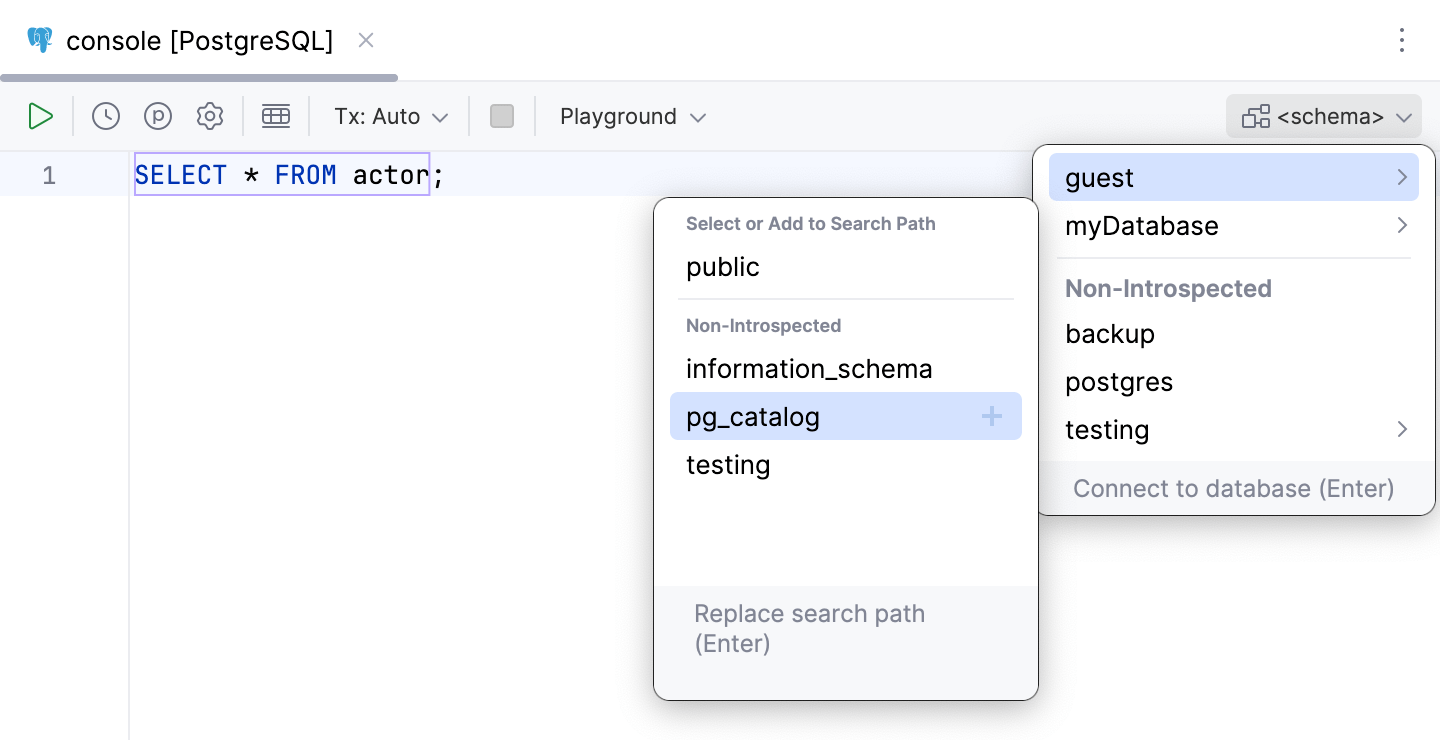
Save a search path for PostgreSQL and Redshift between IDE restarts
In the Database tool window, right-click a PostgreSQL or Amazon Redshift data source and select Properties Shift+Enter.
Click the Options tab.
From the Switch schema list, select Automatic.
Click OK.
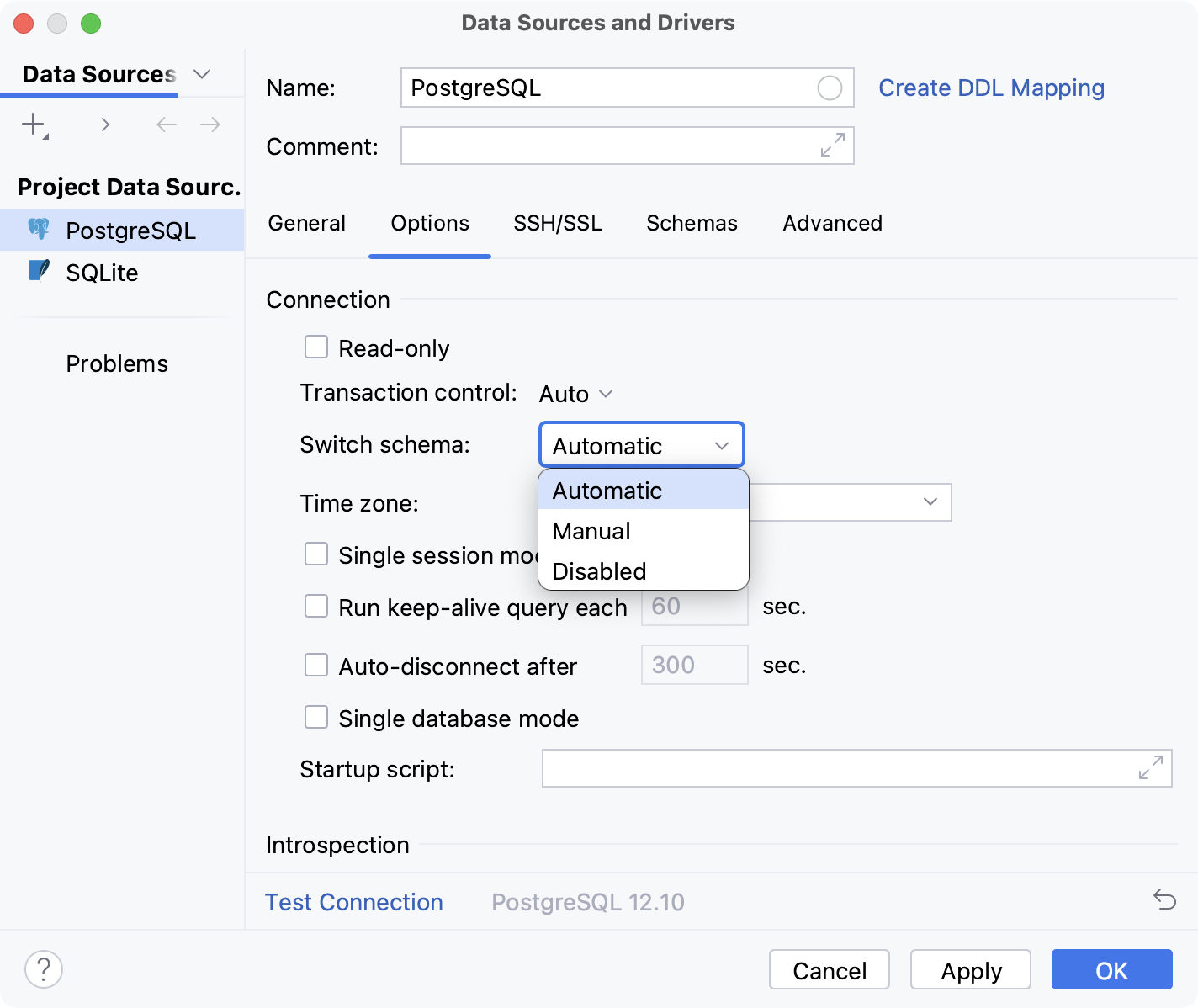
Force refresh schema information
The Force Refresh action clears the data source information from cache and loads it again from scratch.
In the Database tool window, right-click a data source and select .
Generate a diagram for a schema
In the Database tool window, right-click a schema and select .
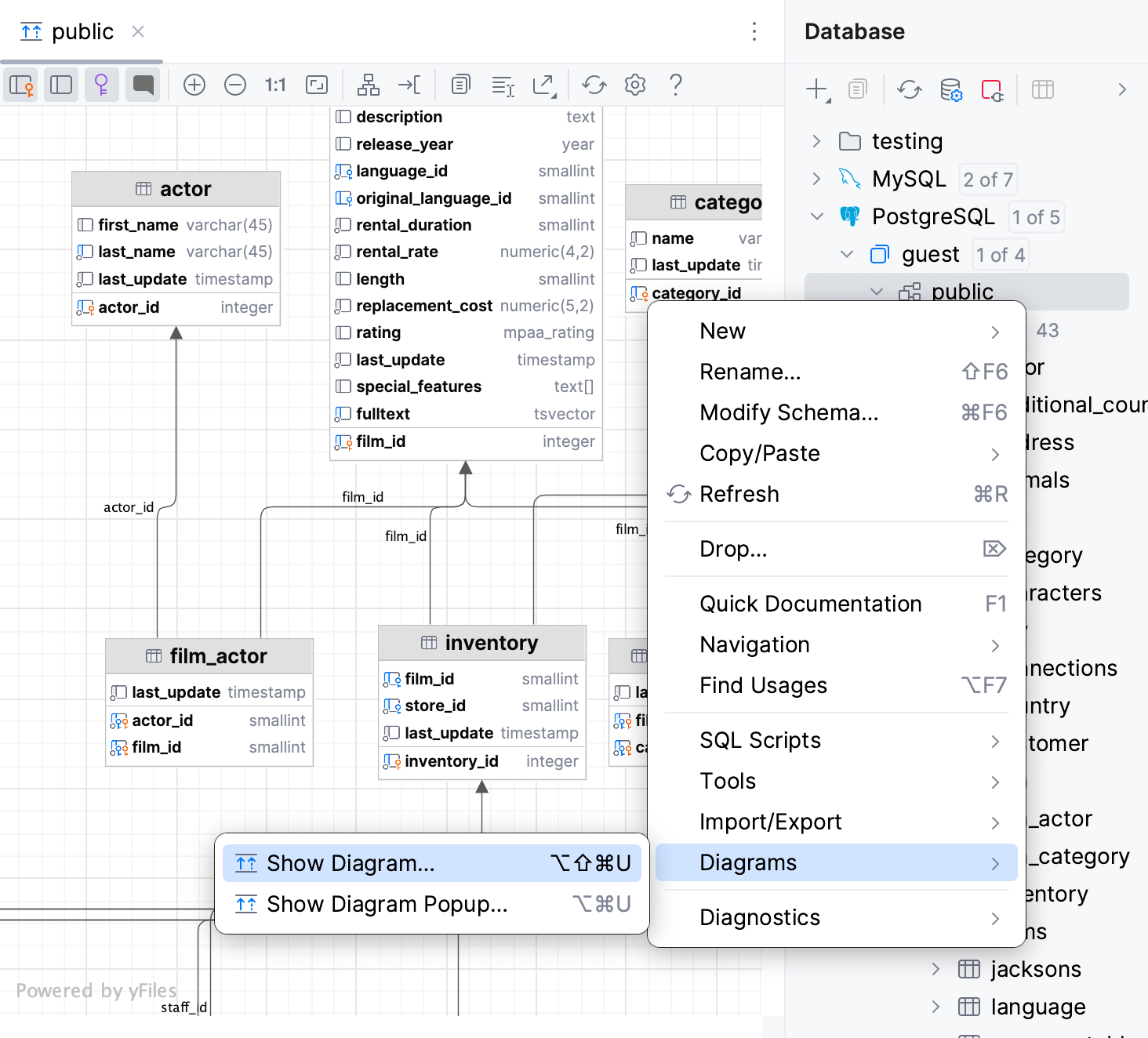
Summary of regular-expression constructs
For full information, refer to Full Java Regular Expressions syntax description and Using Regular Expressions in Java.
Construct | Matches |
|---|---|
Characters | |
| The character x |
| The backslash character |
| The character with octal value 0n (0 <= n <= 7) |
| The character with octal value 0nn (0 <= n <= 7) |
| The character with octal value 0mnn (0 <= m <= 3, 0 <= n <= 7) |
| The character with hexadecimal value 0xhh |
| The character with hexadecimal value 0xhhhh |
| The tab character ('\u0009') |
| The newline (line feed) character ('\u000A') |
| The carriage-return character ('\u000D') |
| The form-feed character ('\u000C') |
| The alert (bell) character ('\u0007') |
| The escape character ('\u001B') |
| The control character corresponding to x |
Character classes | |
| a, b, or c (simple class) |
| Any character except a, b, or c (negation) |
| a through z or A through Z, inclusive (range) |
| a through d, or m through p: [a-dm-p] (union) |
| d, e, or f (intersection) |
| a through z, except for b and c: [ad-z] (subtraction) |
| a through z, and not m through p: [a-lq-z](subtraction) |
Predefined character classes | |
| Any character (may or may not match line terminators) |
| A digit: [0-9] |
| A non-digit: [^0-9] |
| A whitespace character: [ \t\n\x0B\f\r] |
| A non-whitespace character: [^\s] |
| A word character: [a-zA-Z_0-9] |
| A non-word character: [^\w] |
POSIX character classes (US-ASCII only) | |
| A lower-case alphabetic character: [a-z] |
| An upper-case alphabetic character:[A-Z] |
| All ASCII:[\x00-\x7F] |
| An alphabetic character:[\p{Lower}\p{Upper}] |
| A decimal digit: [0-9] |
| An alphanumeric character:[\p{Alpha}\p{Digit}] |
| Punctuation: One of !"#$%&'()*+,-./:;=>?@[\]^_`{|}~ |
| A visible character: [\p{Alnum}\p{Punct}] |
| A printable character: [\p{Graph}\x20] |
| A space or a tab: [ \t] |
| A control character: [\x00-\x1F\x7F] |
| A hexadecimal digit: [0-9a-fA-F] |
| A whitespace character: [ \t\n\x0B\f\r] |
java.lang.Character classes (simple java character type) | |
| Equivalent to java.lang.Character.isLowerCase() |
| Equivalent to java.lang.Character.isUpperCase() |
| Equivalent to java.lang.Character.isWhitespace() |
| Equivalent to java.lang.Character.isMirrored() |
Classes for Unicode blocks and categories | |
| A character in the Greek block (simple block) |
| An uppercase letter (simple category) |
| A currency symbol |
| Any character except one in the Greek block (negation) |
| Any letter except an uppercase letter (subtraction) |
Boundary matchers | |
| The beginning of a line |
| The end of a line |
| A word boundary |
| A non-word boundary |
| The beginning of the input |
| The end of the previous match |
| The end of the input but for the final terminator, if any |
| The end of the input |
Greedy quantifiers | |
| X, once or not at all |
| X, zero or more times |
| X, one or more times |
| X, exactly n times |
| X, at least n times |
| X, at least n but not more than m times |
Reluctant quantifiers | |
| X, once or not at all |
| X, zero or more times |
| X, one or more times |
| X, exactly n times |
| X, at least n times |
| X, at least n but not more than m times |
Possessive quantifiers | |
| X, once or not at all |
| X, zero or more times |
| X, one or more times |
| X, exactly n times |
| X, at least n times |
| X, at least n but not more than m times |
Logical operators | |
| X followed by Y |
| Either X or Y |
| X, as a capturing group |
Back references | |
| Whatever the nth capturing group matched |
Quotation | |
| Nothing, but quotes the following character |
| Nothing, but quotes all characters until \E |
| Nothing, but ends quoting started by \Q |
Special constructs (non-capturing) | |
| X, as a non-capturing group |
| Nothing, but turns match flags on - off |
| X, as a non-capturing group with the given flags on - off |
| X, via zero-width positive lookahead |
| X, via zero-width negative lookahead |
| X, via zero-width positive lookbehind |
| X, via zero-width negative lookbehind |
| X, as an independent, non-capturing group |