C# Other Hints
Use this settings page to configure other kinds of inlay hints in C#.
Code annotations for parameter declarations
This kind of hints shows JetBrains code annotation attributes used in base classes on overriding and implementing members:

Use the Visibility selector to choose how inlay hints for code annotation should be displayed in the editor: choose Default to apply the general visibility preference from the page of JetBrains Rider settings , choose Show Always or Never Show to always show or hide hints, or choose Push-to-Hint to hide the hints by default but show them when you press and hold Ctrl.
Missing constructs
You can display missing returns in functions and missing breaks in switch statements using inlay hints. This lets you immediately understand what exactly is missing:
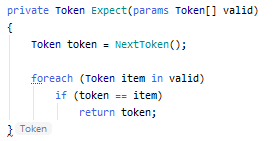
Use the Visibility selector to choose how inlay hints for missing constructs should be displayed in the editor: choose Default to apply the general visibility preference from the page of JetBrains Rider settings , choose Show Always or Never Show to always show or hide hints, or choose Push-to-Hint to hide the hints by default but show them when you press and hold Ctrl.
[MustDisposeResource] annotations
If you are using the [MustDisposeResourceAttribute] from JetBrains.Annotations to enforce resource disposal in the calling code, JetBrains Rider helps you visually identify constructors and factory methods that return a disposable resource:

Use the Visibility selector to choose how inlay hints for [MustDisposeResource] annotations should be displayed in the editor: choose Default to apply the general visibility preference from the page of JetBrains Rider settings , choose Show Always or Never Show to always show or hide hints, or choose Push-to-Hint to hide the hints by default but show them when you press and hold Ctrl.
Implicit dispose points
You can use inlay hints to see places where resource variables are disposed:
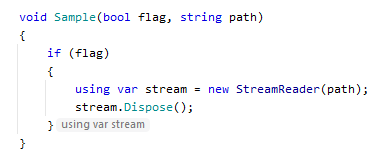
Use the Visibility selector to choose how inlay hints for implicit dispose points should be displayed in the editor: choose Default to apply the general visibility preference from the page of JetBrains Rider settings , choose Show Always or Never Show to always show or hide hints, or choose Push-to-Hint to hide the hints by default but show them when you press and hold Ctrl.
Tuple component names
You can see tuple component names as inlay hints when those names are not apparent from the component expression:
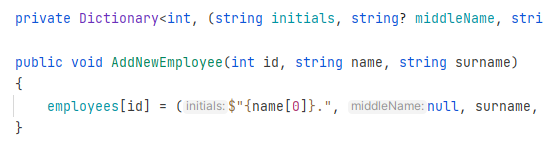
Use the Visibility selector to choose how inlay hints for tuple components should be displayed in the editor: choose Default to apply the general visibility preference from the page of JetBrains Rider settings , choose Show Always or Never Show to always show or hide hints, or choose Push-to-Hint to hide the hints by default but show them when you press and hold Ctrl.
Deconstruction pattern component names
Inlay hints can greatly improve the readability of a deconstruction pattern by showing the declared names of its components:
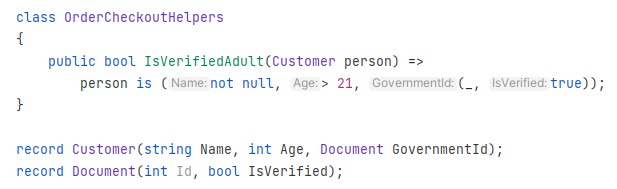
Use the Visibility selector to choose how inlay hints for deconstruction pattern components should be displayed in the editor: choose Default to apply the general visibility preference from the page of JetBrains Rider settings , choose Show Always or Never Show to always show or hide hints, or choose Push-to-Hint to hide the hints by default but show them when you press and hold Ctrl.
Discard type names
When a method returns more variables than needed, and some are discarded with _, inlay hints can help you see what is discarded. By default, hints for discards work with push-to-hint:
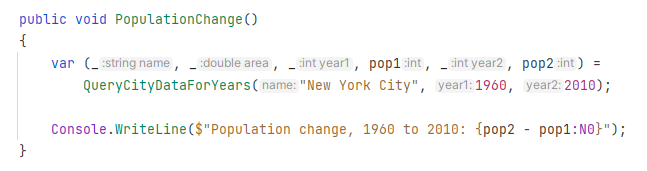
Use the Visibility selector to choose how inlay hints for deconstruction pattern components should be displayed in the editor: choose Default to apply the general visibility preference from the page of JetBrains Rider settings , choose Show Always or Never Show to always show or hide hints, or choose Push-to-Hint to hide the hints by default but show them when you press and hold Ctrl.
Descriptions for warnings disabled or restored with #pragma directives
#pragma warning directives allow you to disable and restore specific warnings by their ID. It is hard to remember what each ID means, therefore JetBrains Rider can add inlay hints with warning descriptions. Note that this kind of hints only work with compiler warnings, whose IDs start with CS.

Use the Visibility selector to choose how inlay hints for #pragma directives should be displayed in the editor: choose Default to apply the general visibility preference from the page of JetBrains Rider settings , choose Show Always or Never Show to always show or hide hints, or choose Push-to-Hint to hide the hints by default but show them when you press and hold Ctrl.