Share solution settings
Rider uses two mechanisms to store its settings:
One part of the settings, which is for the front-end IntelliJ Platform features, is saved in the directory-based format.
The other part of the settings, which is for the back-end ReSharper features, is saved in the layer-based format.
Layer-based settings are compatible with ReSharper, so if you have been working with ReSharper or any of your team members use it, Rider will be able to read and apply settings that you have configured in ReSharper.
Solution-wide settings in the 'Solution personal' and 'Solution team-shared' layers, which are saved in the solution directory, are used automatically.
However, ReSharper and Rider save machine-wide settings in 'This computer' layer in different files so that your new Rider installation is not affected by existing ReSharper installation.
If you want Rider to use the same 'This computer' settings file as ReSharper, select Synchronize machine-wide Rider and ReSharper settings on the page of JetBrains Rider settings Ctrl+Alt+S.
In the Rider settings dialog Ctrl+Alt+S, you can look at page icons to see, which setting-management mechanism is used for specific pages:
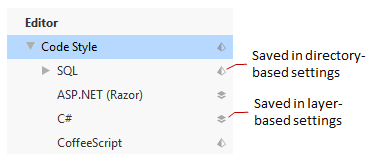
Pages that are not marked with any icon host IDE settings which are saved in your user profile.
Another thing to note is there are cases where both setting mechanisms are used for different settings on a single settings page. For such pages, a layer-based icon is shown but preferences that are saved using the directory-based mechanism are marked with the warning icon ![]() .
.
If you are working in a team, both mechanisms offer you a possibility to share Rider preferences. In short, it is recommended to add Rider solution-specific settings (the [Solution_Name].sln.DotSettings file in the solution folder and all files in the .idea subfolder except workspace.xml) to your version control system.
Share layer-based settings
Shared layer-based settings are saved in the 'Solution team-shared' layer — [SolutionName].sln.DotSettings file in the solution folder. This file should be added to VCS.
When you edit JetBrains Rider settings Ctrl+Alt+S, use the corresponding option in the dialog to save your changes in the 'Solution team-shared' layer.
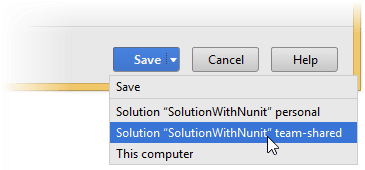
For more information, refer to Layer-based settings.
Share directory-based settings
Project settings are stored in the project directory as a set of XML files under the .idea folder. This folder contains both user-specific settings that should not be placed under version control and project settings that are normally shared among developers working in a team, for example, the code style configuration.
When you enable version control in your project, JetBrains Rider automatically moves the workspace.xml file with your personal settings to the .gitignore list to avoid conflicts with other developers' settings.
Configuration files are processed according to your choice. Once you modify the project settings, and a new configuration file is created, the IDE shows a notification at the bottom of the screen prompting you to select how you want to treat configuration files in this project:
View files: view the list of created configuration files and select which of them you want to place under version control. After that, the selected files will be scheduled for addition to VCS.
Always Add: silently schedule all configuration files created in the .idea directory for addition to VCS (applies only to the current project).
Don't Ask Again: never schedule configuration files for addition to VCS; they will have the unversioned status until you manually add them to VCS (applies only to the current project).
If you close the notification without selecting any option, it will appear again after a new configuration file is created. The new file will also go to the list that will be there until you select one of the options even if you restart the IDE.
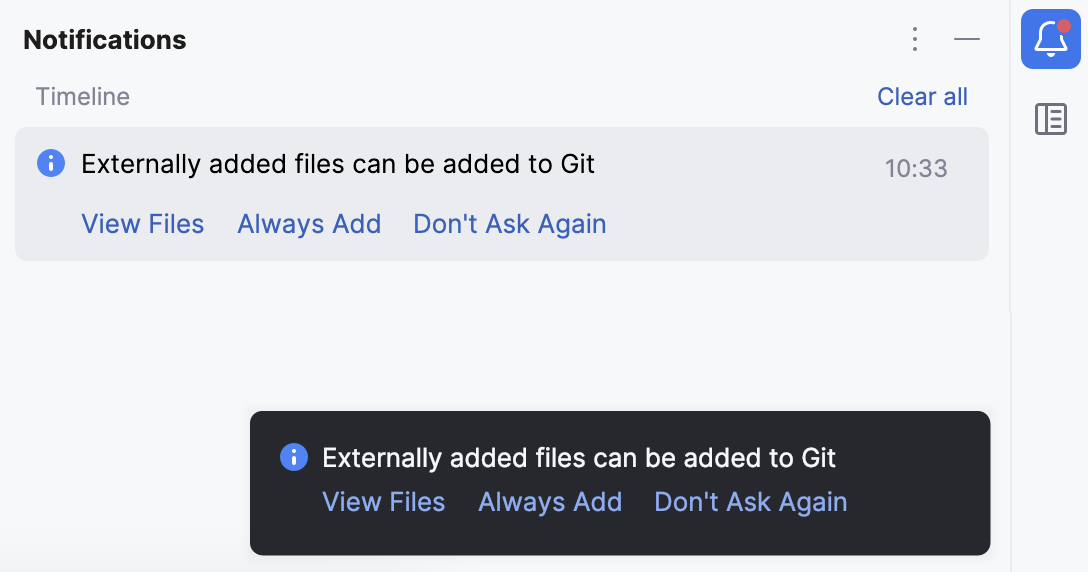
List of non-shareable configuration files
JetBrains Rider identifies configuration files and adds them to the list of ignored files automatically. However, if you are sharing your project manually, we recommend that you avoid placing these files and folders under version control:
.idea/workspace.xml
.idea/usage.statistics.xml
.idea/dictionaries folder
.idea/shelf folder
For the full list of files, refer to How to manage projects under Version Control Systems and JetBrains.gitignore.
Copy global settings to the project level
Global (IDE) settings are stored separately from projects. That is why these settings are not shared through version control together with the project.
Some settings, however, can be copied to the project level. For example, you can create a copy of your . If you do so, the IDE creates the corresponding configuration files in the .idea directory that you can share together with the project through VCS.
JetBrains Rider also provides several ways of sharing settings between different IDE instances. For more information, refer to IDE settings backup and sync.