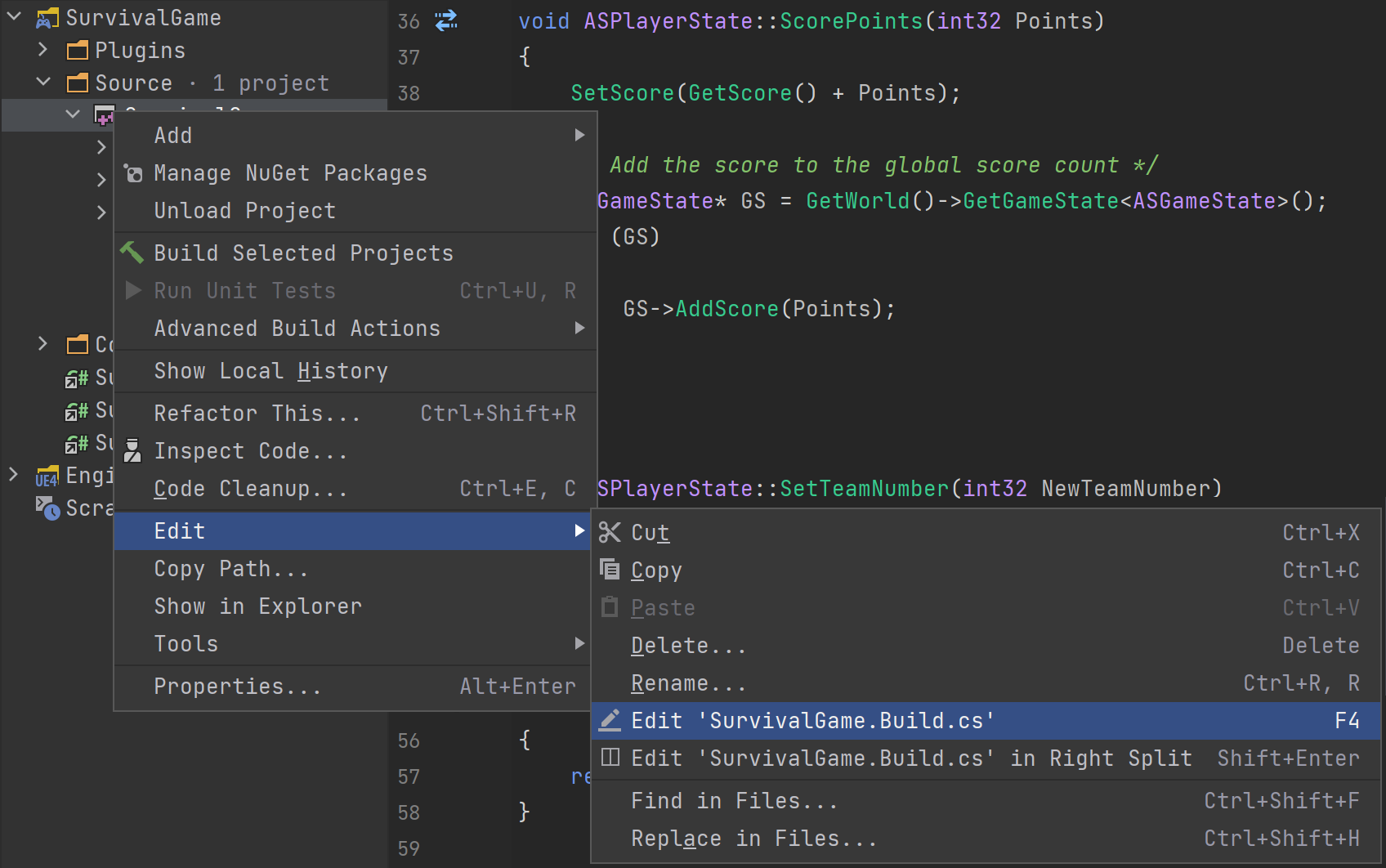Before you start
Software requirements
Unreal Engine 5.0+ or Unreal Engine 4.20+ (Unreal Engine 4.25.4+ to work with .uproject directly)
Microsoft Visual Studio compiler for Unreal Engine projects. The compiler is installed with Visual Studio, but you can also install it separately from the Build Tools for Visual Studio. Note that using MS Build Tools for commercial products requires a valid Visual Studio license.
Unreal Engine 5.0+ or Unreal Engine 4.26+
Xcode command line developer tools (to install, use the
xcode-select --installcommand)For the C# projects targeting .NET Framework: Mono. For projects targeting .NET Core (.NET 5+), Mono is not required.
Unreal Engine 5.0+ or Unreal Engine 4.26.2+
For the C# projects targeting .NET Framework: Mono. For projects targeting .NET Core (.NET 5+), Mono is not required.
Hardware requirements
Working with Unreal Engine projects typically requires loading the Unreal Engine source code, which consumes a significant amount of memory. Therefore, in addition to the general hardware requirements, ensure that your computer has at least 16 GB of RAM, with 32 GB recommended.
Set up integration with Unreal Editor
Earlier Unreal Engine versions
Starting with 4.25 on Windows and 4.26.2 on macOS, Unreal Editor has built-in support for JetBrains Rider with Unreal Engine features. If you’re using an earlier version of Unreal Engine, you need to install the RiderSourceCodeAccess plugin manually. For more information, refer to the plugin page on GitHub.
Unreal Editor will list JetBrains Rider as a supported source code editor (). You can select a specific version, or just select Rider to always use the latest installed version.
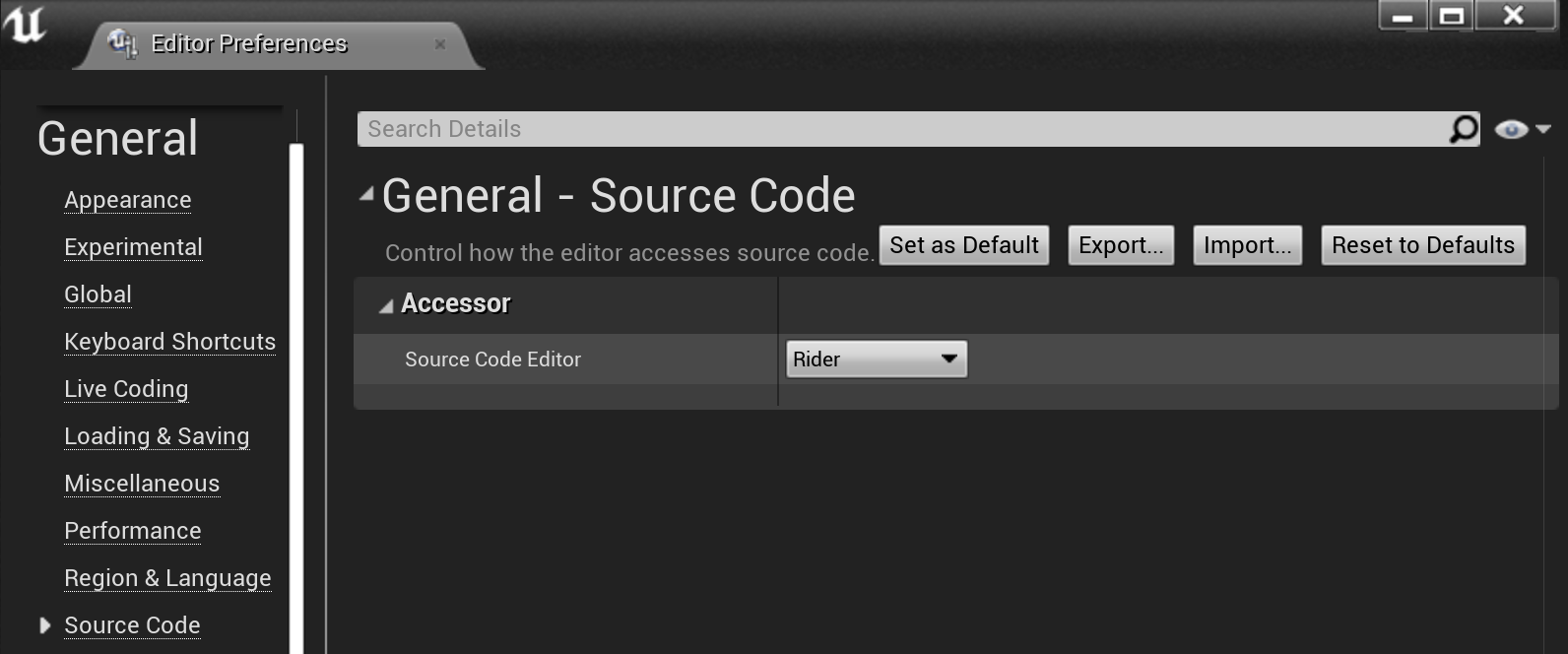
Install plugins
The first time you open an Unreal Engine project, you'll see a notification that the RiderLink plugin is missing. This plugin is very useful as it enables advanced integration between JetBrains Rider and Unreal Editor with features such as opening a blueprint in Unreal Editor when JetBrains Rider finds usages of code inside this blueprint.
Clicking the corresponding links will install the plugin, either to the engine or locally to the project. If you skip this pop-up message, you can install the plugin later on the page of Rider settings. And if you decide to change the installation location, use Force Install RiderLink in Engine/Force Install RiderLink in Game actions, which you can find using Find Action Ctrl+Shift+A.
Another useful plugin is EzArgs providing functionality for working with command-line arguments.
Open an Unreal Engine project
You can work with the .uproject directly in JetBrains Rider, without generating a Visual Studio solution, Xcode project files, or any extra project models like Makefiles. On Windows, you can alternatively open your .sln files.
To open a standalone engine project, you can use UE4Games.uprojectdirs or Default.uprojecdirs, similar to .uproject.
If the project is opened via .uproject file, you can access the .Build.cs, .uproject, and .uplugin files using one of the following options:
Right-click the corresponding high-level item in the Solution Explorer and choose from the context menu. For example, to open the Build.cs file, right-click the game project and choose .
Press Ctrl+Shift+N or choose .