Closure Linter
When Closure Linter support is enabled, JetBrains Rider highlights errors that Closure Linter detects, provides descriptions for them, and suggests quick-fixes where possible.
Descriptions of the errors detected in the current file and quick-fixes for them are available from the editor.
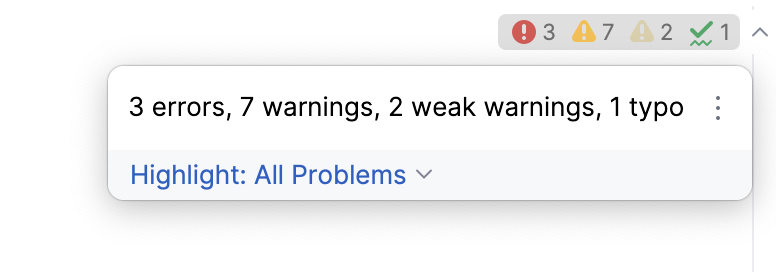
Before you start
Download and install Python as described on the Python official website.
Install and enable the Closure Linter plugin on the Settings/Preferences | Plugins page, tab Marketplace, as described in Installing plugins from JetBrains Marketplace.
Download and install Closure Linter as described on the Closure official website.
Enable Closure Linter and configure its behavior in JetBrains Rider
Open the Settings/Preferences dialog (Ctrl+Alt+S) , go to , select the Enable checkbox. After that all the controls on the page become available.
Specify the path to the Closure Linter executable file:
<Python_home>\Scripts\gjslint.exe for Windows
/usr/local/bin/gjslint for Linux and macOS
Specify the path to the previously created configuration file with Closure Linter flags.