Move Refactorings
On this page:
- Move Refactorings: Basics
- Performing Move Refactoring
- Moving a File or a Directory to Another Directory
- Moving a class/module
Move Refactorings: Basics
The Move refactorings allow you to move classes, modules, members, files and directories within a project. So doing, RubyMine automatically corrects all references to the moved symbols in the source code.
The following Move refactorings are available:
- The Move File refactoring moves a file to another directory.
- The Move Directory refactoring moves a directory to another directory.
- The Move Static Member refactoring moves a static method, variable, or constant from one class to another.
- The Move Class or Module refactoring moves a Ruby class or module
to its own class, creates a hierarchy of directories and adds
'require'statement to the source file.
Performing Move Refactoring
To perform a Move refactoring, follow these general steps:
- Select the symbol to be moved and do one of the following:
- On the menu, or on the context menu, choose .
- Press F6.
- In the Project tool window, drag the symbol to the new destination.
The dialog that opens depends on the type of the selected symbol.
- Specify the move options according to the type of the item to be moved. See option descriptions in the Move dialog box reference.
- Preview and apply the changes.
Moving a File or a Directory to Another Directory
To move a file or directory to another directory, follow these steps:
- Select the file or directory in the Project tool window.
-
Do one of the following:
- On the main menu, choose , and then choose .
- On the context menu of the selection, choose , and then choose .
- Press F6.
The dialog that opens depends on the type of the selected symbol.
- In the To directory field, specify the folder to move the selected file or folder to. Choose an existing folder from the drop-down list or type the full path to the parent folder to be created.
- To have the references to the selected file or folder updated according to the refactoring result, select the Search for references check box.
Moving a class/module
To move a class/module into its own file, follow these steps:
- In the editor, place the caret at the name of a class/module to be moved, and do one of the following:
- In the Move Class or Module Dialog box that opens, specify the following:
- Click Refactor.
The Move Module refactoring moves a Ruby module to its own class, creates a hierarchy of directories and
adds 'require' statement to the source file.
Examples
Create a Ruby file with the name refactoring_sample.rb that contains the following code:
module AModule
class AClass1
class AClass2 < AModule::AClass1
end
def foo
end
end
endExample 1
Place the caret at the module name AModule. The following dialog box opens:
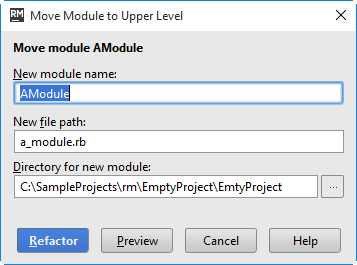
Accept defaults and click Refactor. This action results in the following:
- The directory
refactoring_sampleis created. - Under this directory, the file
a_moduleis created. This file contains the initial source code specified above. - The file
refactoring_sample.rbnow contains the code:class Refactoring_Sample require File.expand_path(File.dirname(__FILE__) + '/refactoring_sample/a_module.rb') end
Example 2
Place the caret at the class name AClass1. The dialog box opens:
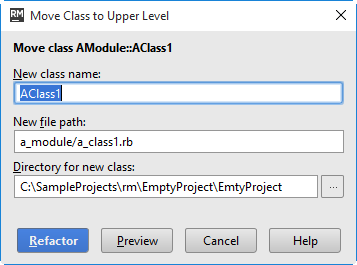
Accept defaults and click Refactor. This action results in the following:
- The directory structure
refactoring_sample/a_moduleis created. - Under this directory, the file
a_class1is created. This file contains the initial source code specified above. - The file
refactoring_sample.rbnow contains the code:class Refactoring_Sample module AModule require File.expand_path(File.dirname(__FILE__) + '/refactoring_sample/a_module/a_class1.rb') end end