Creating Documentation Comments
In this section:
- Creating tags
- Creating and fixing doc comments
- Creating documentation comments for Ruby methods
- Fill Paragraph action
Creating tags
To create tags in a documentation comment block
- In a comment block, select the desired empty line and type
@or : character. - Press Ctrl+Space, or just wait for Code Completion to display the suggestion list:
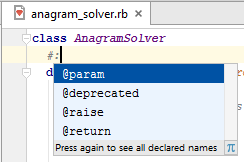
- Select a tag from the suggestion list. For example, you can specify the parameters type, or return type.
- If a certain tag has several values, press Ctrl+Space after the tag, and select the desired value from the suggestion list. For example, RubyMine suggests to select the desired parameter name.
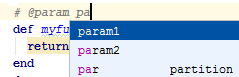
Creating and fixing doc comments
Documentation comment can be created with the dedicated action Fix Doc Comment. It can be invoked by means of Find Action command.
Press Ctrl+Shift+A, with the caret somewhere within a class, method, function, or field, which should be documented, and enter the action name Fix Doc String. The missing documentation stub with the corresponding tags is added. For example:
function loadDocs(myParam1, myParam2){}Type the opening documentation comment and press Enter to generate the documentation comment stub:
/*** @param myParam1* @param myParam2*/The next case lays with fixing problems in the existing documentation comments.
For example, if a method signature has been changed, RubyMine highlights a tag that doesn't match the method signature, and suggests a quick fix.
For JavaScript, RubyMine suggests an intention action UpdateJSDoc comment. You can also press Ctrl+Shift+A, and type the action name:
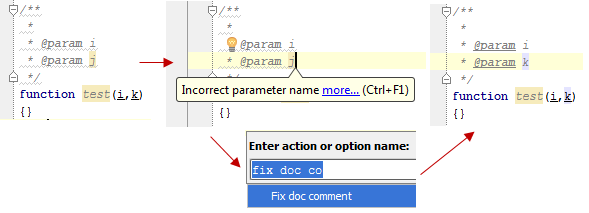
Creating documentation comments for Ruby methods
To create documentation comments for a Ruby method
- Place the caret on an empty line before the declaration of the method you want to document.
- Type the beginning of a doc comment (#), or just press Ctrl+Slash.
- Press Ctrl+Space, and choose the desired tag from the suggestion list. Then press Ctrl+Space again, and choose the desired parameter name:

To create documentation comments for a Ruby method using intention action, do one of the following
- Place the caret anywhere within the method you want to document, press Alt+Enter, and choose Add @return tag. The documentation comment with the
@returntag is created. Specify the return type.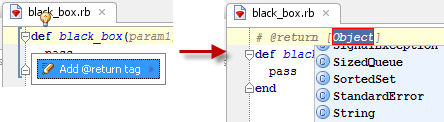
- Place the caret at the parameter you want to document, press Alt+Enter, and choose Add @param tag. The documentation comment with the
@paramtag for the selected parameter is created. Specify the parameter type.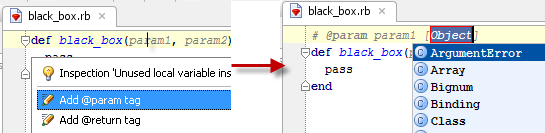
Fill Paragraph action
Fill Paragraph action is supported for Ruby comments. This action creates soft wraps in comments. To make use of this action, follow these steps: