Configuring Generic Task Server
RubyMine supports integration with many task trackers out of the box. However, if you use a tracker that RubyMine does not support yet, you can still integrate it configuring a so called generic server.
This tutorial describes how to:
- Connect to JIRA Cloud as a generic server
- Obtain the list of issues assigned to you
- For each issue, get its ID, title, description, date and time when the issue was created and updated
1. Specify server URL and credentials
- Navigate to .
- Click
 and select Generic.
and select Generic. - On the General tab, specify the URL of your task tracker, connection credentials and select the Use HTTP authentication check box.
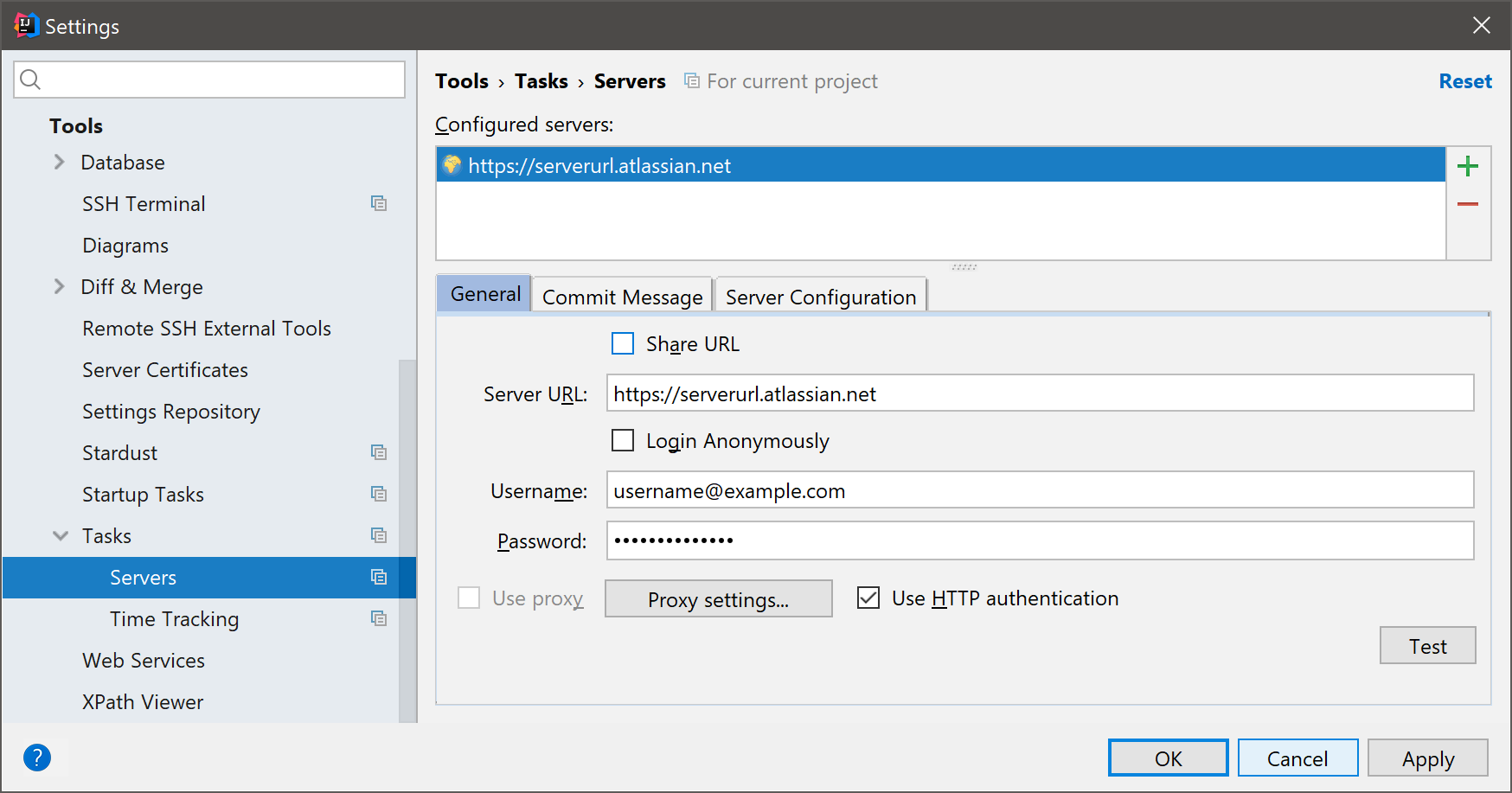
2. Configure server settings
- Switch to the Server Configuration tab.
- In the Tasks List URL, enter the URL for obtaining issues from the server. You can use variables or enter the full URL:
{serverUrl}/rest/api/2/searchorhttps://serverurl.atlassian.net/rest/api/2/search - Add the
?jql={JQL_Query}expression to your task list URL:{serverUrl}/rest/api/2/search?jql={JQL_Query}.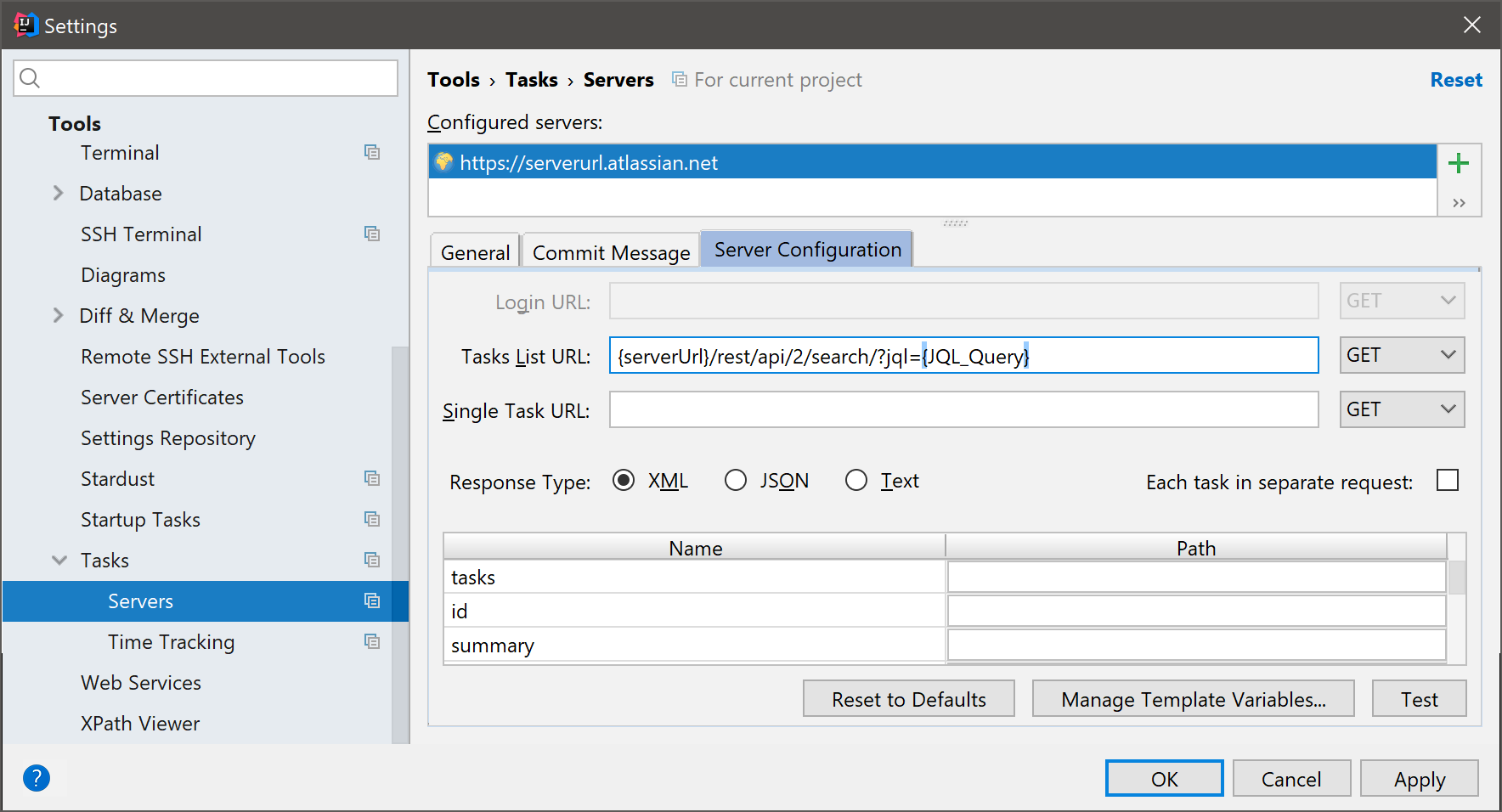
- Click Manage Template Variables at the bottom of the window to configure the
JQL_Queryvariable. - Click
 in the top right-hand corner.
in the top right-hand corner. - In the new filed, specify variable name (
JQL_Query), and add its value (assignee = currentUser() and resolution = Unresolved).
This will let you obtain unresolved issues assigned to you. - Click OK.

3. Configure response type and specify selectors
- In the Server Configuration window, select the JSON response type.
- Specify selectors in the table to get IDs and titles of issues, and to obtain their description. You can also learn date and time when issues were created and updated:
- Click Test to make sure all parameters are configured correctly.
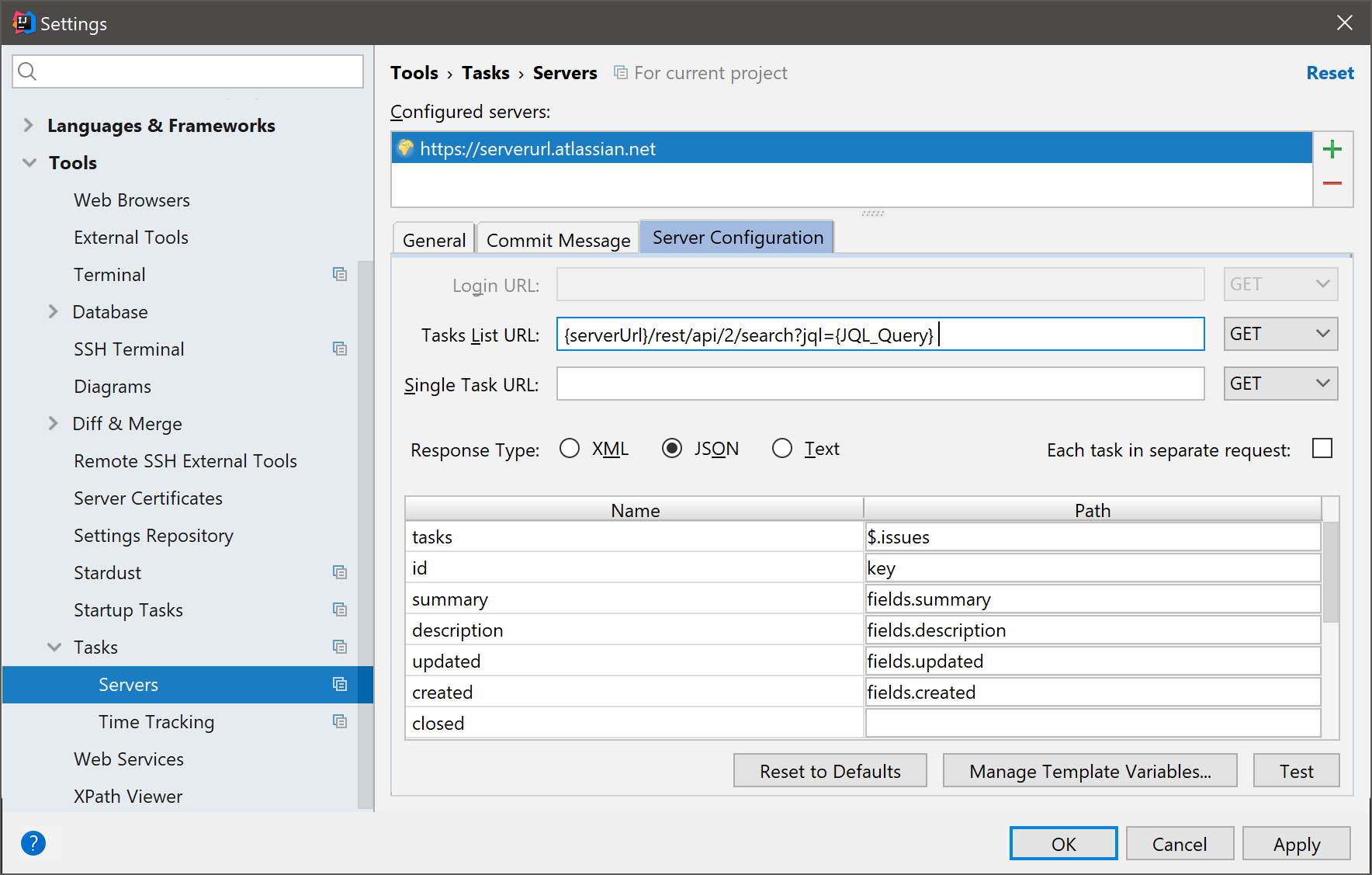
4. Upload issues from server
- Click the tasks combo and select Open Task. RubyMine will load from the server all issues that match your configuration.
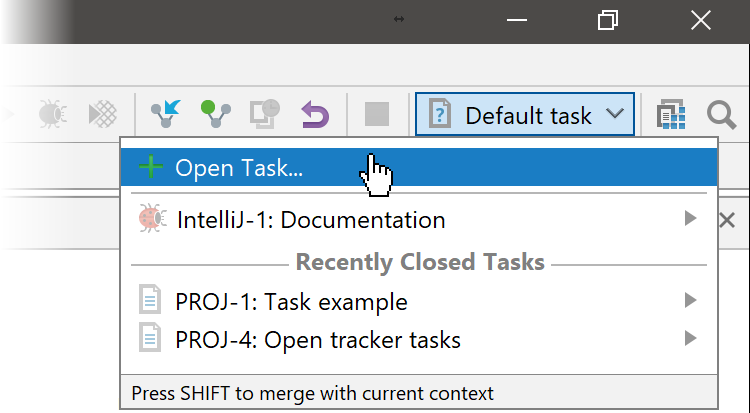
- Select the necessary issue from the list.
- Press CRTL+Q to open issue description and make sure all required details are obtained.
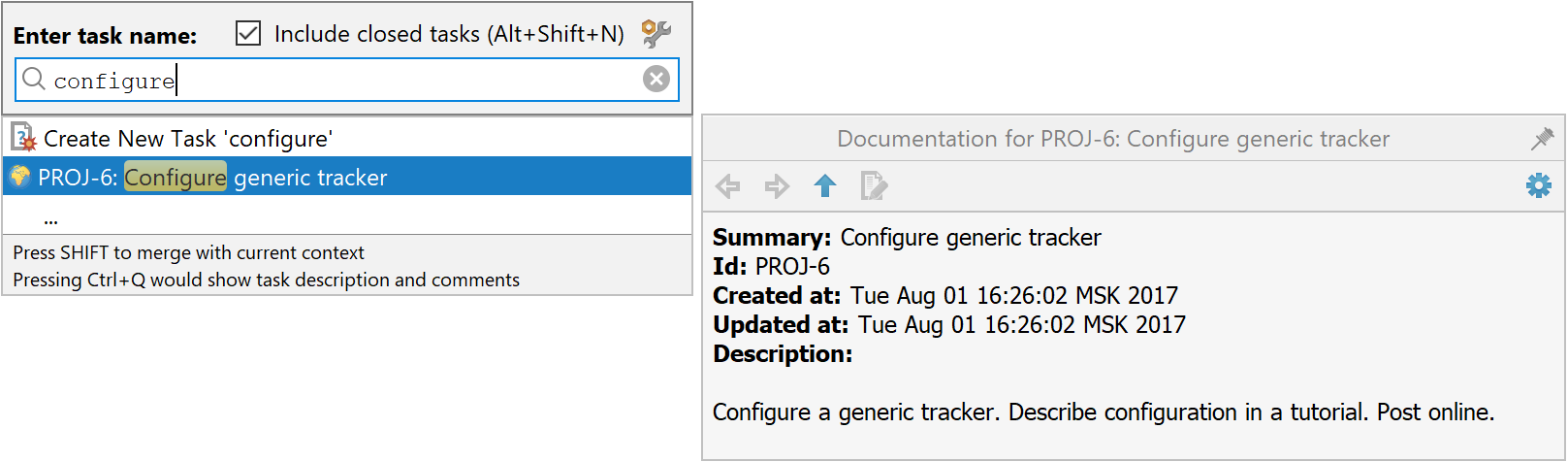
Last modified: 26 October 2017