Excluding Files from Projects
Basics
Sometimes you might need to exclude a single file from your project, so that it will be ignored by inspections, code completion, etc. This is done using the action.
When a file is marked as plain text, RubyMine does not use it anymore for code completion and navigation. Such file is shown as plain text in the editor, and is marked with a special icon ![]() in the Project Tool Window.
in the Project Tool Window.
The reverse action is also available: you can return a file to its original type, using the action.
Marking a file as plain text
- In the Project Tool Window, select the desired file.
- On the context menu of the selection, choose :
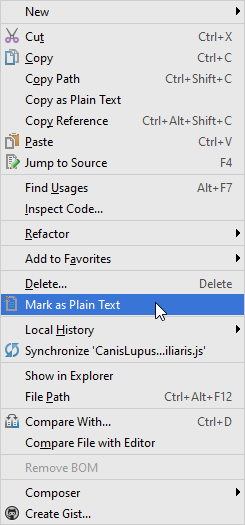
Marking a file with its regular type
- In the Project Tool Window, select the desired file, marked with
 icon.
icon. - On the context menu of the selection, choose :
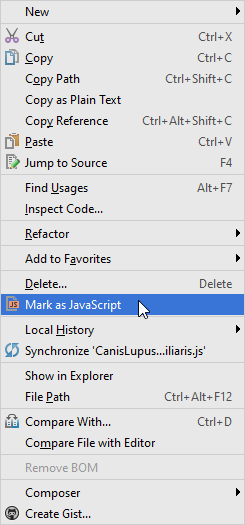
Excluding files and folders by name patterns
- Open the Project Structure page ( for Windows and Linux or for macOS).
- In the Exclude files field, type the masks that define the names of files and folders to be excluded, for example,
*.min.js. Use semicolons as separators.
If the name of a file matches any of these patterns, the file is treated as excluded. If the name of a folder matches a pattern, all the files in this folder and in its subfolders are marked as excluded.
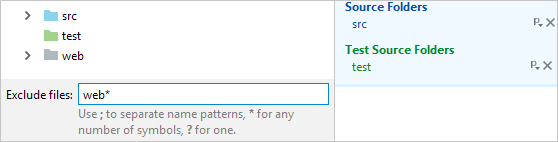
See also, excluding files by name patterns.
Last modified: 26 October 2017