Creating Controllers and Actions
When creating a controller, use the RubyMine approach described in the section Creating Rails Application Elements.
RubyMine suggests two ways of defining actions in controllers. First, you can define actions on creating a controller. Alternatively, it is also possible to edit the source code, enjoying the powerful RubyMine coding assistance features.
To create a controller and define actions and options in it, follow these steps
- As described in the section Creating Rails Application Elements, do one of the following:
- On the main menu, choose .
- With the editor, or the Project tool windows having the focus, press Alt+Insert, or choose on the context menu of the Project tool window. Then choose .
- In the pop-up window, type
controller. - In the Add New Controller dialog box, type the controller name and actions delimited with spaces.
Next, click the right arrow
 to reveal the fields for entering directory and additional options:
to reveal the fields for entering directory and additional options: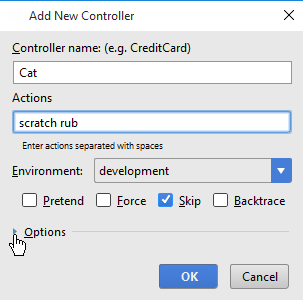
- In the Options section, specify the target directory and options, and then click OK:
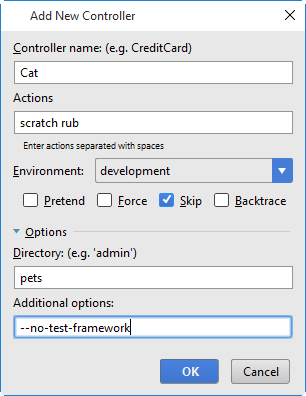
Alternatively, open the desired controller in the editor, type the def keyword, then the action name, and press Enter. RubyMine automatically adds the closing end keyword, and marks the new action with the view icon in the left gutter.
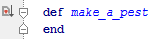
Using private and public modifiers results in hiding or showing view icons in the gutter, and, respectively disabling or enabling creation of views. In the Project tool window, such methods are marked as ![]() and
and ![]() icons respectively.
icons respectively.