Viewing Usages of a Symbol
Using the Show Usages function, you can bring up a list of the usages of a symbol across the whole project. So doing, the pop-up window with the list of usages of a symbol features a toolbar with the following buttons:
| Icon | Tooltip/Shortcut | Description |
|---|---|---|
| Merge usages from the same line | Merge usages of the symbol from the same line. | |
| Show read access | Show read access to the symbol. | |
| Show write access | Show write access to the symbol. | |
| Show import statements | Show usages in the import statements. | |
| Group by file structure | If this button is pressed, the found usages show under the corresponding method nodes. | |
| Settings.../Ctrl+Alt+S | Open the Find Usages dialog box for the selected symbol where you can change the search options. | |
| Open Find Usages tool window/Alt+F7 | Click this button to pin the Show Usages pop-up window and show usages in the Find Usages tool window. |
To view the usages of a symbol across the project
- Place the caret at the desired symbol in the editor.
- On the main menu, choose , or press Ctrl+Alt+F7.
- Examine and analyze the detected occurrences of a symbol:
- Use the toolbar buttons to present search results in the desired way.
- To jump from search results to a line of source code, click the desired entry.
- To close the list, press Escape.
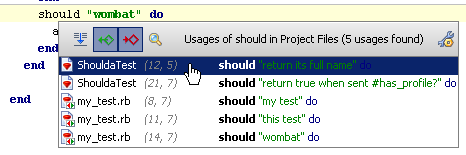
- If necessary, customize the search options in the search options dialog box. To invoke the dialog box, do one of the following:
- In the Show Usages pop-up window, click
 .
. - Press Ctrl+Shift+Alt+F7.
- In the Show Usages pop-up window, click
Last modified: 4 April 2018