Viewing Diagram
Basics
You can invoke UML class diagram from different places:
- From the various tool windows.
- From the Navigation bar.
- From the Structure tool window.
- From the editor.
RubyMine displays UML diagrams in two modes:
- In a pop-up window.
- In a separate editor tab.
RubyMine makes is possible to choose diagram type:
- Ruby class diagram
- Gem dependency diagram
- Rails model dependency diagram (for the Rails projects).
Opening a UML class diagram
- Select the desired item, or open it in the editor.
- Do one of the following:
- On the context menu of the selection, click , and on the submenu, select the way you want to view the model: or .
- Press Ctrl+Shift+Alt+U or Ctrl+Alt+U.
- From the pop-up list, choose the diagram type:
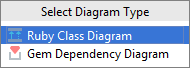
The diagram is displayed in the editor tab or in the pop-up window:
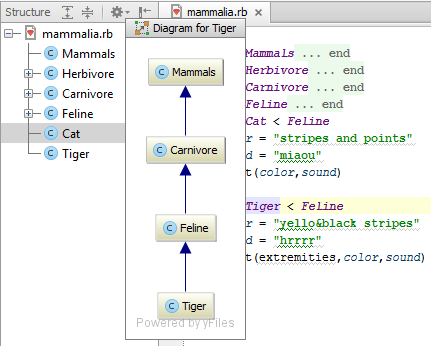
Tips and tricks
- You can open a UML class diagram without using your pointing device. Consider such a workflow: press Alt+Home, then press Ctrl+Alt+U.
Last modified: 1 August 2018