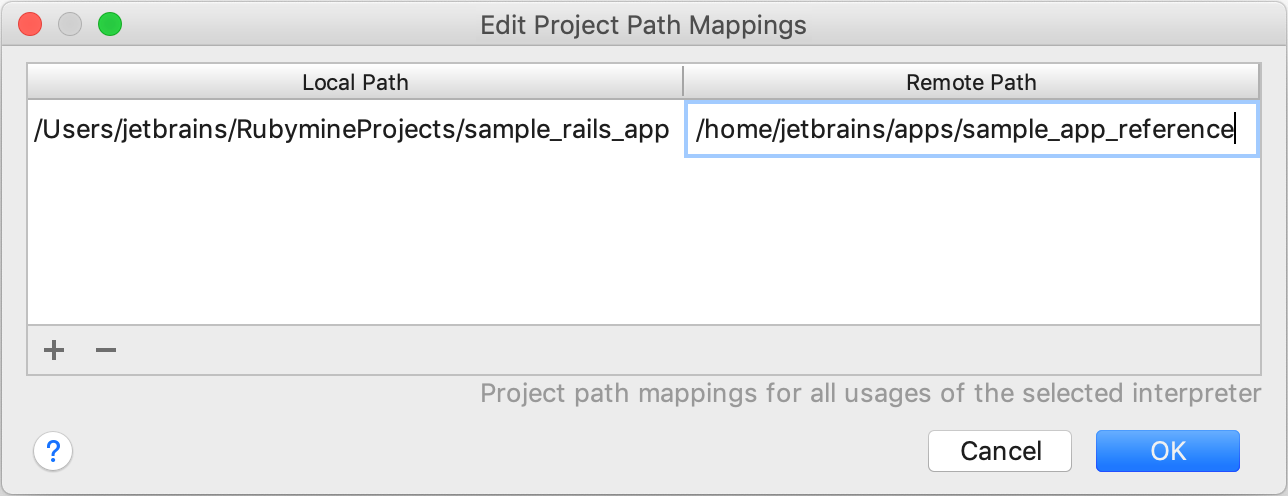Configuring Remote Interpreters using SSH
To configure a remote interpreter using SSH, you need a machine with enabled SSH access and the Ruby interpreter installed. Perform the following steps to do this:
Open the Settings/Preferences dialog (Ctrl+Alt+S), go to the Language & Frameworks | Ruby SDK and Gems page.
Click the
 and select New remote… in the drop-down:
and select New remote… in the drop-down: 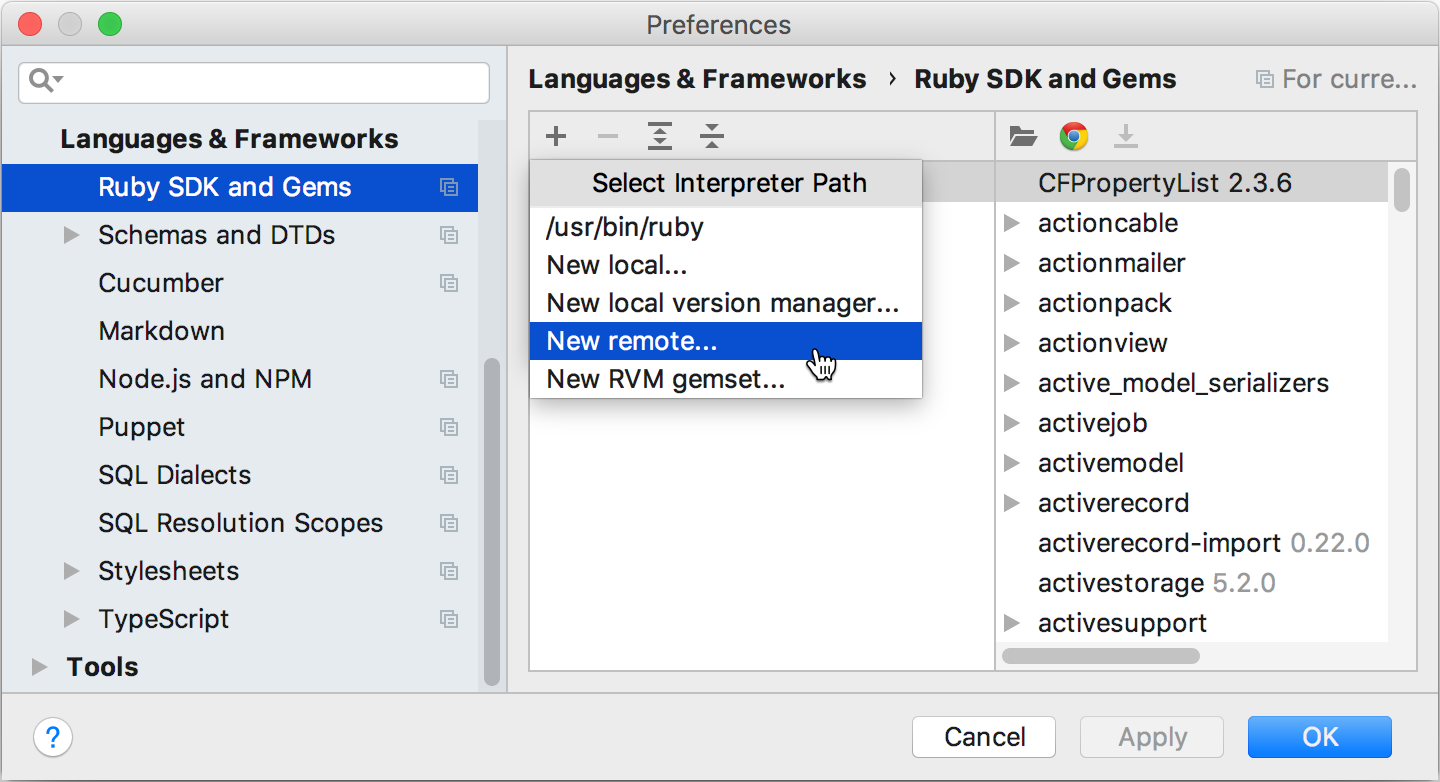
- In the invoked dialog, select SSH Credentials and specify the required parameters depending on Authentication type:
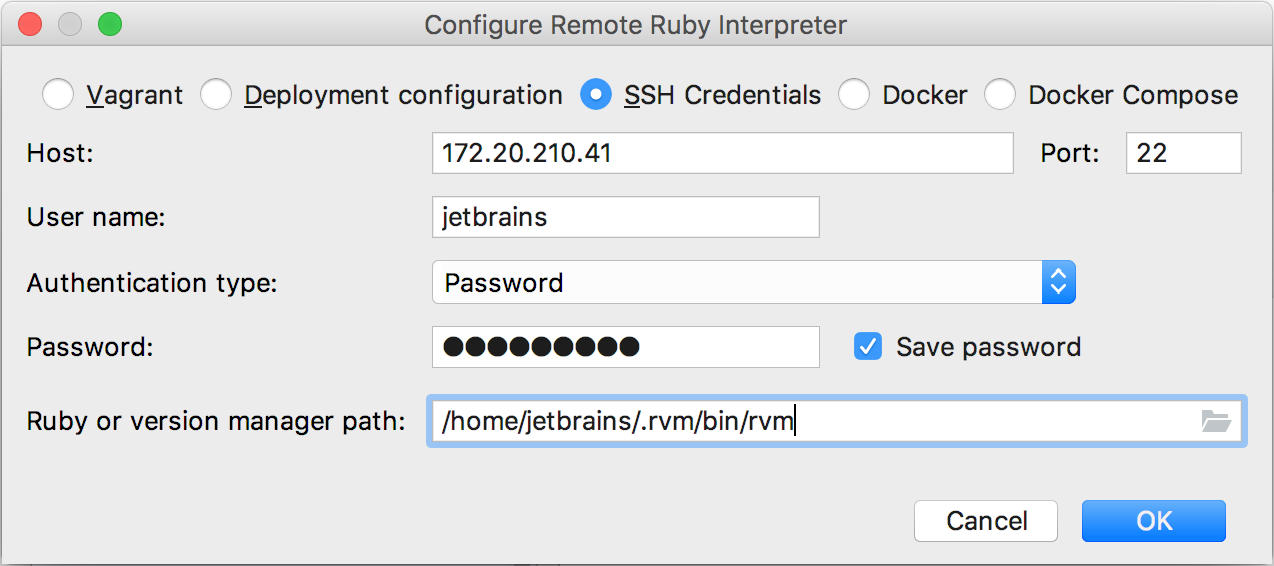
Host/Port - The IP address and port used to connect to a remote machine.
User name - The username used to authenticate on a remote machine.
Authentication type - In this field, select the Password value to authenticate a user with a password.
Password - Specify a password used to access a remote machine.
Ruby or version manager path - Here you should specify the path to the Ruby interpreter or the version manager executable.
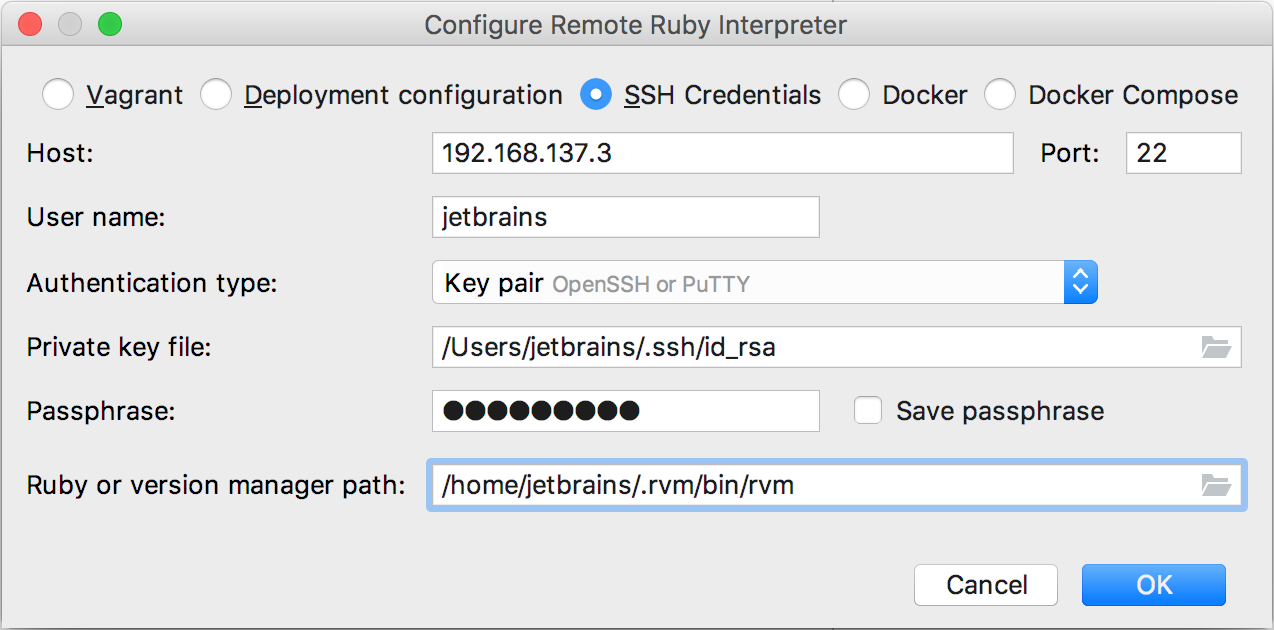
Host/Port - The IP address and port used to connect to a remote machine.
User name - The username used to authenticate on a remote machine.
Authentication type - In this field, select Key pair.
Private key file - Specify a path to a private key file stored on a local machine.
Passphrase (optional) - Specify a passphrase used for the specified private key.
Ruby or version manager path - Here you should specify the path to the Ruby interpreter or the version manager executable.
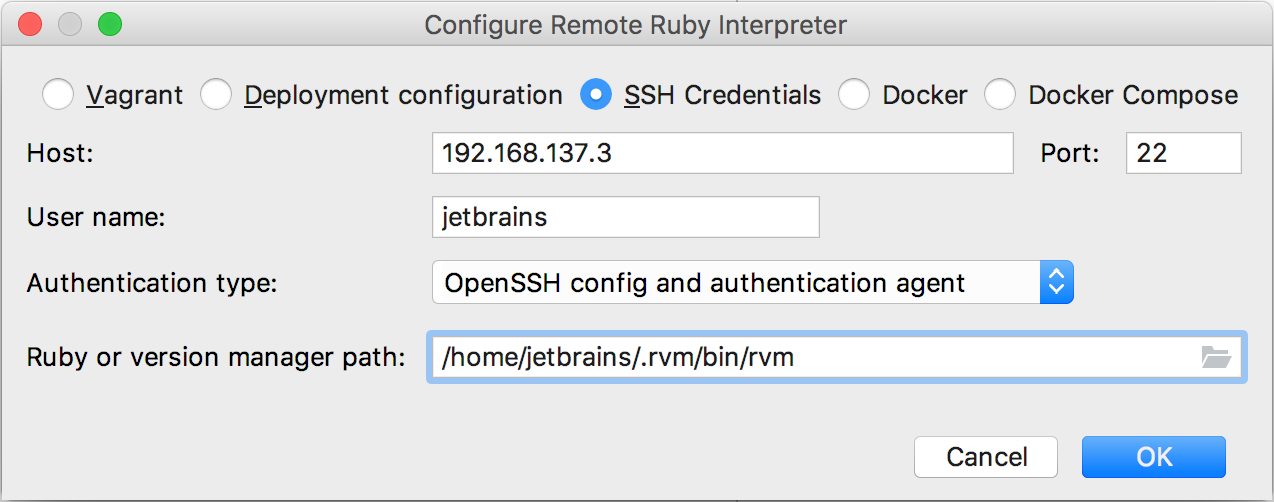
Host/Port - The IP address and port used to connect to a remote machine.
User name - The username used to authenticate on a remote machine.
Authentication type - In this field, select OpenSSH config and authentication agent to use ssh-agent running on a local machine.
Ruby or version manager path - Here you should specify the path to the Ruby interpreter or the version manager executable.
After you have specified all the settings, click OK.
(Optional) If you specified a path to the version manager executable in the previous dialog, RubyMine suggests you select the Ruby interpreter used to run a remote application.
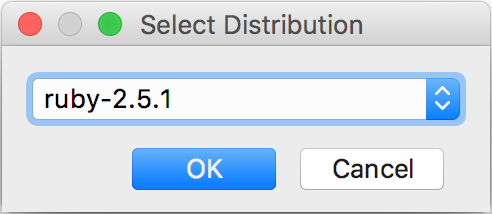
-
Select the added SDK in the Ruby SDK and Gems page.
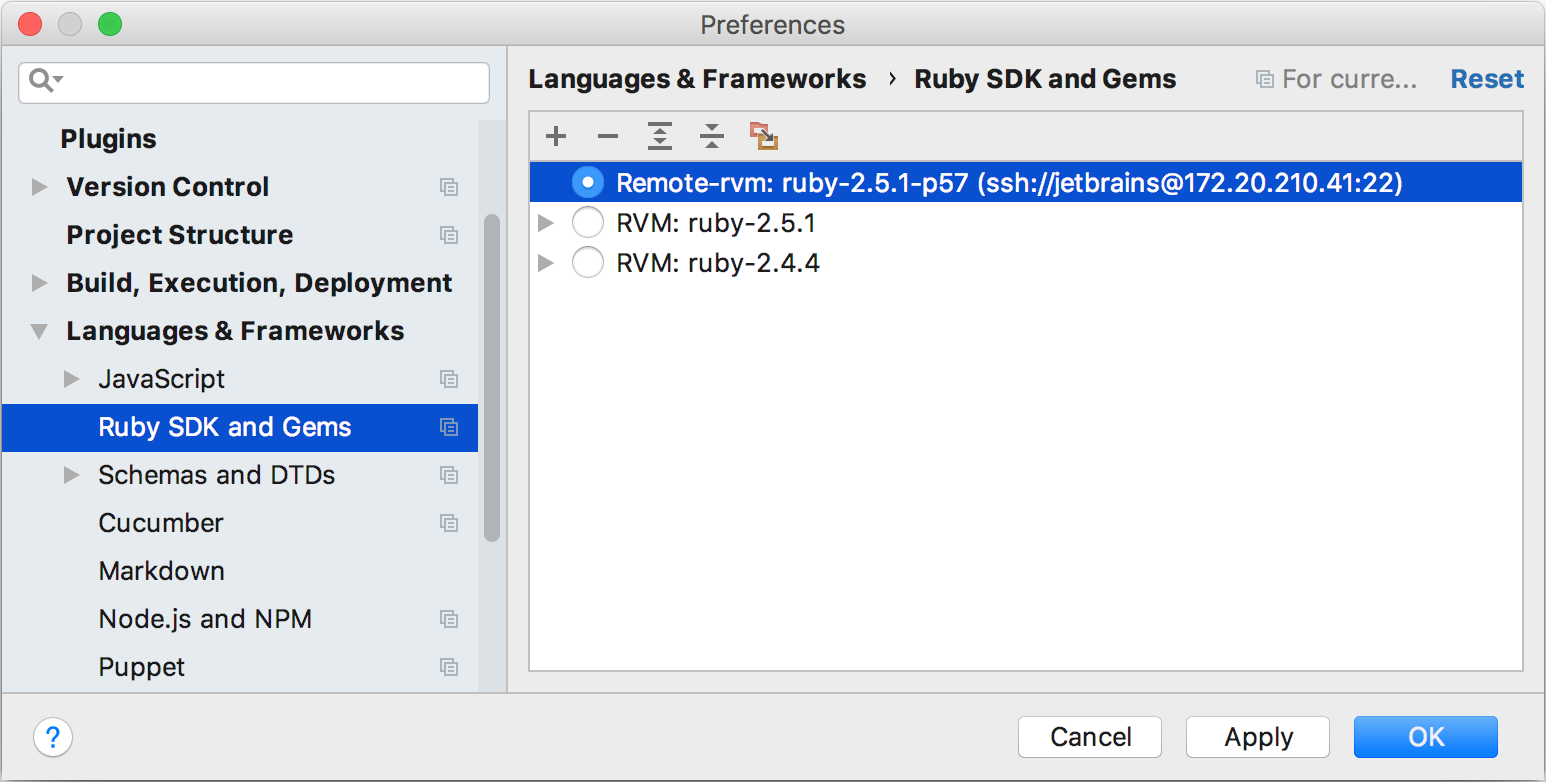
-
(Optional) If you want to use the added SDK to debug a remote process, specify mappings between files of a local and remote project. To do this, click the Edit Path Mappings
 button. In the Edit Project Path Mappings dialog, specify the local and remote project root paths.
button. In the Edit Project Path Mappings dialog, specify the local and remote project root paths.